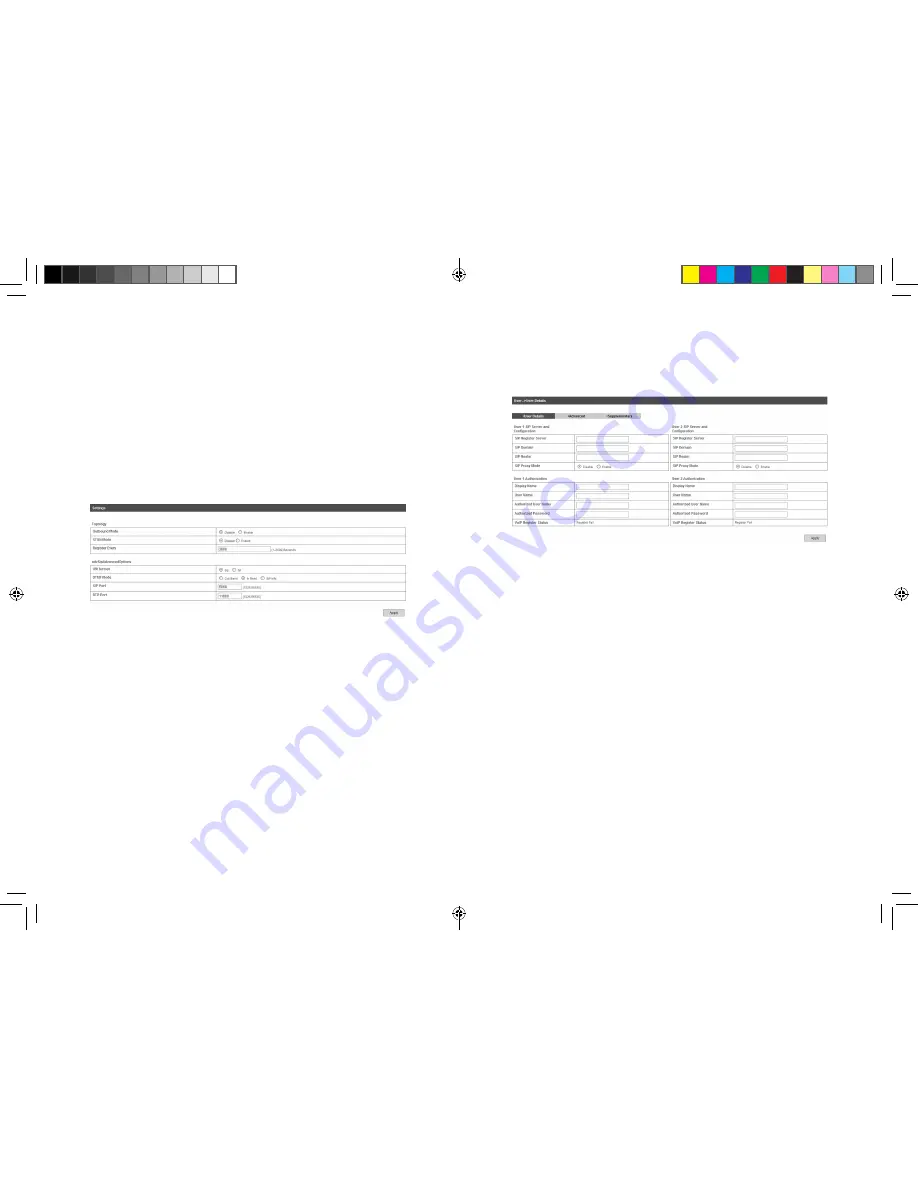
24
25
All the drafts and the messages sent unsuccessfully saved in your
device will be displayed here.
• Click
View
to access the edited interface of selected message,
then click
Send
to send it.
VoIP
You can use this function only in 4G Gateway mode. For the de
-
tailed VoIP parameters, please consult your service provider.
Settings
Select
VoIP > Settings
to access the following figure:
•
Outbound Mode
: Enable or disable the use of SIP outbound
server config parameter.
•
STUN Mode
: Enable or disable the use of STUN server to
discover NAT mapping.
•
Reregister Every
: Expires value in seconds for a REGISTER
request.
•
URI format
: The number format of VoIP call. For example, sip
format will be sip:[email protected], while tel format will be tel:
1234.
•
DTMF Mode
: Select DTMF mode.
•
SIP Port
: The listening/binding port of the local User Agents
for receiving and transmitting SIP messages. By default, it sets
5060.
•
RTP Port
: Set RTP Real-time Transport Protocol Port.
User Details
Select
VoIP > User > User Details
access the following figure:
•
SIP Register Server
: A server that accepts registration requests
from users. If it is unspecified or blank, the voice port will not use
a SIP registrar and will not send a REGISTER message. The
value must specify the protocol.
•
SIP Domain
: A SIP Domain name or IP address, defined by
customer.
•
SIP Realm
: This is a string value provided by the ITSP, such as
AVSTW, or may be a domain name like www.zte.com.cn, defined
by customer.
•
SIP Proxy Mode
: Enable or disable the use of SIP proxy server
config parameter.
•
Display Name
: Display name for using in the SIP URI.
•
User Name
: User name for using in the SIP URI for the
respective appearance.
•
Authorized User Name
: This is for authentication with a
registrar.
MF29T User Manual V1.1-0703.indd 24-25
2012-7-3 16:46:31

























