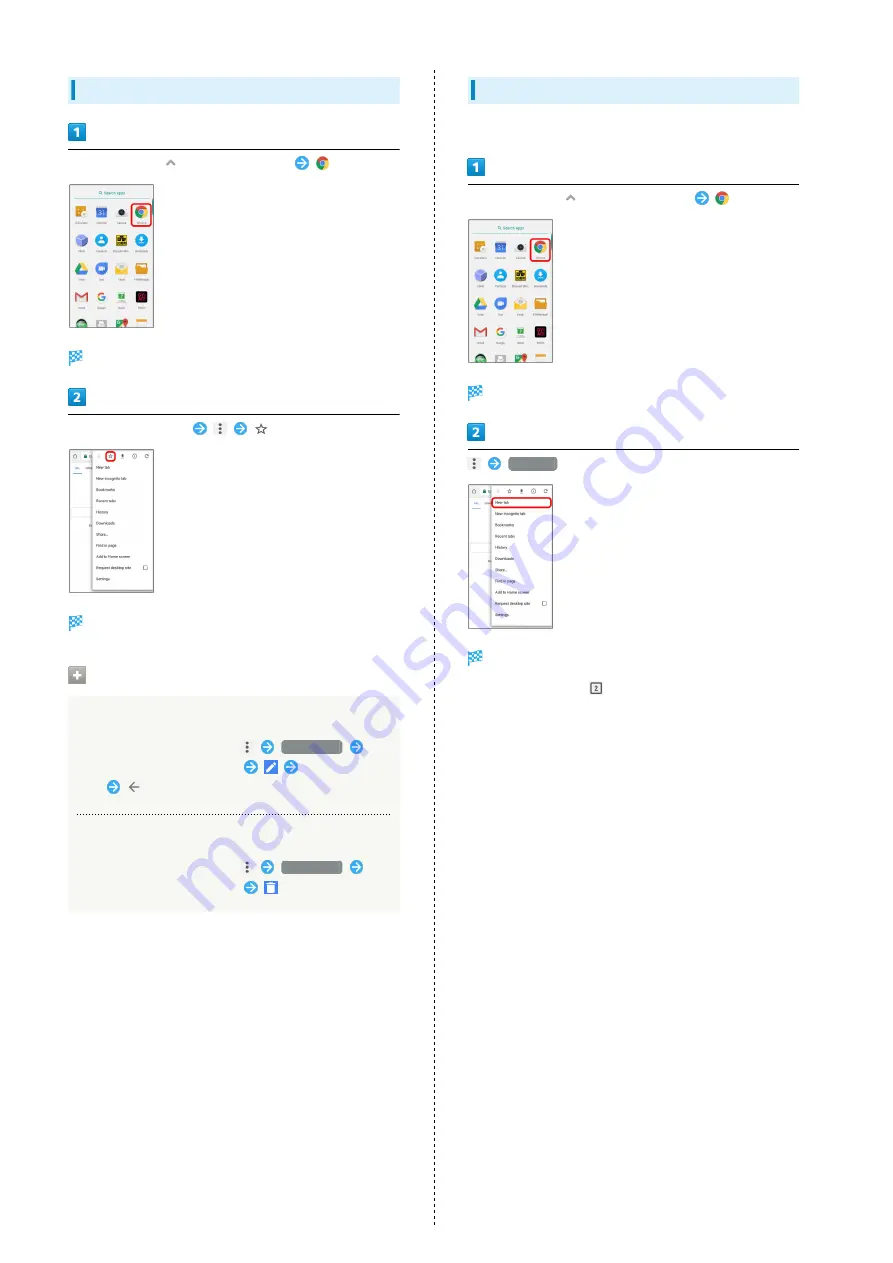
50
Adding Bookmarks
In Home Screen,
(Applications List)
(Chrome)
Chrome opens.
Show Web page to add
Current Web page is added to Bookmarks.
Bookmark Operations
Editing Bookmarks
In Chrome window/Web page,
Bookmarks
Touch & Hold target bookmark
Edit each
item
Deleting Bookmarks
In Chrome window/Web page,
Bookmarks
Touch & Hold target bookmark
Opening New Tabs
Open several tabs to switch between Web pages easily.
In Home Screen,
(Applications List)
(Chrome)
Chrome opens.
New tab
New tab appears.
・To switch tabs, Tap
at top right of window, then Tap
target tab. (Number accompanied by icon indicates opened
tabs.)
Summary of Contents for Libero 2
Page 1: ...Libero 2 User Guide ...
Page 2: ......
Page 16: ...14 Pinch Spread Contact Display lightly then close widen fingers ...
Page 32: ...30 ...
Page 37: ...Phone Placing Answering Calls 36 Optional Services 38 Using Contacts 40 ...
Page 44: ...42 ...
Page 53: ...Camera Capturing Still Images Videos 52 Viewing Captured Still Images Videos Photos 54 ...
Page 58: ...56 ...
Page 59: ...Music Listening to Music Play Music 58 ...
Page 62: ...60 ...
Page 63: ...Connectivity Connecting by Wi Fi 62 Using Bluetooth Function 63 ...
Page 68: ...66 ...
Page 69: ...Global Services Making Calls while Abroad 68 ...
Page 72: ...70 ...
Page 80: ...78 ...
Page 81: ...For Assistance Specifications 80 Customer Service 80 ...
Page 101: ......
















































