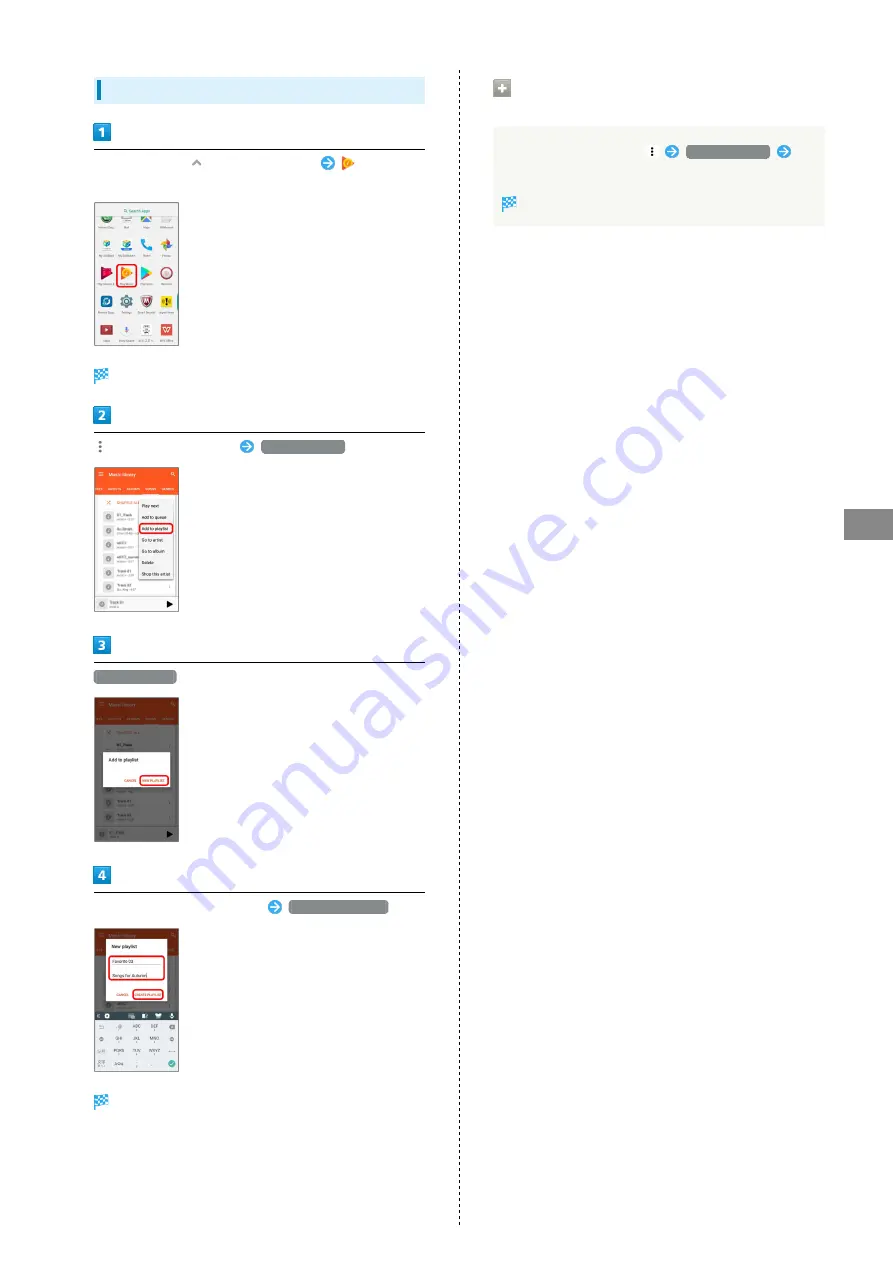
59
Music
Libero 2
Creating Playlists
In Home Screen,
(Applications List)
(Play
Music)
Listen Now opens.
for item/music to add
Add to playlist
NEW PLAYLIST
Enter playlist name, description
CREATE PLAYLIST
Playlist is created.
Adding Currently Playing Music to a
Playlist
In Music Playback screen,
Add to playlist
Tap playlist name.
Music is added to playlist.
Summary of Contents for Libero 2
Page 1: ...Libero 2 User Guide ...
Page 2: ......
Page 16: ...14 Pinch Spread Contact Display lightly then close widen fingers ...
Page 32: ...30 ...
Page 37: ...Phone Placing Answering Calls 36 Optional Services 38 Using Contacts 40 ...
Page 44: ...42 ...
Page 53: ...Camera Capturing Still Images Videos 52 Viewing Captured Still Images Videos Photos 54 ...
Page 58: ...56 ...
Page 59: ...Music Listening to Music Play Music 58 ...
Page 62: ...60 ...
Page 63: ...Connectivity Connecting by Wi Fi 62 Using Bluetooth Function 63 ...
Page 68: ...66 ...
Page 69: ...Global Services Making Calls while Abroad 68 ...
Page 72: ...70 ...
Page 80: ...78 ...
Page 81: ...For Assistance Specifications 80 Customer Service 80 ...
Page 101: ......
















































