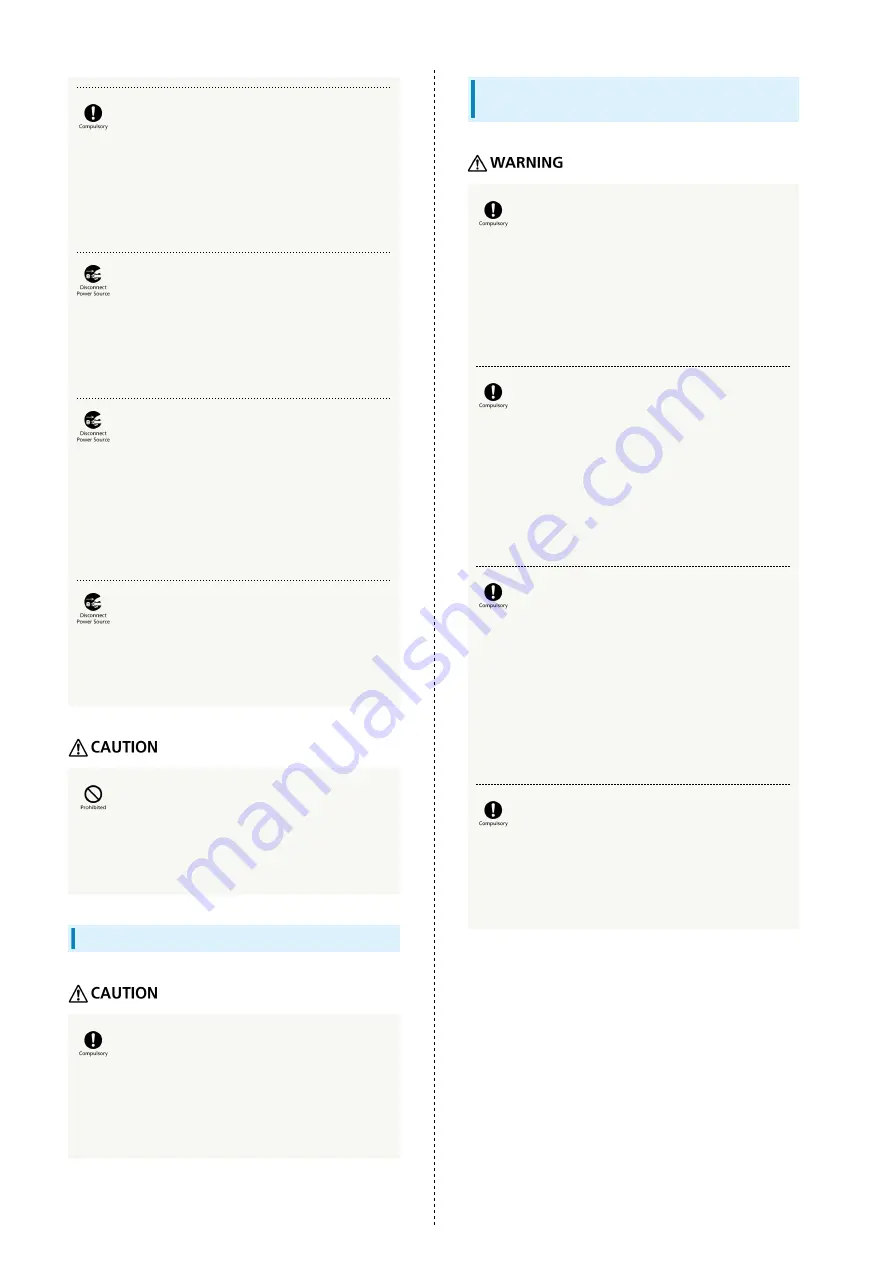
90
Stop using AC Charger immediately if the
charging terminal is deformed or bent. Do not
use it after bending it back.
Using with deformed charging terminal may cause fire,
burns, injury, electric shock, etc. due to short-circuit.
Unplug AC Charger from an outlet when not
used.
Leaving the power plug connected may cause fire, burns,
electric shock, etc.
If water or other liquids (drinking water,
sweat, sea water, urine of pet, etc.) is on
equipment, immediately disconnect the power
plug of AC Charger from an outlet.
Failure to do so may cause fire, burns, electric shock due
to short-circuit by the liquid.
When cleaning, disconnect the power plug from
an outlet.
Failure to do so may cause fire, burns, electric shock, etc.
Do not touch AC Charger for a long time when
it is plugged into an outlet.
May cause burns, etc.
USIM Card
When handling USIM Card, be careful of the
notch so as not hurt your fingers or other body
parts.
Notch may be sharp and may cause injury etc.
Handset Use & Electronic Medical
Equipment
Persons with an implanted pacemaker or
defibrillator should keep handset as least 15
cm away from the device when carrying or
using.
Radio wave may adversely affect operation of medical
electronic devices.
Before using a medical electronic device other
than an implanted pacemaker or implanted
defibrillator outside a medical facility
(for home treatment etc.), check with the
manufacturer on radio wave effects.
Radio wave may adversely affect operation of medical
electronic devices.
Disable handset transmissions (e.g. airplane
mode) or power off handset in a situation
where you are in a crowd etc. and may get
close to others at less than 15 cm.
There may be someone who is wearing a medical electronic
device such as an implanted pacemaker or defibrillator.
Radio wave may affect operations of medical electronic
devices.
For using handset in medical facilities, follow
the instruction given by each medical facility.
Radio wave may adversely affect operation of medical
electronic devices.
Summary of Contents for Libero 2
Page 1: ...Libero 2 User Guide ...
Page 2: ......
Page 16: ...14 Pinch Spread Contact Display lightly then close widen fingers ...
Page 32: ...30 ...
Page 37: ...Phone Placing Answering Calls 36 Optional Services 38 Using Contacts 40 ...
Page 44: ...42 ...
Page 53: ...Camera Capturing Still Images Videos 52 Viewing Captured Still Images Videos Photos 54 ...
Page 58: ...56 ...
Page 59: ...Music Listening to Music Play Music 58 ...
Page 62: ...60 ...
Page 63: ...Connectivity Connecting by Wi Fi 62 Using Bluetooth Function 63 ...
Page 68: ...66 ...
Page 69: ...Global Services Making Calls while Abroad 68 ...
Page 72: ...70 ...
Page 80: ...78 ...
Page 81: ...For Assistance Specifications 80 Customer Service 80 ...
Page 101: ......











































