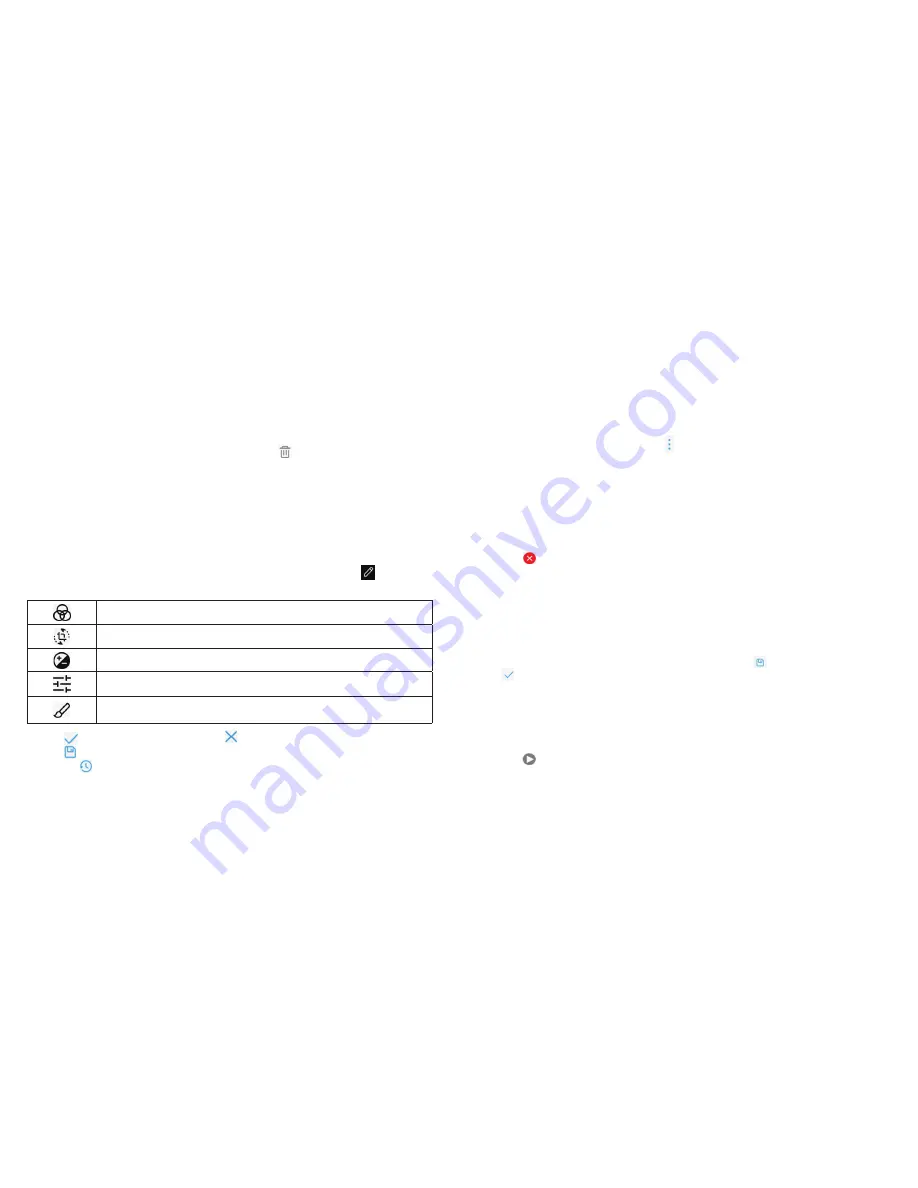
100
101
Notes:
• Pinch a picture or video to make it smaller. You’ll then see a filmstrip-style
view of all your pictures and videos in a row. Swipe left or right to scan
through them all.
• You can delete a picture or video by tapping
>
OK
or by swiping it
up in the filmstrip view. If you accidentally delete one by swiping it up,
tap
Undo
to retrieve it.
• Not all options may be available for certain albums or pictures.
Retouching your pictures
You can edit any photos you took and some other pictures in Gallery with
Photo Editor. The changed picture is saved in the same album as the original
one, which is not affected.
1. While viewing a picture in full screen, tap the screen and tap
.
2. Tap the icons along the bottom of the screen to edit the picture.
Apply filters, old photo effects, or blur effects.
Crop, rotate, or flip (mirror) the picture.
Adjust exposure, contrast, sharpness, and other light options.
Adjust the color of the picture.
Select a color and draw, add text, or apply a mosaic
effect on the picture.
3. Tap
to keep the change, or tap to cancel it.
4. Tap to save the new picture.
Note:
Tap in the Photo Editor screen to see the edits you have made and
undo or redo them.
CAMERA
Making a GIF or a collage
You can put together a few pictures in the same album to make an
animated GIF or a collage of pictures.
1. Open the Gallery app and tap >
Gif Maker
or
Collage Maker
.
2. Tap an album.
3. Tap the pictures you want. (You can exit the album and open other
albums to add more pictures.)
• To make a GIF, tap 2 to 50 pictures in the order (or reverse of the order)
that you want them to appear in the GIF.
• To make a collage, tap 2 to 9 pictures.
The pictures you tapped are displayed along the bottom of the screen.
Tap to remove the pictures you do not want.
4. Tap
Next
. The GIF or collage is displayed.
5. Tap the options along the bottom to adjust the final picture.
• For GIF, you can adjust the speed, order, and size, or tap
MORE
to adjust
each picture, and then tap
Manage Frame
to rearrange the pictures.
• For collage, tap
TEMPLATE
,
FREE
, or
COLLAGE
, and then select a border,
shading, and style.
6. When you are satisfied with the final picture, tap to save the GIF or tap
to save the collage.
Depending on your storage setting, the picture is saved to the
picture_editor/
Collage
or
/GIF
folder in your phone storage or your microSDXC card.
Playing videos
1. Tap an album in Gallery, and then tap the thumbnail of a video.
2. Tap
at the center to start playing.
3. Tap the screen to view the playback controls.
CAMERA
Summary of Contents for BLADE X
Page 1: ...1 ZTE Blade X User Guide ...
Page 77: ...150 Notes ...






























