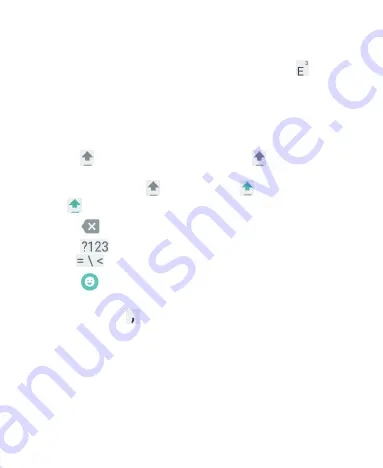
44
•
Touch the alphabetic keys to enter letters. Touch and hold
some specific keys to enter associated accented letters or
numbers. For example, to enter È, touch and hold
and
the available accented letters and number 3 appear. Then
slide to choose È.
•
As you type a word, candidates appear above the keyboard.
Touch to select the correct one; touch and hold to see more
possible options.
•
Touch to use uppercase. Double-tap
to lock
uppercase. This key also changes to indicate the current
case you are using:
for lowercase,
for uppercase,
and
when locked in uppercase.
•
Touch to delete the text before the cursor.
•
Touch
to select numbers and symbols. You can then
touch
to find more.
•
Touch to enter miniature icons, such as expressions,
horoscopes, and animals.
•
Touch and hold
to change the input language or set up
the Google Keyboard.
















































