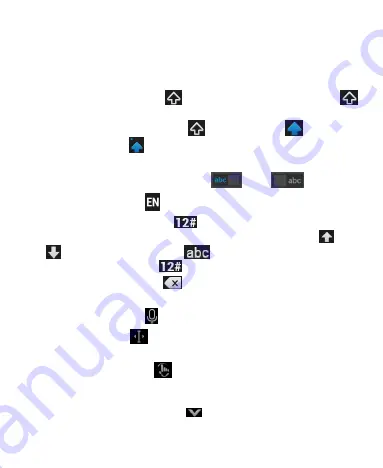
47
•
The alphabetic keys: Touch the keys to enter letters. Touch a
key and slide down to enter the number or symbol on the key.
You can also touch and hold a key and slide to choose more
characters.
•
The capital key: Touch
to use uppercase. Double-tap
to lock uppercase. This key also changes to indicate the
current case you are using:
for lowercase,
for
uppercase, and
when locked in uppercase.
•
Word prediction: Slide left or right on the space key to turn on
or off prediction, as indicated by
and
.
•
Languages: Touch to select input language.
•
Pre-defined texts: Touch
to enter digits, symbols,
emoticons and other pre-defined texts. You can touch
or
to turn pages, or touch
to go back to the alphabetic
keys. Touch and hold
to enter emoji and emoticons.
•
The delete key: Touch
to delete text before the cursor.
You can also slide left on the key to delete an entire word.
•
Voice input: Touch
and speak through the microphone.
•
Edit text: Touch
to open text editing options. You can
move the cursor, select, cut, copy, paste, or delete text.
•
More options: Touch
to access the quick settings of
TouchPal X keyboard, change the keyboard theme, and more
options.
•
Close the keyboard: Touch
. You can touch the text field
again to show the keyboard.






























