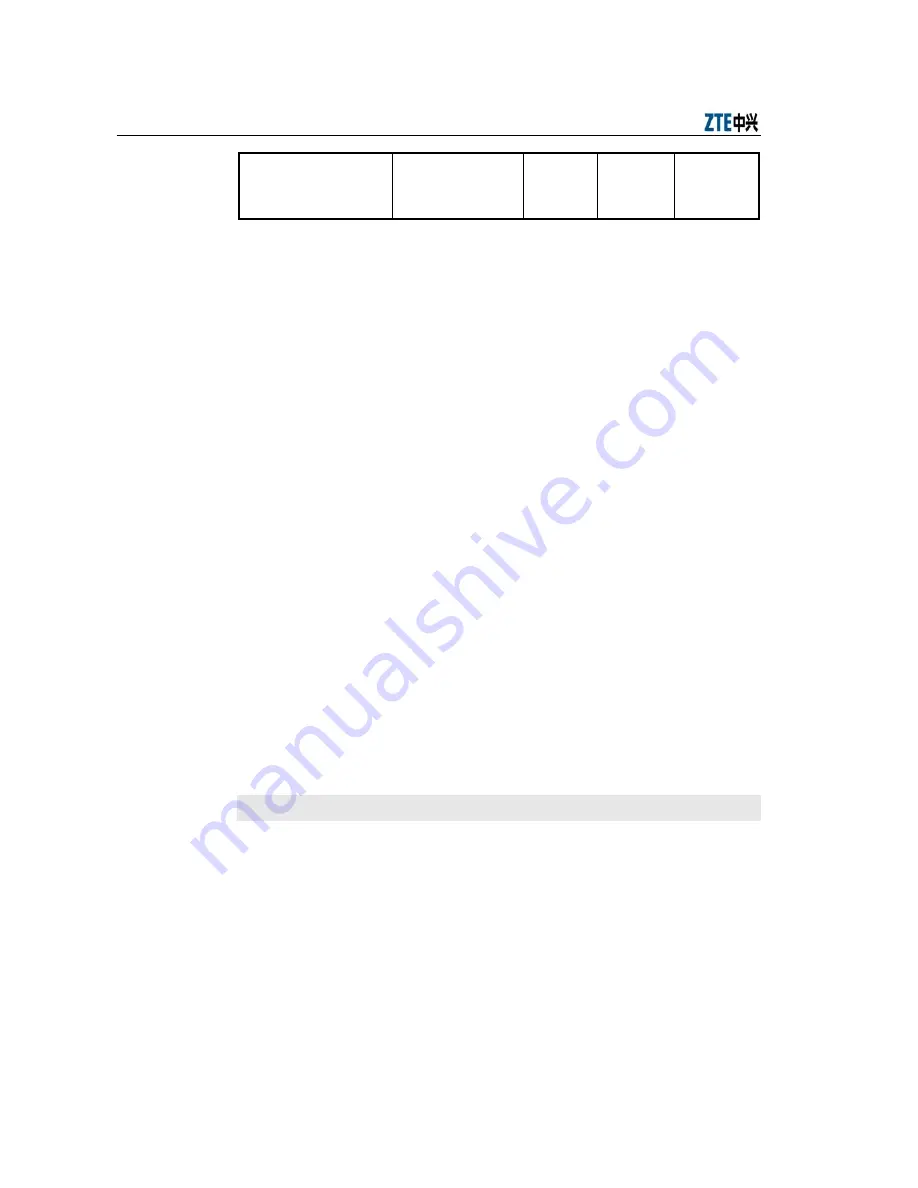
Alarm Box User Manual
5-12
Sms International
Word
International
prefix of mobile
number
NULL NULL
Internatio
nal prefix
Type 1: is applicable to Chinese short messages that can meet the
following requirements: They are generally sent by alarm boxes that are
deployed and used in China; the mobile number consists of 11 or less
digits and is configured in the alarm server of Chinese version.
Type 2: is applicable to English short messages that can meet the
following requirements: They are generally sent by alarm boxes that are
deployed and used outside China; when short messages are sent over
the home network, the mobile number consists of 11 or less digits and it
is configured on the alarm server of English version.
Type 3: is applicable to English short messages that can meet the
following requirements: They are generally sent by alarm boxes that are
deployed and used outside China; when short messages are sent in the
home network, the mobile number consists of more than 11 digits. In this
case, the unchanged part of the number is configured in the country
code, and the other part of the number consists of 11 or less digits and
can be configured in the alarm server of English version.
For example, the mobile number is 012345678901. You can change the
country code into 0, and then configure the 11-digit number 12345678901 in
the alarm server. The alarm box will add the country code 0 to the 11-digit
number delivered from the alarm server and send short messages to the
12-digit number 012345678901.
Example
601>
CfgSmsXmit
Parameters read from flash:
****************** Config Parameters Display***************************
Sms International Word : NULL
Sms Country Code : NULL
















































