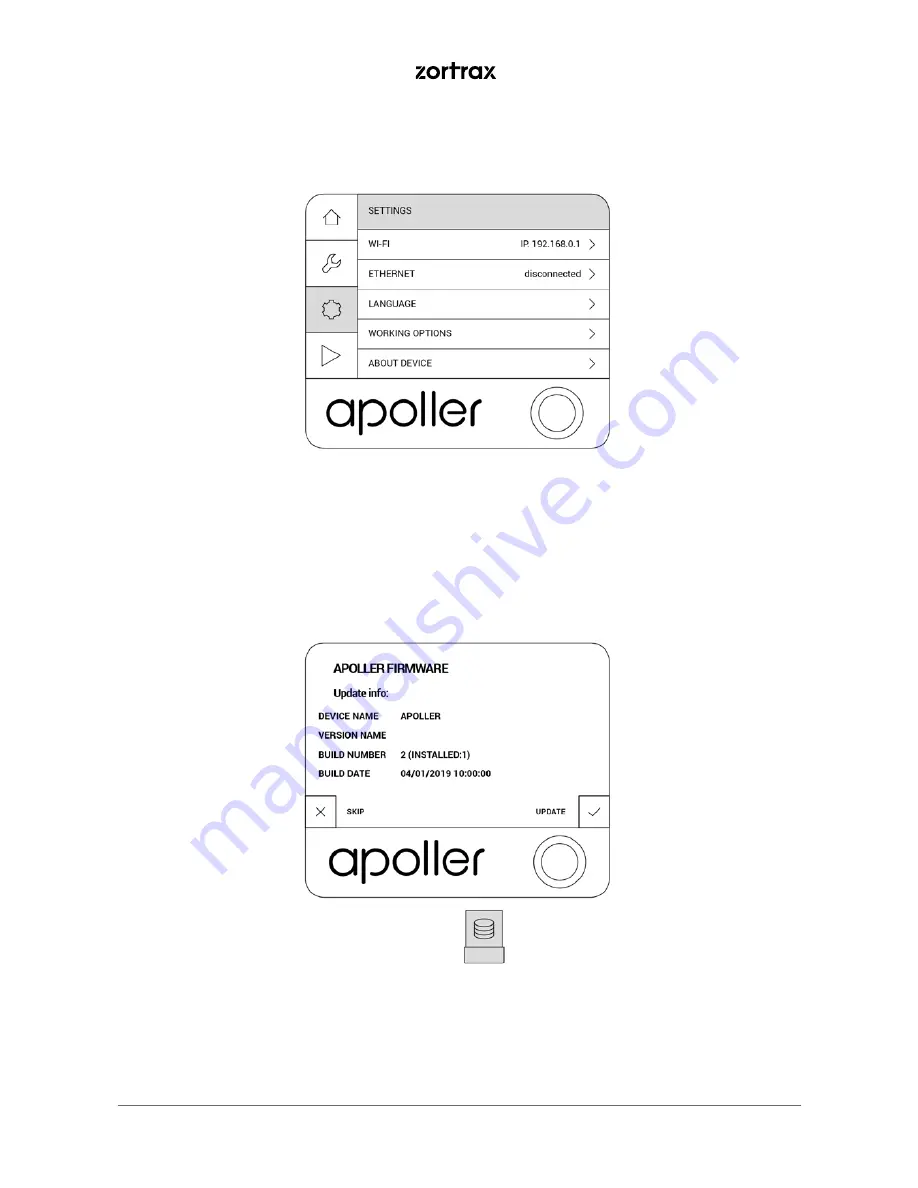
©2019, Zortrax S.A. All rights reserved. All trade names, logos and trademarks mentioned in the following
document are registered trademarks of Zortrax and are subject to legal protection
25
17. If the device is connected to a network, select
Settings
->
About Device
->
Check for updates
to check if there
is a newer firmware version available. If so, follow the instructions displayed on the screen.
18. If the device isn’t connected to a network, go to
https://support.zortrax.com/downloads/
and check if
there is a firmware update available. If so, download the file and save it on the USB drive. Plug the USB drive
into the port at the side of the device to start the installation.
Summary of Contents for Apoller
Page 1: ...Device User Guide Apoller...
















































