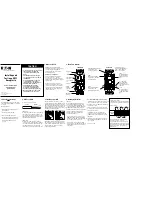Plug the smart plug into any standard grounded 110V receptacle. Do NOT connect any
devices to the plug at this point. Press and release the Z-Wave button and make sure the LED
indicator goes on as well - this confirms the surge protector is active.
Q: I pressed the Z-Wave button but the LED did not light up. What should I do?
A: If you just purchased your device and the LED indicator never turned on, please try
plugging the device into a different receptacle to verify it’s not a grounding issue, and try
pressing the Z-Wave button a few times quickly. If the LED still does not turn on, contact the
reseller or Zooz directly: [email protected]
Use the Z-Wave button to turn the lamp or appliance on and off manually. The plug is off
when the LED indicator is lit up in burgundy.
WAIT!
Make sure the load you are about to connect does not exceed 15A, ½ HP or 1800W in power.
Connecting heavy duty equipment to this smart plug will DAMAGE the device and may cause
the connected appliance to malfunction.
DO NOT connect any of the following to this smart plug:
- Washer
- Dryer
- Refrigerator
- Electric heater
- Phone or battery chargers (use the USB ports instead)
You may safely use this smart plug with:
- Floor lamps
- TV’s and Audio / Video Equipment
- Computers / PCs / Laptops
- Alarm Clocks
Not sure if your equipment can be safely controlled by the smart plug? Just ask:
[email protected]
Z-WAVE INCLUSION
Auto Z-Wave Inclusion
1. Put your Z-Wave controller in inclusion mode
2. Plug the smart plug into a grounded receptacle located within 3 feet from your Z-Wave
gateway controller
3. LED indicator will flash blue
4. A new on / off device should be recognized by your Z-Wave controller
Manual Z-Wave Inclusion
1. Plug the smart plug into a grounded receptacle located within 3 feet from your Z-Wave
gateway controller
2. Put your Z-Wave controller in inclusion mode
3. Press and release the Z-Wave button 3 TIMES QUICKLY
4. LED indicator will flash blue