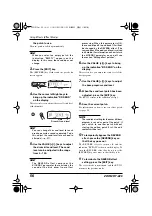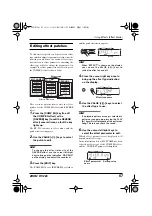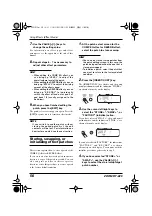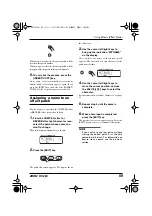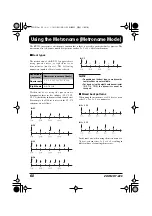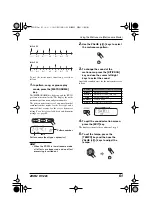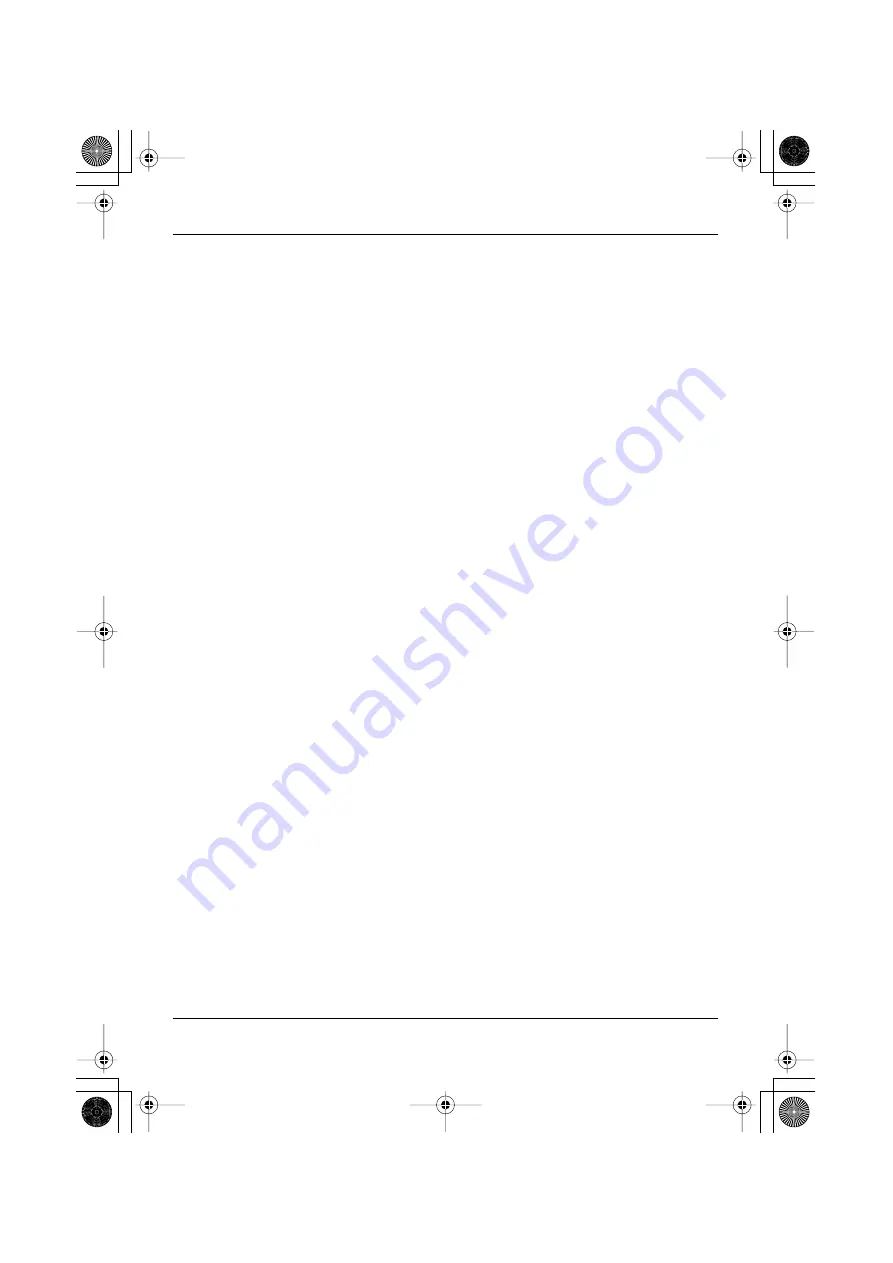
Changing Various Settings of the RT-223
ZOOM RT-223
66
f o o t . T o m a k e t h e s e t t i n g , p r e s s t h e
[FUNCTION] key followed by pad 8 (FOOT
SW), and then press the desired pad from the
13 pads x 3 banks. (The strength with which
you hit the pad is also recorded.) Depending on
the selected pad, the indication PAD00 -
PAD38 is shown.
• Switching pad drum sounds with FS01
You can switch between two drum sounds
assigned to the pads of a pattern with the foot
s w i t c h . T o m a k e t h e s e t t i n g , p r e s s t h e
[FUNCTION] key followed by pad 8 (FOOT
SW). Then push the FS01 down and press the
first pad. Release the FS01 and press the
second pad. The sound of the first pad can now
be switched with the FS01.When the foot
switch is pushed down, the sound of the first
pad is heard. When it is released, the sound of
the second pad is heard. The left three digits of
the display show the number of the first pad,
and the right three digits the number of the
second pad.
To switch between open hi-hat and closed hi-
hat with your foot, push the FS01 and press pad
4 (CLOSED HAT). Then release the FS01 and
press pad 6 (OPEN HAT).
• Using the FS01 to set the tempo
You can adjust the tempo by tapping the foot
s w i t c h t w i c e i n s u c c e s s i o n ( t a p t e m p o
function). To make the setting, press the
[FUNCTION] key followed by pad 8 (FOOT
SW), and then press the [TEMPO] key. (The
indication “TAP” appears on the display.)
• Using the FS01 to control start/pause
With this setting, the FS01 will function in the
same way as the PLAY [
R
] key, switching
between “Start play”
→
“Pause”
→
“Resume
play” with every push. To make the setting,
press the [FUNCTION] key followed by pad 8
(FOOT SW), and then press the PLAY [
R
]
key. (The indication “COUNT” appears on the
display.)
• Using the FS01 to control start/stop
With this setting, the FS01 will function in the
same way as when the PLAY [
R
] key and
S T O P [
P
] k e y a r e p r e s s e d a l t e r n a t e l y ,
switching between “Start play”
→
“Stop”
→
“Start play from beginning” with every push.
To make the setting, press the [FUNCTION]
key followed by pad 8 (FOOT SW), and then
press the STOP [
P
] key. (The indication
“START” appears on the display.)
• Using the FS01 to mute a desired track
With this setting, the currently selected track
(drum or bass) is muted when the foot switch is
pressed. To make the setting, press the
[FUNCTION] key followed by pad 8 (FOOT
SW), and then press the VALUE [-] key. (The
indication “MUTE” appears on the display.)
• Using the FS01 to control continuous
percussion sound
With this setting, you can play the sound of a
pad continuously by hitting the pad with the
foot switch pushed down. To make the setting,
press the [FUNCTION] key followed by pad 8
(FOOT SW), and then press the [REPEAT/
STEP] key. (The indication “REPEAT”
appears on the display.)
• Using the FS01 to control jam play
(song mode only)
When the RT-223 is in song mode, the FS01
can be used for the jam function that allows
switching between multiple patterns simply by
pressing the foot switch. To make the setting,
press the [FUNCTION] key followed by pad 8
(FOOT SW), and then press the [SONG] key.
(The indication “JAM” appears on the display.)
For details on the jam function, see page 68.
■
Setting the playback swing
amount (SWING)
Setting range: 8th, 16th/50 - 75 (Default:
8th/50)
This setting controls the swing amount (rhythm
flourish).
To make the setting, press the [FUNCTION] key
followed by pad 9 (SWING). The indication
“SWING” is shown on the display for a while.
When the display indication changes, use the
cursor left/right keys to select “8th” (swing in
eighth note units) or “16th” (swing in sixteenth
note units), and then use the VALUE [+]/[-] keys
change the setting value. With a setting of 50,
there is no change. Higher values result in more
RT223(E).fm 66 ページ 2005年5月26日 木曜日 午後12時3分