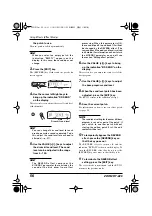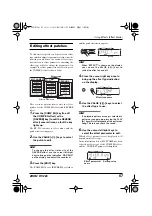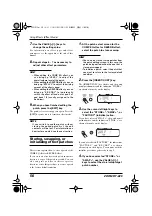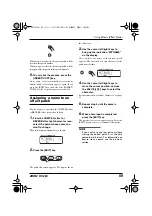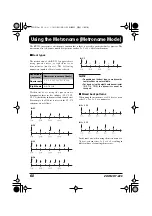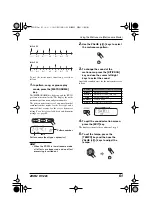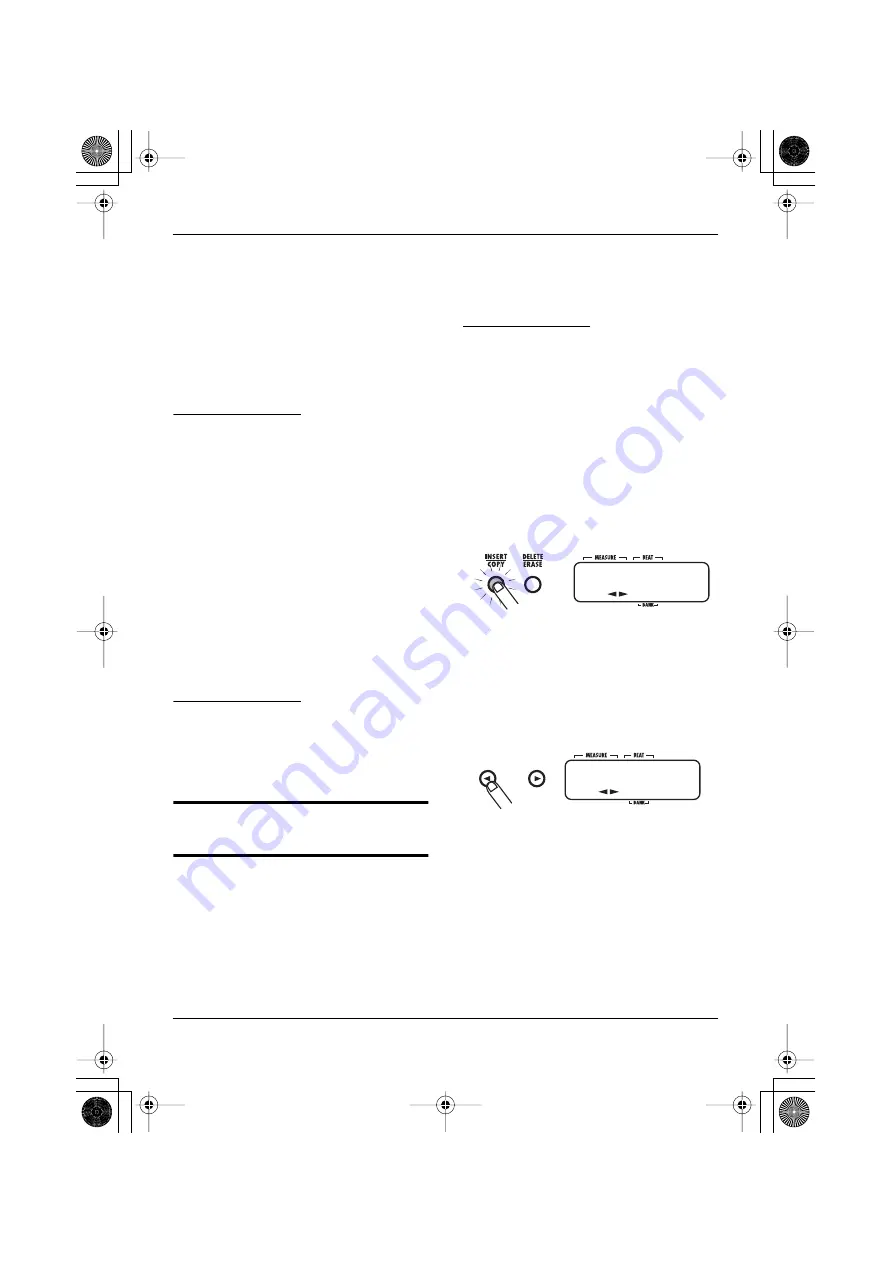
Using Effects (Effect Mode)
ZOOM RT-223
58
7.
Use the VALUE [+]/[-] keys to
change the setting value.
For information on effect types and effect
parameters, see the appendix at the end of this
manual.
8.
Repeat steps 6 - 7 as necessary to
adjust other effect parameters.
HINT
• When editing the COMP EQ effect, you
can bring up “LEVEL” to adjust the
overall volume level of the patch.
• When editing the REVERB effect, you can
bring up “EFX LVL” to adjust the mixing
amount of the effect sound.
• When editing the REVERB effect, you can
bring up “KICKDRY” to individually
switch the effect off and on for pad 0 of
pad bank 1/2 (usually assigned to the
kick drum).
9.
When you have finished editing the
patch, press the [EXIT] key.
The patch select screen appears again. Press the
[EXIT] key once more to terminate effect mode.
NOTE
If you switch to another patch without
storing the edited patch first, the edit
contents will be lost. For information on
how to store a patch, see the next section.
Storing, swapping, or
initializing effect patches
This section explains how to store a patch of the
COMP EQ effect or REVERB effect.
If you store an already stored patch in another
location, a copy of the patch is created. You can
also swap two patches in their respective
locations, or use this procedure to restore a patch
to the factory default condition.
1.
At the patch select screen for the
COMP EQ effect or REVERB effect,
select the patch to store or swap.
HINT
• You can also store or swap patches from
the patch editing screen. In this case, the
patch being edited will be the one that is
stored or swapped.
• To initialize a patch, select the patch that
you want to return to the factory default
condition.
2.
Press the [INSERT/COPY] key.
The [INSERT/COPY] key flashes, and the patch
name/patch number and the indication "STORE >"
are shown alternately on the display.
3.
Use the cursor left/right keys to
select the "STORE >", "SWAP >", or
"FACTORY" (initialize) action.
If you have selected "SWAP >", the patch name/
patch number and the indication "SWAP >" are
shown alternately on the display.
If you have selected "FACTORY", the indications
" F A C T O R Y " a n d " R E V E R T " a r e s h o w n
alternately on the display. To continue with the
initialize procedure, go directly to step 5.
4.
If you have selected "STORE >" or
"SWAP >", use the VALUE [+]/[-]
keys to select the store/swap target
patch number.
STORE )
SWAP )
RT223(E).fm 58 ページ 2005年5月26日 木曜日 午後12時3分