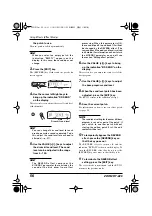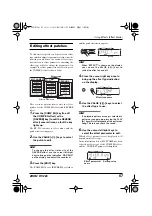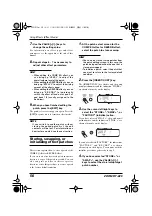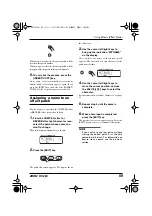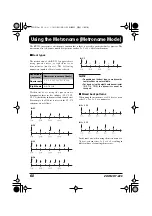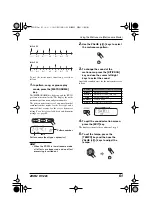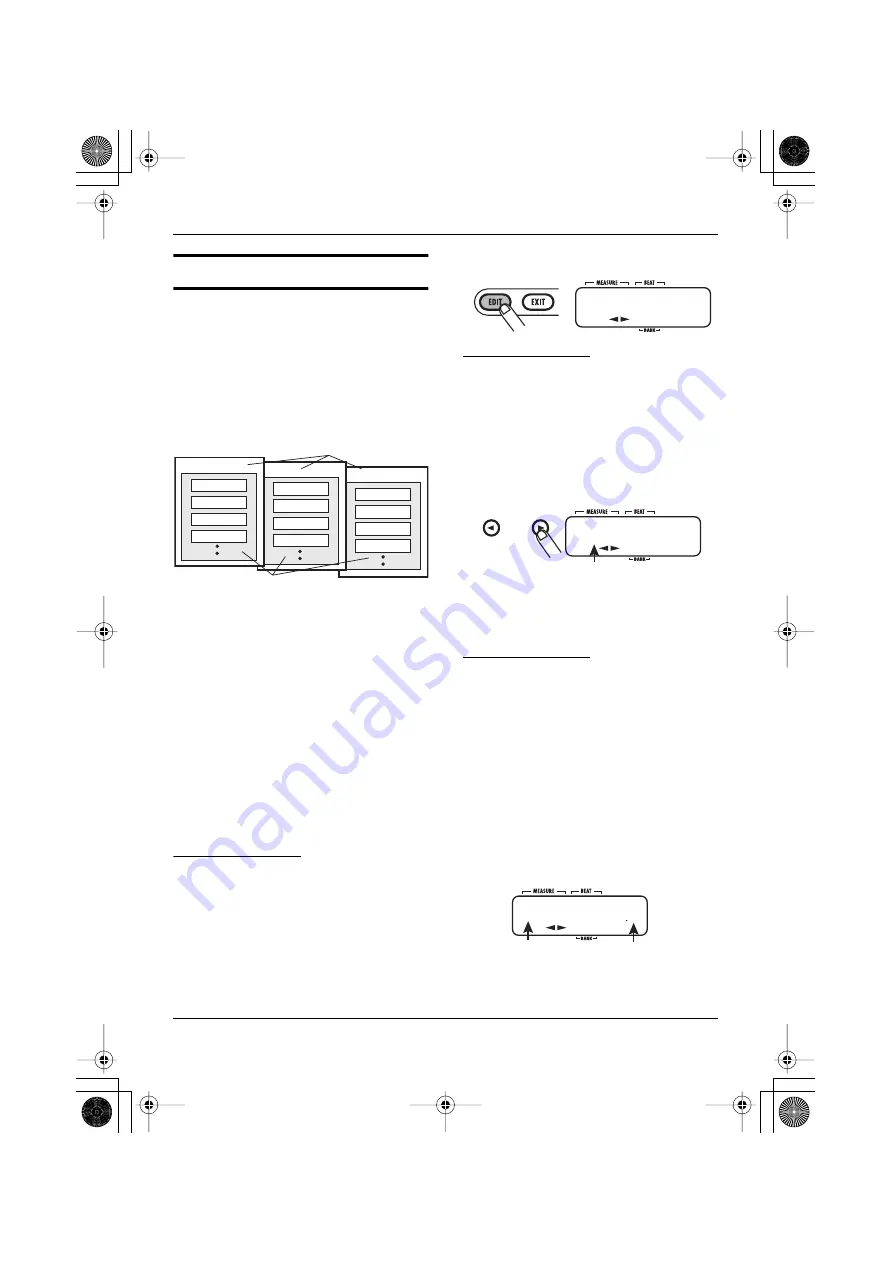
Using Effects (Effect Mode)
ZOOM RT-223
57
Editing effect patches
To edit an effect patch, you first select an effect
type and then adjust its parameters to fine tune the
resulting sound. Since the various effect types
have their own effect parameters, switching the
effect type will also change the parameters. An
example for effect parameters for effect types of
the COMP EQ effect is shown below.
This section explains how to edit the effect
patches for the COMP EQ effect and REVERB
effect.
1.
Press the [COMP EQ] key (to edit
the COMP EQ effect) or the
[REVERB] key (to edit the REVERB
effect) several times, so that the key
lights up.
The RT-223 switches to effect mode, and the
patch select screen appears.
2.
Use the VALUE [+]/[-] keys to select
the patch to edit.
HINT
To change the effect intensity of the
REVERB effect, use the cursor left/right
keys to bring up the indication “DR SEND”
on the display, and adjust the send level.
3.
Press the [EDIT] key.
The [COMP EQ] key or [REVERB] key flashes,
and the patch edit screen appears.
HINT
When “EFFECT” is shown on the display,
you can use the VALUE [+]/[-] keys to
switch the effect on and off.
4.
Press the cursor right key once to
bring up the effect type indication
on the display.
5.
Use the VALUE [+]/[-] keys to select
the effect type to use.
HINT
If a playable pattern or song is selected in
pattern or song mode, pressing the PLAY
[
R
] key will start playback of the pattern or
song. This lets you check the sound.
6.
Use the cursor left/right keys to
select the effect parameter to edit.
Which effect parameters are displayed will
depend on the effect type.
In the illustration below, MLTCOMP has been
selected as effect type of the COMP EQ effect,
and the “XOVER H” parameter is displayed.
Effect type
Effect parameters
RESONNC
DEPTH
FREQ
RATE
TYPE
LO-FI
CHARA
COLOR
DIST
TONE
MLT COMP
XOVER L
XOVER H
SENS H
SENS M
EFFECT
ON
Effect type name
MLTCOMP
Effect parameter
name
Setting value
XOVER H
125
RT223(E).fm 57 ページ 2005年5月26日 木曜日 午後12時3分