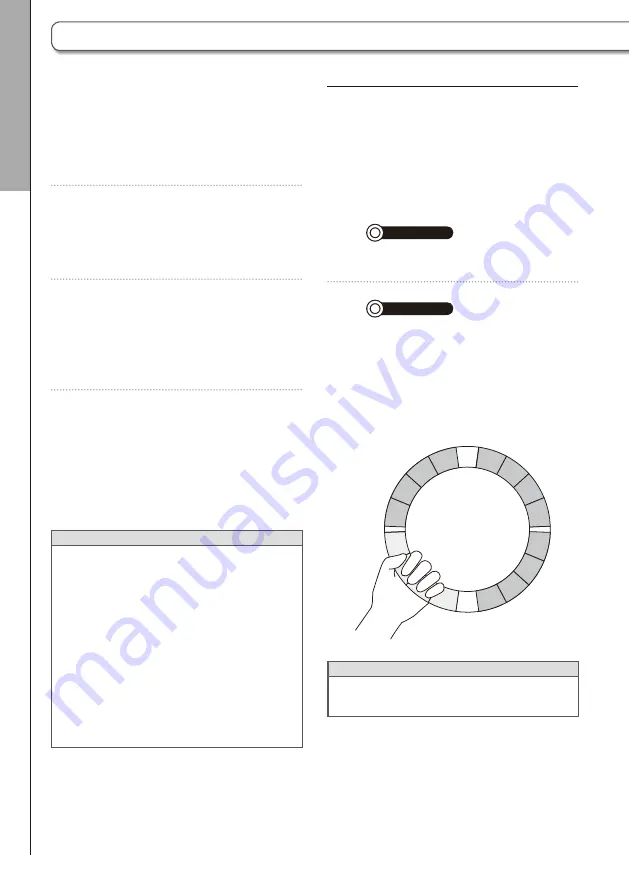
98
Grip area
You can set a grip area that does not respond
to touch in order to prevent pads from being
pressed unintentionally when using the Ring
Controller separately from the Base Station.
■
Setting the grip area
1.
CONTROLLER
Press
G
.
All the Ring Controller pads will light blue.
2.
CONTROLLER
Grasp the area to
set as the grip area.
The pads in the grasped range light white
and the grip area is set.
Pads outside the grip area can be used
as normal.
HINT
If a grip is not detected for 30 seconds, detec-
tion will automatically be canceled.
■
Connecting to an iOS device using
Bluetooth LE
1.
Install 2 AA batteries in the Ring
Controller. (
→
P. 21)
2.
Turn the Ring Controller on.
This puts the Ring Controller into con-
nection standby.
3.
Launch an app that supports MIDI
over Bluetooth LE on the iOS
device.
4.
On the app Settings screen, con-
duct Bluetooth connection.
When connection succeeds, all of
the pads will blink blue on the Ring
Controller.
HINT
•
For app setting procedures, see the manual
for that app.
•
MIDI messages output when the Ring Con-
troller is connected to a computer or other
device (
→
P. 87)
•
When the Ring Controller is connected to a
computer or other device, the pads will light
white. When pressed, they will light blue.
•
You can changed the colors that the pads
light by sending MIDI messages from the
computer. (
→
P. 120)
System settings
Ring Contr
oller settings
Ring Controller settings
(continued)






























