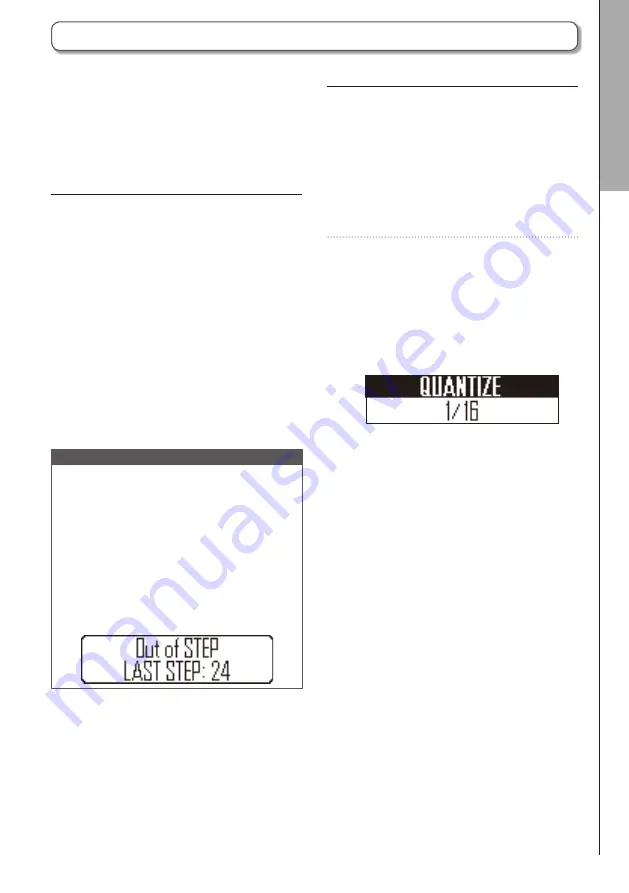
41
Quantization setting
This sets the shortest note length that can be
input into the sequence.
This sets timing correction during real-time input
and when input can occur during step input.
1.
Press
F
2.
Press
0
-1 to
0
-8 to set the
quantization value.
This can be set to OFF, 1/32, 1/16T (16th
note triplet), 1/16, 1/8T (8th note triplet),
1/8, 1/4 or 1 BAR.
Pattern settings include Auto Save, Quantize,
Bar length, and Swing, as well as Ring Controller
Accelerometer parameters.
These settings are saved separately for each
pattern.
Changing the last step position
You can change the last step in the STEP key
cycle on the Base Station.
For example, you can create patterns in triple
time by setting the cycle to 24 steps.
1.
While pressing
L
, press the
0
that corresponds to the
number you want to set as the final
step.
This can be set between 1 and 32.
NOTE
•
If the Last Step is less than 32, sequence
data up to that step will not be cleared.
•
If the QUANTIZE setting is 1/32 or 1/16T, one
step will be 1/32nd of a bar. If the Step set-
ting is 1/16 or 1/8T, one step will be 1/32nd
of 2 bars. So, the timing change when setting
the Last Step will be different.
•
When inputting steps, instruments and notes
can not be input after the last step.
PA
TTERN mode
Making patter
n settings
Making pattern settings






























