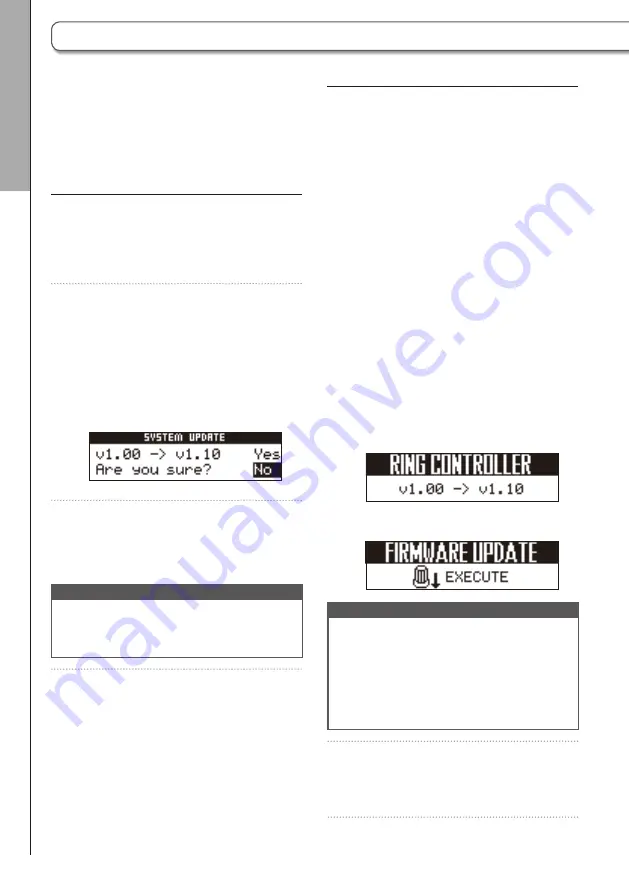
102
Updating the Ring Controller
If you connect a Ring Controller that is using old
firmware to a Base Station, an update alert will
appear on its display.
If this occurs, follow the procedures below to
update the Ring Controller.
■
Updating the Ring Controller when
requested
1.
Use a USB cable to connect the
Ring Controller and the Base
Station.
The version numbers appear on the
SOUND display, and the execution
screen appears on the SEQUENCE
display.
SOUND display
SEQUENCE display
NOTE
•
A Ring Controller cannot be used with old
firmware. Always execute the update when
requested.
•
These screens will appear even when con-
nected by Bluetooth LE, but connection
using a USB cable is necessary to update.
2.
Press
h
in the SEQUENCE area.
This will start the update.
The product firmware can be updated to the
latest versions.
Update files for the latest versions can be down-
loaded from the ZOOM website (www.zoom.
co.jp).
Updating the Base Station
1.
Copy the file for updating to the root
directory on an SD card.
2.
Insert the SD card into the card
slot. Then, while pressing
P
,
press and hold
p
.
This opens an update confirmation
screen on the SEQUENCE display.
3.
Use
H
in the SEQUENCE area to
select Yes, and press
h
.
NOTE
Do not turn the power off or remove the SD
card during the update. Doing so could cause
the
A
to become unstartable.
4.
After the update completes, press
and hold
p
to turn the power
off.
System settings
Updating the firmwar
e
Updating the firmware






























