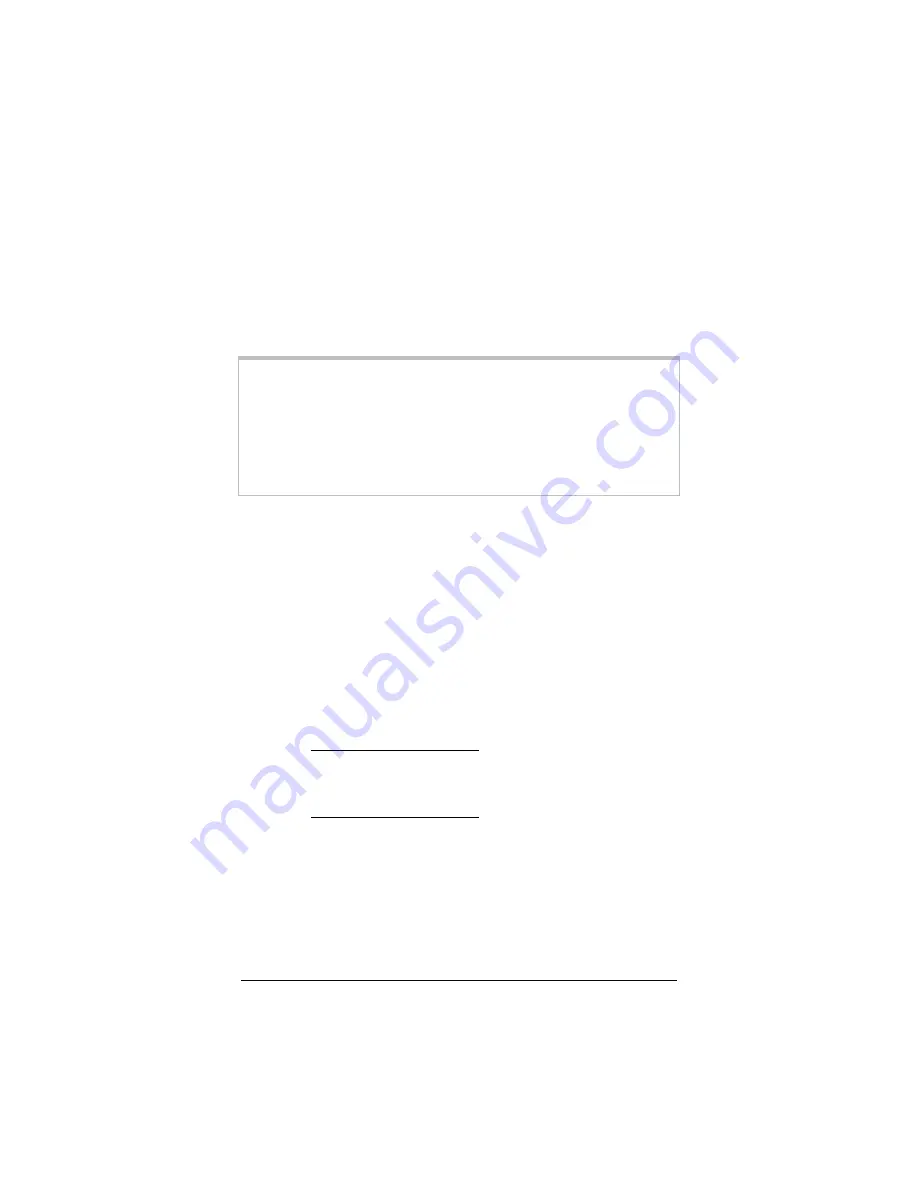
2 Typical Computer Installation
11
That’s it! You’ve installed your modem for typical wireless use. If
you would like more information, consult the context-sensitive
Bluetooth help included with your adapter. You can also visit our
Web site to check for updated information.
To use your wireless modem for faxing, refer to page 12. If you
sometimes want to use your modem with a cable connecting to
your computer, turn to page 17. If you don’t want to do either of
these things, you’re done. Enjoy your modem!
Tip:
You can mount your modem on the wall using the supplied
Velcro strips. For each Velcro pair, peel off one side of the
adhesive paper backing and attach the Velcro strip to the
bottom of the modem—be careful not to cover the Reset
button. Then peel off the other side of the adhesive backing;
and attach the modem to the wall. After placing the modem
on the wall, you can swivel its multidirectional antenna.
If You Are Installing AOL
If you are installing AOL from a CD, follow these steps to ensure
that your connection is set up properly. Note: You should have
already “paired” the adapter and modem as explained in the
previous section, Set Up Your Bluetooth Connection (page 6).
1
1
1
1
You need to know which COM port your Bluetooth modem is
using. Right-click the Bluetooth icon in the system tray and
select Advanced Configuration. Click the Client
Applications tab, highlight the Dial-up Networking entry,
and click the Properties button.
•
Windows 98SE/Me users: Click the Configure button.
The Bluetooth Connections dialog box displays; click
Configure.
•
Windows 2000/XP users: The Bluetooth Properties
dialog box displays. Click the Configure button next to
the Bluetooth Connection entry.
The modem and its COM port will be listed. Make a note of it.
2
2
2
2
As part of the AOL CD’s installation process, the Connection
Wizard will prompt you for your Internet connection type.
Your choices include Modem (telephone line connection),


























