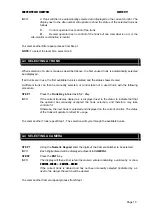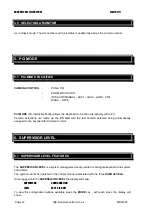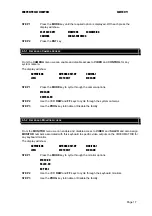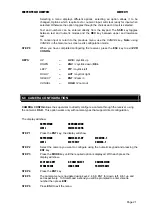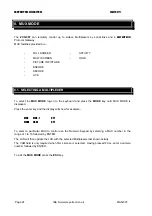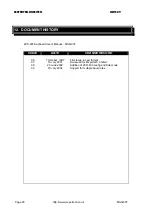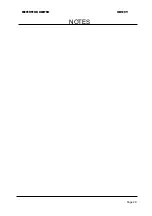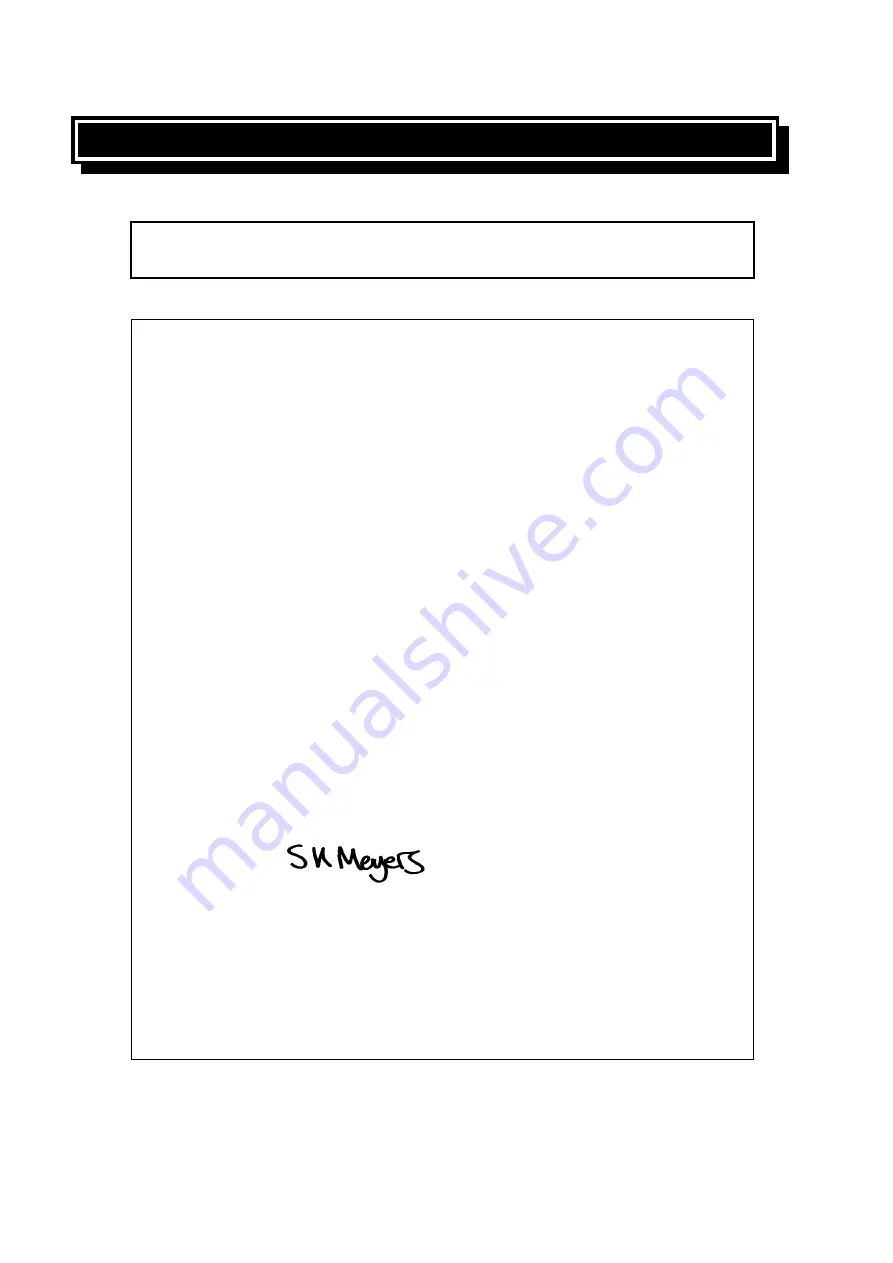
MEYERTECH LIMITED
ISSUE 09
Page 26
http://www.meyertech.co.uk
MAN-007
10. DECLARATION OF CONFORMITY
EC DECLARATION OF CONFORMITY ACCORDING
TO ARTICLE 10 OF COUNCIL DIRECTIVE 89/336/EEC
Manufacture’s Name:
MEYERTECH
LIMITED
Manufacture’s Address:
MEYERTECH Limited
Office Block One
Southlink
Business
Park
Oldham
OL4 1DE
Declares, that the product(s):
Product Name :
ZVK-007 Keyboard
Model(s):
All
Product Options:
All
Conforms to the following Product Specifications:
EN55022 CLASS
B
EN50093
EN60950
Amendments 1, 2, & 3 1992
Supplementary Information:
MEYERTECH declare under our sole responsibility that the product to which this declaration
relates, is in conformity with the protection requirements of council directive 89/336/eec on
the approximation of the laws of the member states relating to electromagnetic compatibility.
SIGNED -
S K MEYERS
Director
MEYERTECH
LIMITED
ISSUED THIS DAY: 1st May 1997
European Contact: Meyertech limited (Head Office), Office Block One,
Southlink Business Park, Oldham, England, OL4 1DE.