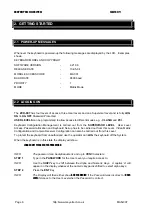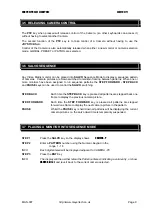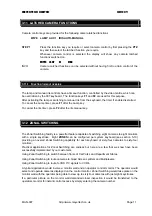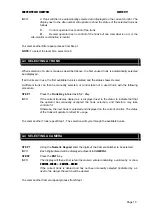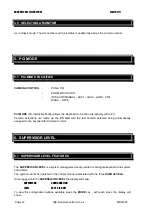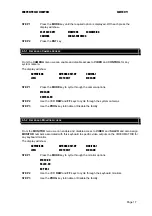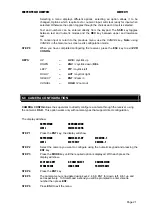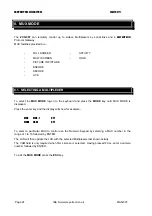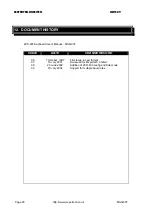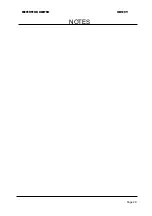MEYERTECH LIMITED
ISSUE 09
Page 18
http://www.meyertech.co.uk
MAN-007
6.5.3 K
EYBOARD
E
NGINEERING
F
ACILITIES
From the
ENGINEER
menu we set the keyboard
MAC
, re-program the keyboards
MIC
and set the
keyboards camera control
PRIORITY
.
The display will show
SUPERVISOR
KEYBOARD
SET-UP
MAC
LEVEL
ESC
TO
EXIT
01
STEP 1
Press
the
MODE
key to cycle through the engineer options
MAC
KBD PRIORITY
Baud Rate
Network type
1 1 9600
ZVM
STEP 2
To edit an option press the
PROG
key and then using the numeric
keypad enter the new assignment e.g.
FOR MAC
Enter a number in the range 01 to 16
INFO
If the number is less than 10 the leading zero MUST be entered.
INFO
Not all ZoneVu controllers support 16 keyboards. Therefore the MAC must be set
accordingly.
FOR KBD
PRIORITY
Enter a number in the range 1 to 9.9
being
the
highest
priority.
6.5.4 Z
ONE
S
ETUP
Zone Set-up allows each of the eight Zones available to be configured with monitor and camera
numbers. Each Zone can be
SIZEd
independently in the range 2 - 8. Up to eight Monitor numbers in
the range 1 - 64 and camera numbers in the range 0 - 512 can then be entered for each Zone.
Camera 0 will produce a blank monitor.
After selecting
ZONAL SWITCHING
from the
KEYBOARD SET-UP
Menu the display will show:
SUPERVISOR
KEYBOARD
SET-UP
ZONE
-
1
LEVEL
ESC TO EXIT
SIZE - 4
STEP 1
Select the
ZONE
to Configure using
PIP
and
ACT
Keys.
STEP 2
Set the
SIZE
of the Zone in the range 2 - 8 using the numeric keypad.
INFO
This effectively sets the number of Monitors that will be used when the ZONAL
SWITCH is selected.
STEP 3
Press the
ENT
key. The display will show -
SUPERVISOR
ZONE - 1 MONITOR - 1
MC1
LEVEL
SIZE - 4 CAMERA - 1
INFO
MC1 displayed in the top right hand corner of the LCD tells your location within the
ZONE currently being configured i.e. MC1 - MC8.
STEP 4
Use the
PIP
and
ACT
keys to set the location within the
ZONE
.