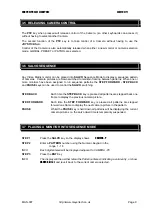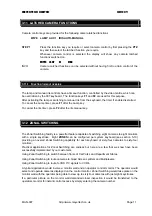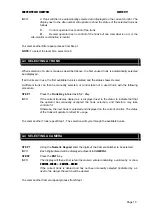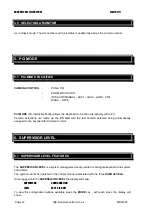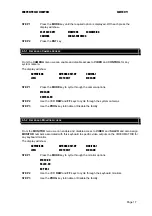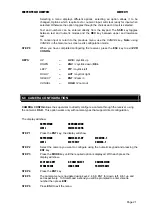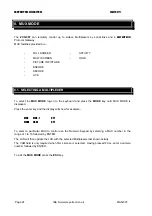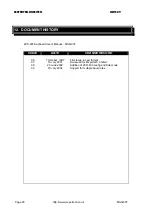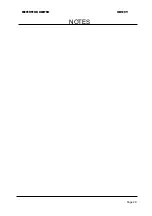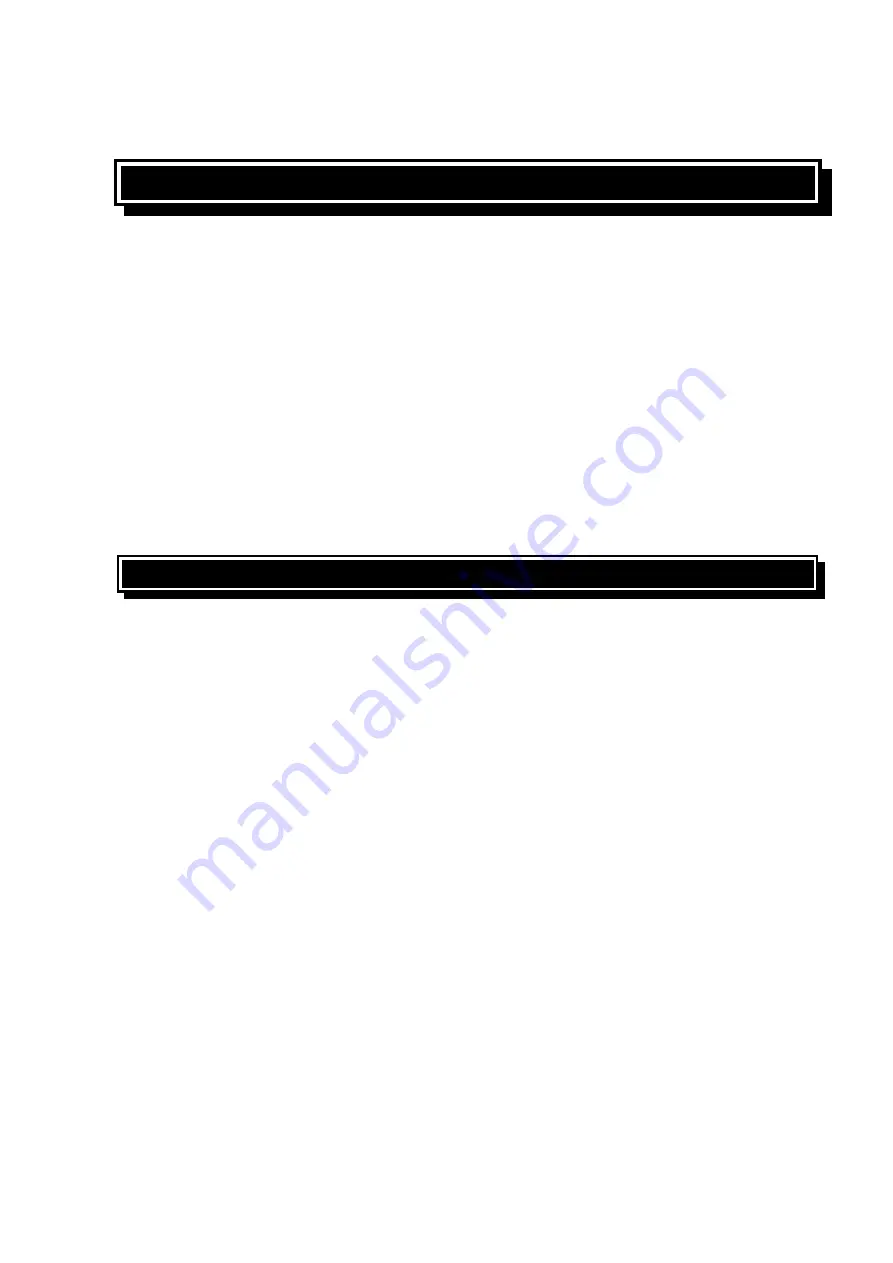
MEYERTECH LIMITED
ISSUE 09
7. VCR MODE
The
ZVK-007
can remotely control up to eight VCR’s by serial links and a
MEYERTECH
Protocol
Gateway.
VCR facilities provided are -
- PLAY
- FORWARD
SEARCH
- RECORD
- REVERSE
SEARCH
- STOP
- FRAME
ADVANCE
- PAUSE
- FRAME
REVERSE
ADVANCE
- FAST
FORWARD
- REWIND
7.1 SELECTING A VCR
To select the
VCR MODE
log-on to the keyboard and press the
MODE
key until VCR MODE is
displayed.
Press the enter key and the display will show for example -
VCR
VCR
-
1
STATUS
-
STOP
MODE
To select a particular VCR to control use the Numeric Keypad by selecting a VCR number in the
range of 1 to 8. Note that you do not have to press the ENT key after selecting a VCR number.
Using the Facilities Keypad select the desired VCR command by pressing the key once.
EG to place VCR 5 into Record mode
STEP 1
Press 5 on the numeric keypad
STEP 2
Press the Record key
The status of each VCR is maintained by the keyboard so for instance if we now select VCR 4 and
select Play following the steps above and then return to VCR 5, the Status will show Record as
previously selected.
To exit the
VCR MODE
press the
ESC
key.
Page 23
http://www.meyertech.co.uk
MAN-007