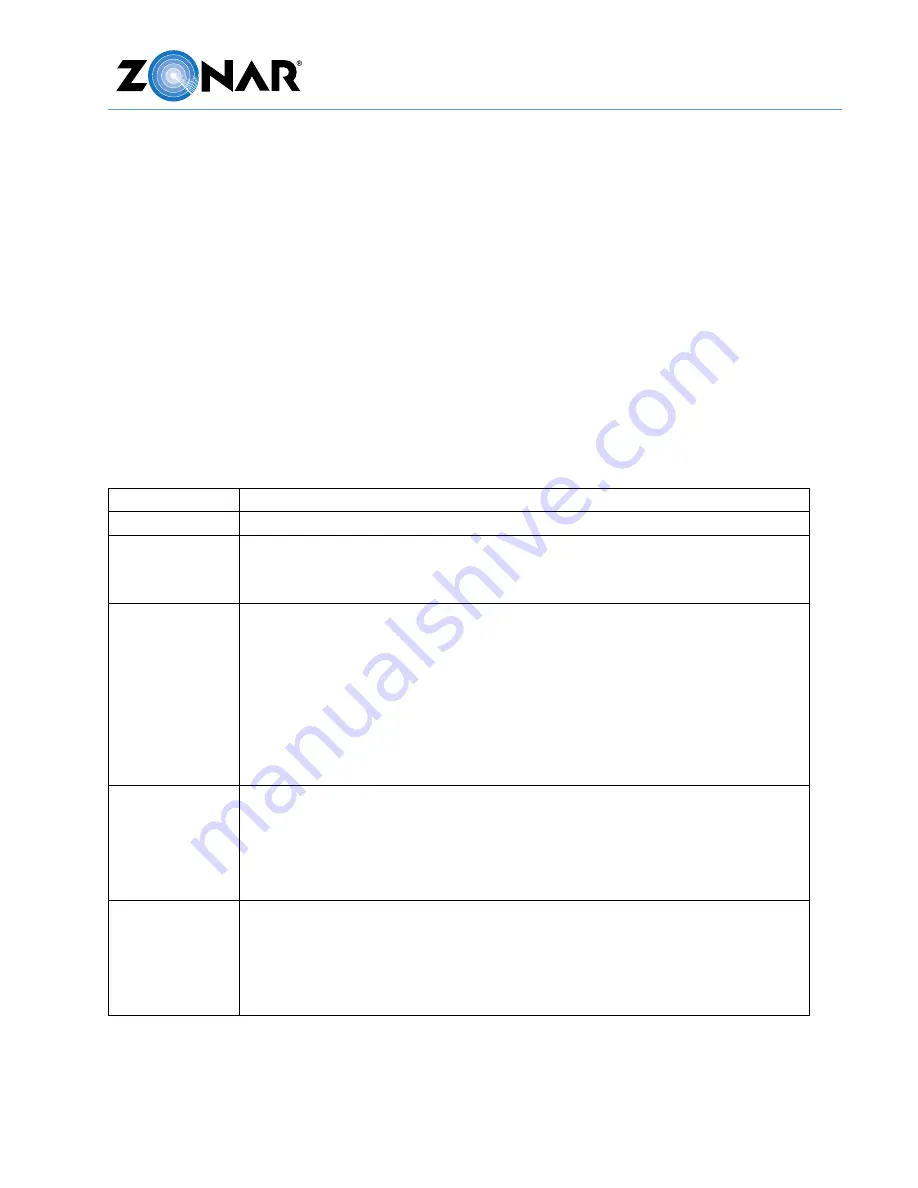
V4™
Installation/User Guide
24
3.
Press and hold mounting position for 10 seconds to assure good adhesion.
GPS System Check
At a minimum, the installer must perform a system check to verify proper installation. If at all
possible a full and complete checkout using Zonar’s Ground Traffic Control® website should
be performed. Not all installers will have access to this area; check with a Zonar Customer
Service representative if in doubt. This procedure covers the minimum requirements for a
system installer.
Check the LEDs
Turn the key on, and with the engine running check the LEDs on the GPS unit within 2
minutes. They should display the following sequence after everything is connected.
LED
Condition
CELLULAR
Solid
green
. If blinking, ensure unit is an area with cellular coverage.
GPS
Solid
green
or
orange
. If blinking, the GPS is acquiring satellites (antenna
must have a clear view to sky). Do not proceed further until GPS LED is
solid.
STATUS
Solid
green
. If blinking, check the cables at the GPS unit and the vehicle
connector. Also check the integrated 4 Pin power pigtail at the GPS unit. If
the cables and the 4 Pin power pigtail are good, use a standalone 4 Pin
power cable.
Note
: STATUS will blink fast
red
when power is removed and the device is
operating on internal backup power.
Note
: STATUS will blink
blue
upon startup If Bluetooth is enabled while
the device is in pairing mode.
DATALINK1
•
Single
green
blink per second if J1708/J1587 data is present.
•
Single
green
blink per second if good communication between the
Light Duty cable and the GPS device.
•
Single
red
blink per second if no ECM connection or if ECM
connection not working properly.
DATALINK2
•
Single
green
blink per second if J1939 data is present.
•
Single
green
blink per second if good communication between the
Light Duty cable and the GPS device.
•
Single
red
blink per second if no ECM connection or if ECM
connection not working properly.
Summary of Contents for V4
Page 1: ...V4 Installation User Guide REV 04 06 18 ...
Page 6: ...V4 Installation User Guide 6 System Overview ...
Page 13: ...V4 Installation User Guide 13 Orientation and Placement ...
Page 26: ...V4 Installation User Guide 26 System Checklist ...
Page 29: ...V4 Installation User Guide 29 Typical Installation ...
Page 30: ...V4 Installation User Guide 30 Installation Example ...
Page 31: ...V4 Installation User Guide 31 System Installation ...
Page 32: ...V4 Installation User Guide 32 Zonar Discrete Input System ...












































