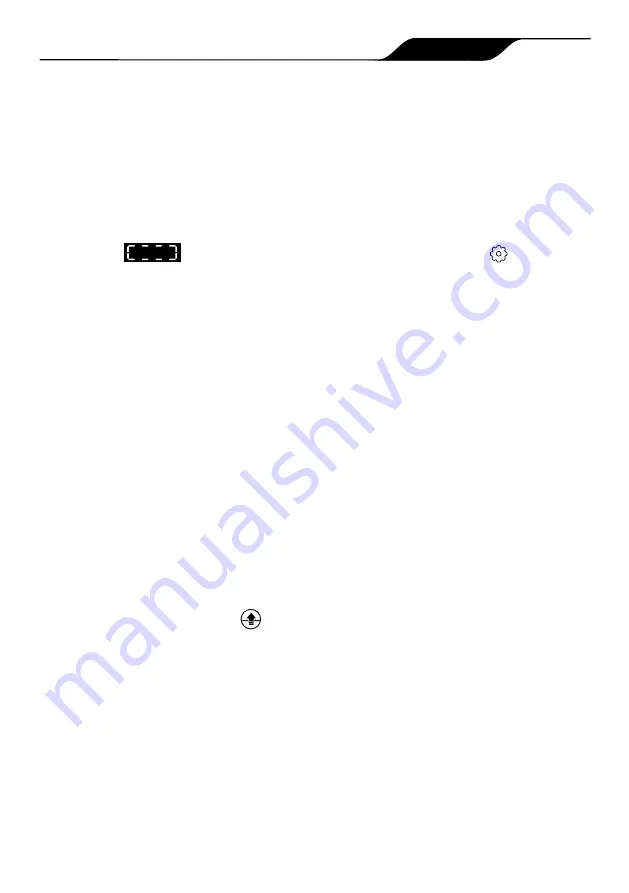
Page
2
Zodiac Voyager RE Robotic Pool Cleaners
|
Owner's Manual
Zodiac
Alpha RA
Robotic Pool Cleaners |
Owner’s Manual
Page 15
Remote Control
Use your mobile device as a remote control.
IMPORTANT
: Only use Remote Control when in view of the
cleaner.
1.
From the main screen, select the
Remote
tab.
NOTE
: When in remote control mode, the control box
displays
.
2.
You can direct the cleaner using the
remote control or use the spot clean
feature (not available on all models) to help
pick up debris.
*3. To use Spot Clean, drive the cleaner near
where debris has collected and initiate
"Spot Clean". The cleaner will perform a
short cleaning pattern to remove debris in
that area.
* not available on all models
NOTE
: If you notice significant delays in response
time, check your Wi-Fi connection status and
signal strength.
Lift System
The Lift System is designed to assist in retrieving
the robot from the pool. Lift System can be
activated at any time during or after a cleaning
cycle.
IMPORTANT
: Only use Lift System when in view of the
cleaner.
1.
From the main screen, select
Lift
System
to enter automated procedure.
2.
Use the
left
and
right
arrow icons to rotate
the cleaner to face the wall of your choice.
3.
Press the
Lift System
icon to drive the
cleaner up the wall it is facing. The cleaner
will wait at the water line to be retrieved.
NOTE
: To stop the procedure at any time, press and release
the button again.
4.
When in reach, grab the cleaner handle
and begin to pull cleaner out of the water.
The cleaner will quickly expel water to
allow for lighter, easier removal.
NOTE
: Never lift the cleaner out of the pool by
the floating cable.
Program or Cancel Cleaning
Schedules
It is still recommended to remove and clean the
filter canister after every cleaning cycle.
1.
Tap the area titled
Next Cleaning
or
go to
System Settings
and choose
Schedules
.
2.
To program a schedule, select the
day of
the week.
3.
Select a
start time
to begin the cleaning
cycle.
4.
Select a cleaning mode. Mode selected
will determine runtime.
5.
Press
OK
to save the schedule or
Delete
to remove permanently.
6.
Repeat steps 2-4 to program additional
days.
NOTE
: Only one programmed cleaning cycle can be
scheduled per day.
7.
Press
BACK or DONE
to leave the Edit
Schedule page and return to the main
screen.
8.
The next scheduled cleaning cycle will
display near the top of the main screen.
Temperature Display
(not available on
all models)
On some models, the pool water temperature will
be displayed on the main app screen. Accurate
temperature may take a few minutes to display as
the sensor acclimates to the surrounding water
temperature. Temperature will only be displayed
during an in-progress cleaning cycle.
Page
15
Zodiac Alpha iQ Robotic Pool Cleaner | Owner's Manual














































