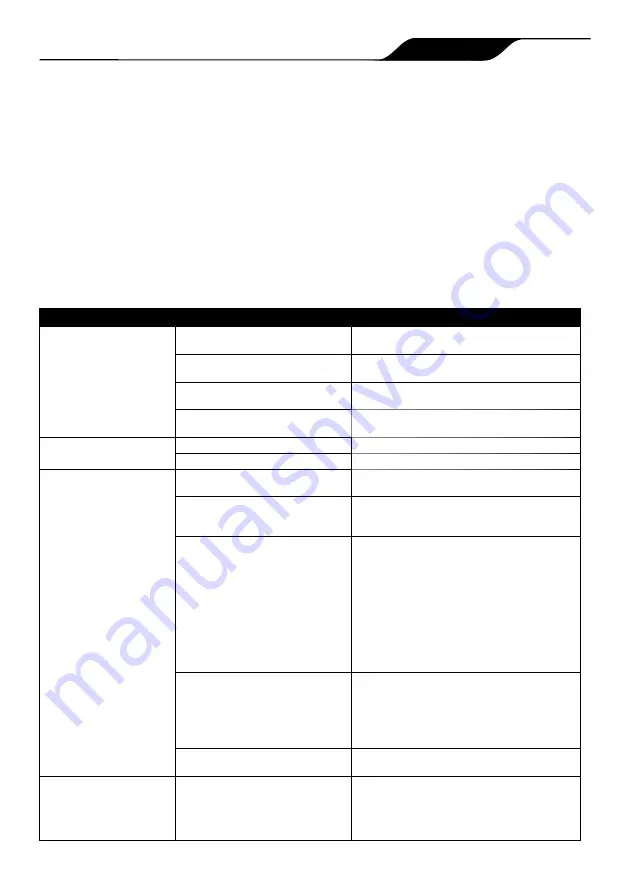
Page
2
Zodiac Voyager RE Robotic Pool Cleaners
|
Owner's Manual
Zodiac
Alpha RA
Robotic Pool Cleaners |
Owner’s Manual
Page 25
How to connect:
You must connect to the home router (network) by first establishing a direct connection between the
control box and your smart device. (See:
Configuring the System
.)
IMPORTANT
: It is recommended to locate the control box as close to the home router as practical. Do not
use an extension cord.
Common iAquaLink
™
Troubleshooting
Remember, if you get a new Wi-Fi Router, reset the defaults of your current Wi-Fi Router or simply change
your Wi-Fi network password, you will have to re-establish the connection between your cleaner and the
router. (See:
Configure the System
.)
User Issue
Possible Cause
Suggested Solution
All lights are off
Bright sunlight
Shield the lights to block sunlight and re-check if
the lights are lit.
Control box is unplugged.
Plug the control unit in. (See:
Connect to a Power
Source
).
Power outage.
Verify that the breaker is on and electricity is
being supplied to the outlet.
Lost internet connection.
Check internet connection - Network may be
down.
Wi-Fi is off
Router is off.
Turn router on.
Router password was changed.
Reset router with new password.
Wi-Fi light is flashing
Lost internet connection
Check internet connection - Network may be
down.
Control box is too far from home
router
Relocate the control box as near to the home
router as practical. (See:
Install and Submerge
the Cleaner
) Do not use an extension cord.
Weak Wi-Fi signal
•
Check for adequate Wi-Fi signal strength.
•
With a Windows laptop, go to Network
Connections in the Control Panel. Check
Signal Strength meter under Wireless
Network Connection icon while standing near
the control box.
•
With a smart device, search for, download,
and use an app that can check signal
strength while standing near the control box.
If Wi-Fi signal is weak, consider installing a
Wi-Fi extender.
Connectivity issue with local Wi-Fi or
connection to the server.
Contact your local internet service provider.
•
Unplug your control box and wait 10
seconds. Plug in the box again and see if
lights illuminate.
•
Check Internet connection - Network may be
down.
Antenna firmware update in progress. Flashing may continue up to ten minutes until
update is complete.
Wi-Fi light is on but buttons
and functions are disabled
Firmware update in progress
PROG displays on the control unit and
information is displayed in the app during an
over-the-air firmware update. Wait for button
functions to resume after update is completed.
Do not unplug from power during an update.
Page
25
Zodiac Alpha iQ Robotic Pool Cleaner | Owner's Manual




































