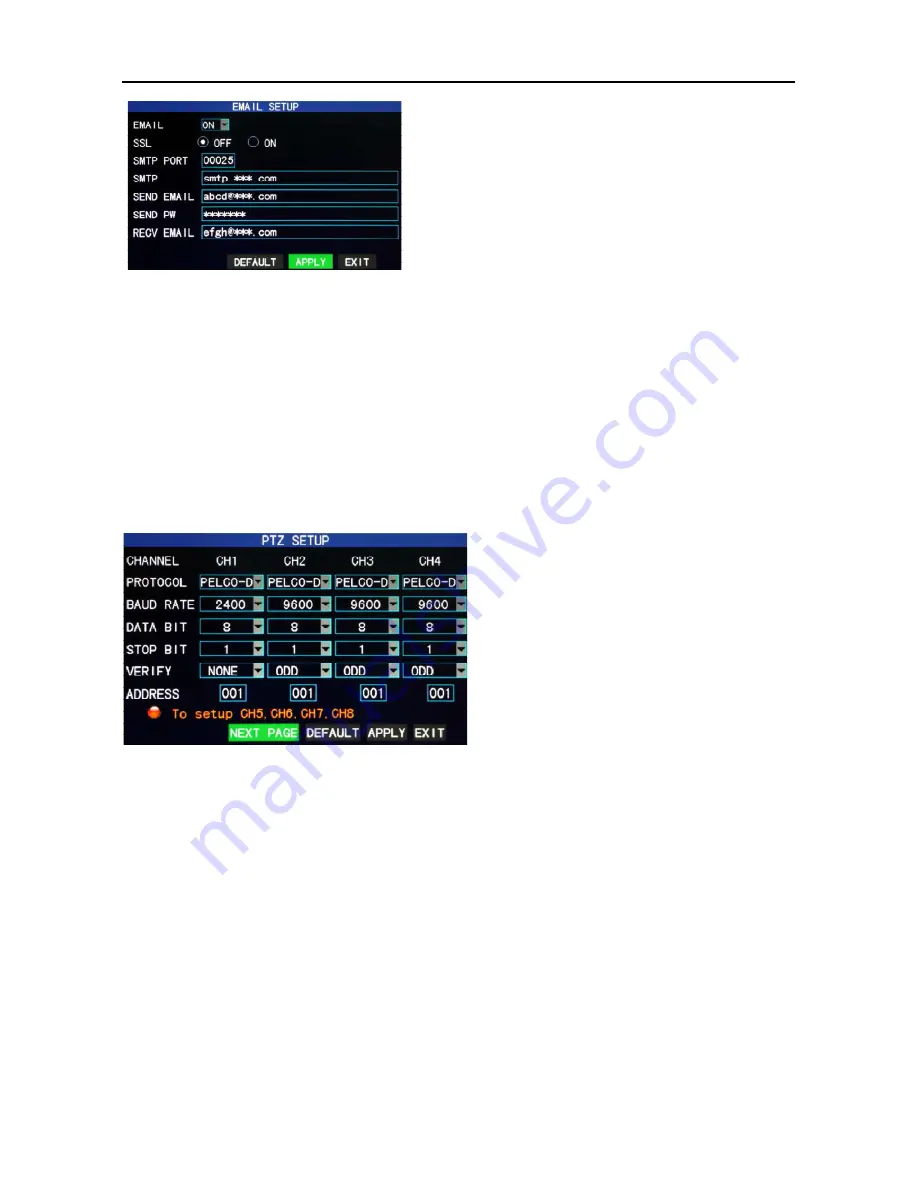
4/8/16Channel DVR Quick Manual
10
SSL
: a secure link transmission protocol. “Off” is
usually chosen.
SMTP PORT
: the mailing port of the mailbox server,
usually being 25, with the exception of a few
mailboxes, such as the mailing port of the GMAIL
server whose port number is 465.
SMTP
: the server address of the mailbox used, for
example, the SMTP server mailing address of the 163 mailbox is smtp.163.com; please
check this address from your mailbox supplier for different mailboxes.
SEND EMAIL
: the mailbox address used to send mails, the above-mentioned SMTP server is
also the server of the corresponding sender address.
SEND PW
: the password of the mailbox used to send mails.
RECV EMAIL
: the address used to receive the picture transmitted after the DVR motion
detection alarm. Please pay attention to the space of your mailbox timely lest the normal
operation of the mailbox be affected due to an excess number of pictures.
2.6 PTZ Control
Enter from "Main Menu" → "Advanced" to the "PTZ setup" interface, as shown below:
CHANNEL:
selecting the channel to which
the dome camera is connected (to select
any of the latter 4 channels, click “Next
Page”)
PROTOCOL
: selecting the dome protocol
of the corresponding brand and model,
with two options, Pelco-D by default
BAUD RATE
: selecting the baud rate used
by the dome, with the 4 options of 1200, 2400, 4800 and 9600
DATA BIT
: with the options of 5, 6, 7 and 8, 8 by default
STOP BIT
: with the options of 1 and 2, 1 by default
VERIFY:
with the 5 options of None/Odd/Even/Mark/Space, None by default
ADDRESS
: Complete the PTZ code of the corresponding channel.
Just set “protocol”, “baud rate” and “address code” in order to set the PTZ.
Click "PTZ control" in the main interface, the following screen will pop up (left picture):






















