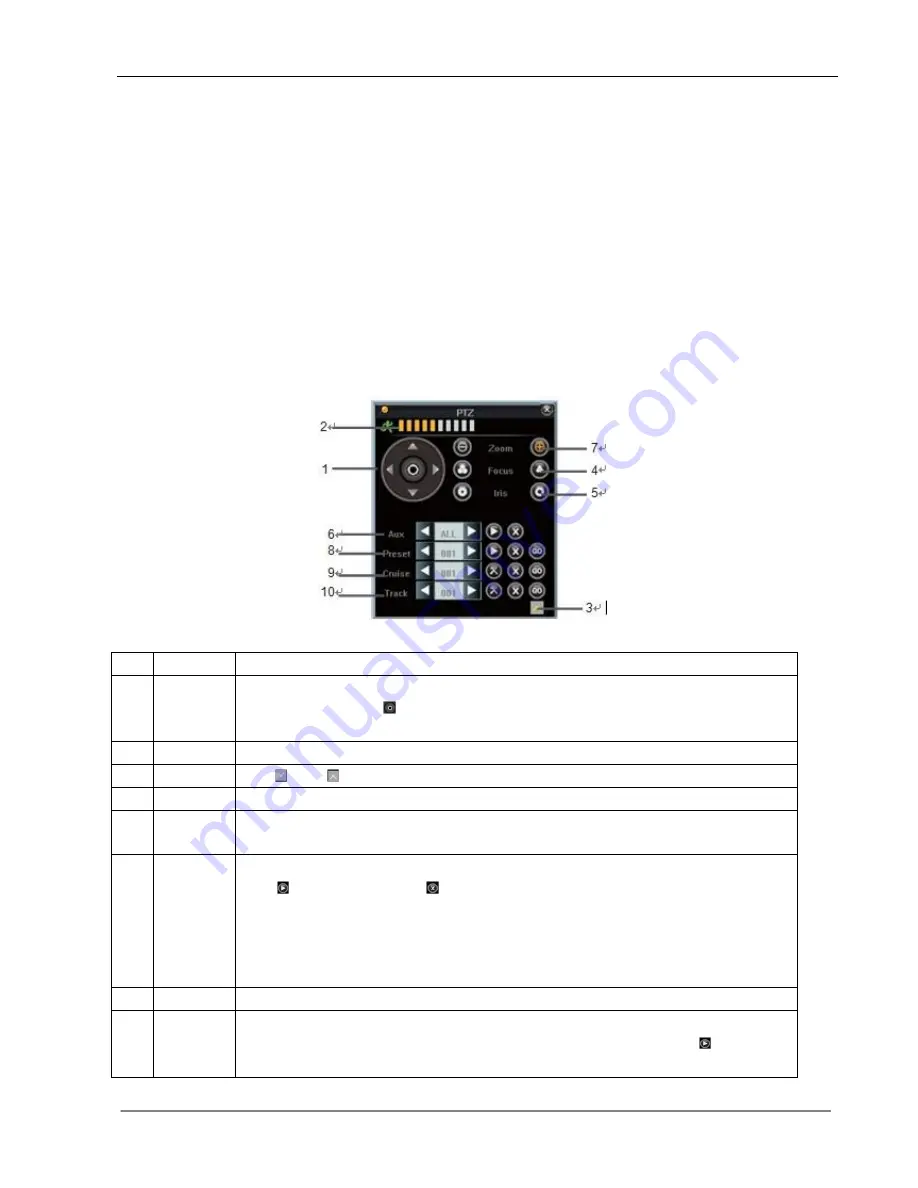
User Manual for Zmodo DVR
19
4.4 Camera Control
4.4.1 PTZ Control
*
PTZ Settings
Enter <Tool
Bar>→<System>→<Video> to set camera channel, protocol, baud rate and ID.
Note
:
The different PTZ controlled by one PCI should have the corresponding PTZ ID. There are
256PTZ ID supported currently: 0-255.
*
PTZ Operations
In preview mode, select a camera first (in 4/9/16 splits view mode, the selected tile is has a green
highlighted border) using mouse or
【
Numbers
】
buttons, and then enter <Tool
Bar>→<PTZ Control> to
bring up the PTZ control menu as shown below:
NO.
Name
Description
①
Direction
Click the arrow icons to control the pan and tilt of PTZ.
Click the center icon
to call sequence or run scanning.
Please refer to the PTZ manual for details of PTZ scanning mode.
②
Speed
Set the turning speed of PTZ camera.
③
Advanced Click and
to show/hide the advanced setting options.
④
Focus
Click to focus-in and focus-out (it is disabled for cameras with an automatic focus).
⑤
Iris
Click to make the image brighter or darker (it is disabled for cameras with automatic
iris adjustment).
⑥
Auxiliary
Open/close auxiliaries.
Click
to open and click
to close. Different functions respond to different
protocols. The auxiliaries include light, rain brash, power, etc. Please refer to PTZ
Cameras manual for details.
NOTE: Up to 2 auxiliaries are supported on DVR side.
Up to 4 auxiliaries are supported on the Web Client.
⑦
Zoom
Click to zoom in/zoom out.
⑧
Preset
1. Select the preset number in the preset window.
2. Position the camera as desired position. Save the position by clicking
. Repeat the
step 1 and 2 to reset the desired position.
Summary of Contents for 16CH DVR
Page 1: ...1 For further help please visit www zmodo com User Manual H 264 Standalone DVR 16CH...
Page 12: ...User Manual for Zmodo DVR 11 Chapter 3 Menu Description 3 1 Menu Structure...
Page 41: ...User Manual for Zmodo DVR 40 Figure 1 Figure 2 Figure 3 Figure 4...
Page 42: ...User Manual for Zmodo DVR 41...






























