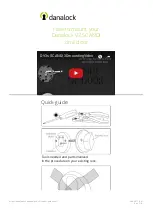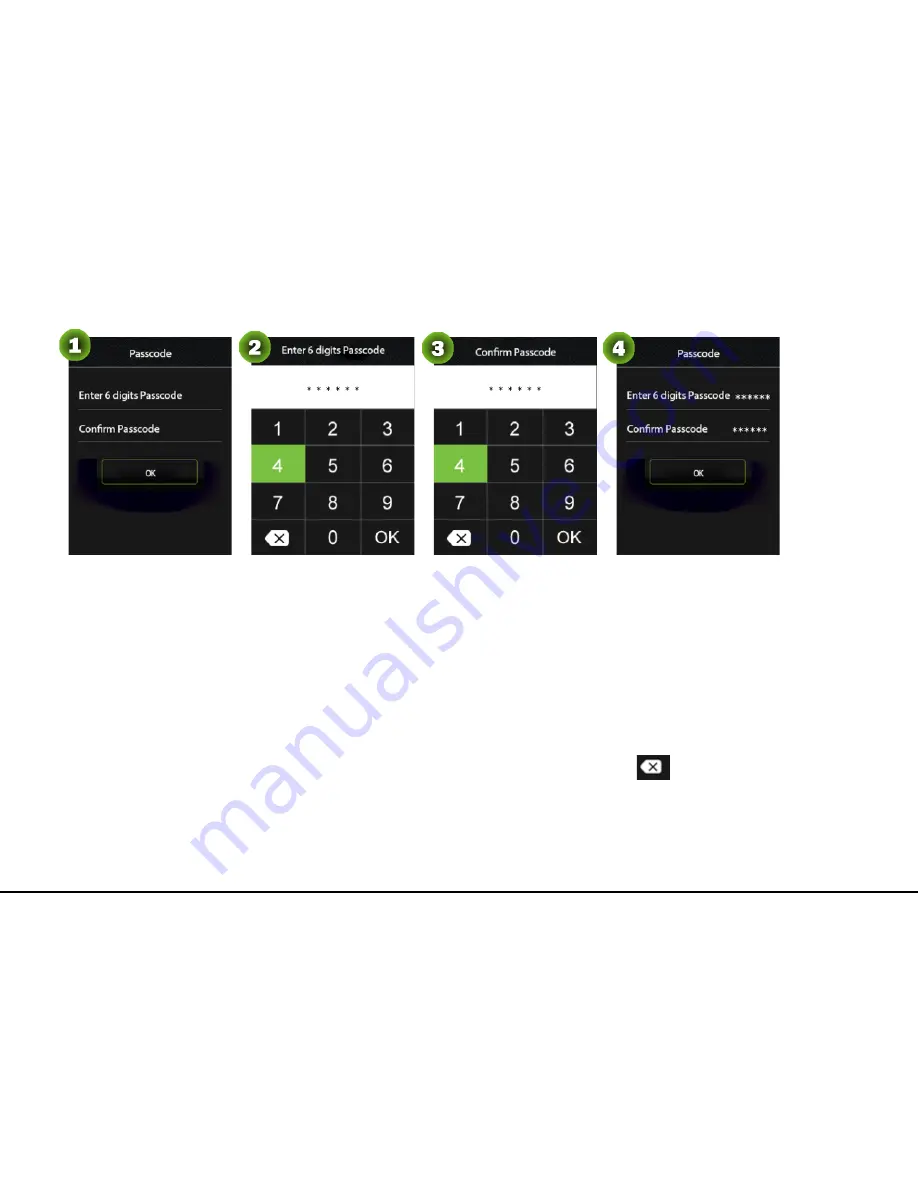
12 ZM100 User Manual
Note:
The passcode length must be 6 digits. If there are less than 6 digits, the prompt "input length
error" is displayed. When there are more than 6 digits, the prompt "input error" is displayed.
The passcodes registered by different users must be different; otherwise, the system displays
the prompt "duplicate passcode".
If the two passcodes entered are different, the system displays the prompt "The input
passcodes are inconsistent".
If you enter an incorrect passcode, you can click the backspace key
to clear the passcode,
and enter it again.