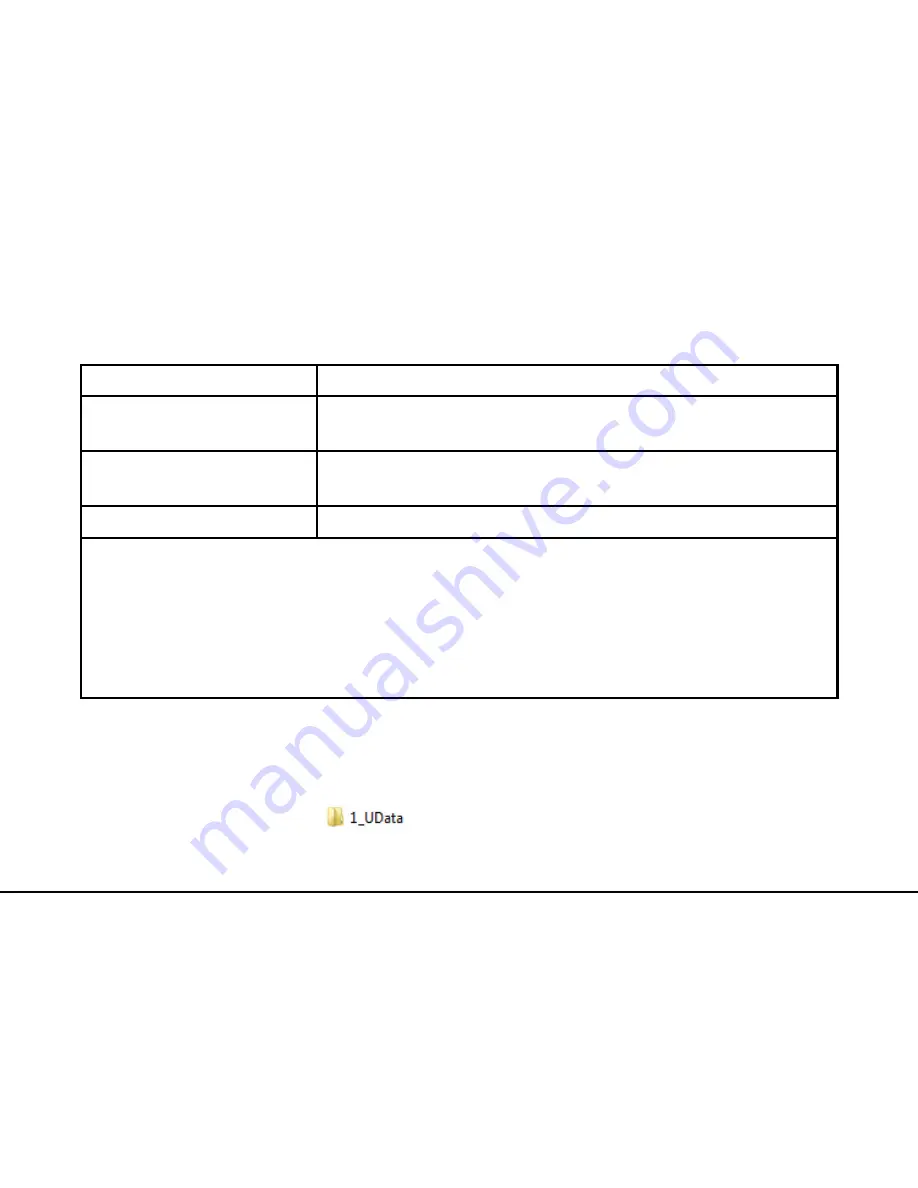
18 ZM100 User Manual
USB Disk Management
Downloading record data
Download all unlocking records.
Downloading user data
Download all user data, including the ID, facial template,
fingerprint, passcode, and card number.
Uploading user data
Upload user data, including the ID, name, facial template,
fingerprint, passcode, and card number.
Upgrading firmware
Upgrade the firmware.
Be cautious in using this function.
Note:
When performing the preceding operations, insert the USB disk correctly. Use the USB
data cable delivered with the product for connection.
If no USB disk is inserted or the USB disk is improperly inserted, the system displays the
prompt "no USB disk detected" when you click Download Record Data.
Only a super administrator can upload user data and upgrade the firmware.
Downloading all records [Main Menu > USB Disk Management > Download Record
Data]
Click Download All Records, and click [OK] to download all unlocking records. After the
downloading is completed, the
directory appears on the USB disk.

























