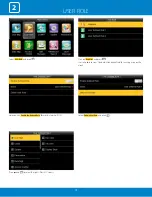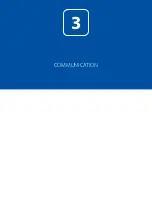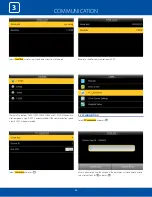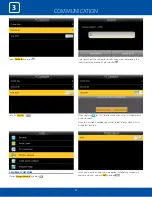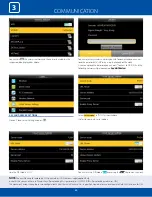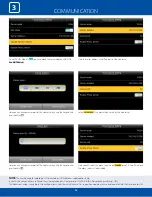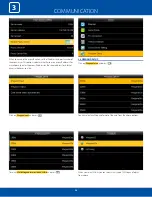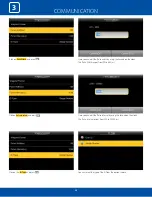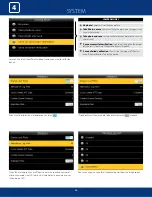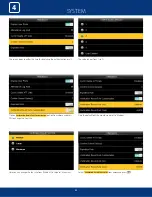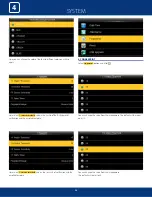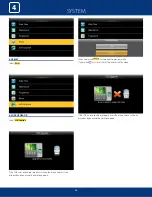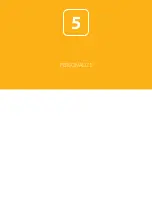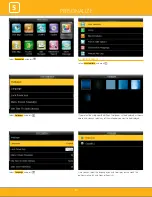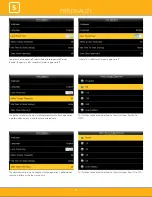COMMUNICATION
23
3
Once the “URL Mode” is
ON
you can upload the server address with “USB”.
See NOTE below
Here you can change server port of the webserver by using the keypad and
press confirm
OK
.
Here the server address is the IP address of the webserver.
Select
Server port.
It is a port which is used by the webserver.
Here you can change server port of the webserver by using the keypad and
press confirm
OK
.
Here you can select the proxy server to be
Enabled
or not. If it is off as above
the proxy server will be disabled.
NOTE
:
The new filename for uploading Wi-Fi password or URL Webserver: updataoptions2.cfg
Inside this file you can either use: WirelessKey= [for uploading Wi-Fi password] or ICLOCKSVRURL= [for uploading webserver URL]
The clock won’t accept saving those two configurations under the same filename. Our suggestion would be to save one separate file for Wi-Fi and one for URL.
Summary of Contents for iClock 885
Page 1: ...Version 1 December 2018 USER MANUAL iClock 885...
Page 5: ...USER MANAGEMENT 1...
Page 15: ...USER MANAGEMENT 1 15 Single Line Multiple line Mixed Line...
Page 16: ...USER ROLE 2...
Page 18: ...COMMUNICATION 3...
Page 28: ...SYSTEM 4...
Page 36: ...PERSONALIZE 5...
Page 53: ...DATA MANAGEMENT 6...
Page 58: ...ACCESS CONTROL 7...
Page 72: ...USB MANAGER 8...
Page 76: ...ATTENDANCE SEARCH 9...
Page 79: ...SHORT MESSAGE 10...
Page 84: ...WORK CODE 11...
Page 88: ...JOB CODE 12...
Page 101: ...TIP CODE 13...
Page 107: ...AUTOTEST 14...
Page 111: ...SYSTEM INFORMATION 15...
Page 114: ...201 Circle Drive North Suite 116 Piscataway NJ 08854 zktechnology com...