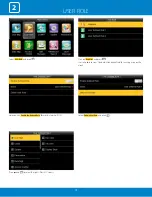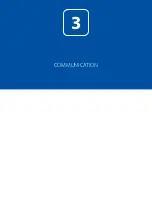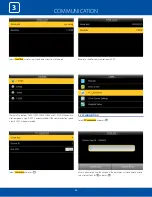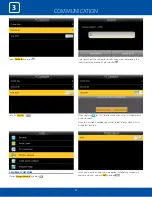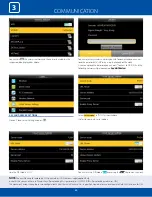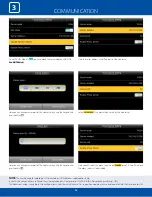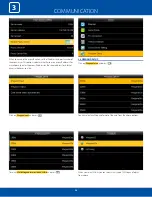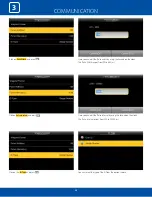USER MANAGEMENT
1
10
Here you can input the password by using the keypad to enroll.
Once you entered the password, the above image will be displayed for
that user with his/her fingerprint, the badge number and password that is
needed for him/her to enter.
Select “User Photo” and press “OK”. Here you can see in the user photo it is 0
means the user has not register him or herself.
When the above window pop up the user can stad in front of camera to get
register.
Once the camera gets the clear picture of the user select
OK
from the key-
pad and green tick mark will appear which means the camera has success-
fully register him or herself..”
Once the user registers themselves the user photo will display 1 which
means photo of that particular user has been register successfully.
Summary of Contents for iClock 885
Page 1: ...Version 1 December 2018 USER MANUAL iClock 885...
Page 5: ...USER MANAGEMENT 1...
Page 15: ...USER MANAGEMENT 1 15 Single Line Multiple line Mixed Line...
Page 16: ...USER ROLE 2...
Page 18: ...COMMUNICATION 3...
Page 28: ...SYSTEM 4...
Page 36: ...PERSONALIZE 5...
Page 53: ...DATA MANAGEMENT 6...
Page 58: ...ACCESS CONTROL 7...
Page 72: ...USB MANAGER 8...
Page 76: ...ATTENDANCE SEARCH 9...
Page 79: ...SHORT MESSAGE 10...
Page 84: ...WORK CODE 11...
Page 88: ...JOB CODE 12...
Page 101: ...TIP CODE 13...
Page 107: ...AUTOTEST 14...
Page 111: ...SYSTEM INFORMATION 15...
Page 114: ...201 Circle Drive North Suite 116 Piscataway NJ 08854 zktechnology com...