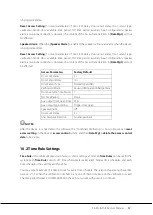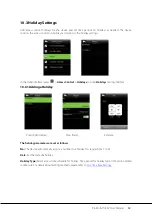ProBio & ProFAC User Manual
51
16 Appendices
16.1 Photo ID Function
When the Photo ID function is enabled, and the user passes verification, not only the information of user
ID and name will be displayed, but also the photo registered by the user or saved in the USB disk will be
shown.
[Operating Procedure]
1. If the user photo taken by the device is used, the photo will be displayed right after user verification.
2. If the user photo in a USB disk is used, the operating procedure is as below:
(1) Create a file named as “
photo
” in the USB disk, and save the user photo in the file.
(2) The photo format must be JPG, and the file must be named as the user ID. For example: the photo
corresponding to the user with the ID of 154 should be named as 154.jpg.
(3) Insert the USB disk into the USB port of the device, and enter
USB Manager
>
Upload
>
User
Portrait
to upload users’ photos. The photo will then be shown after user verification.
NOTES:
(1)
The photo name must be within 9 digits.
(2)
The photo size should be less than 15k.
(3)
The newly uploaded photo will replace the original photo of the user.
(4)
When downloading user photo, enter
USB Manager
>
Download
>
User Portrait
, a file named as
“photo” will be created in the USB disk automatically, in which all downloaded user photos will be
saved.
16.2 Wiegand Introduction
Wiegand26 Protocol is a standard protocol on access control developed by the Access Control Standard
NOTE:
Enabling
[Display User Photo]
(in the initial interface, press
[M/OK]
>
System
>
Access Logs Setting > Display User Photo
> enable the
[Display User Photo]
option) at the same time is needed to display user
photo after successful verification.