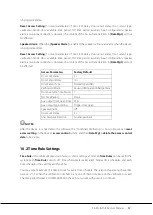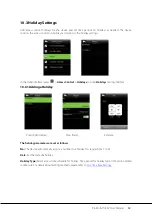32
ProBio & ProFAC User Manual
9 Data Management
9.1 Deleting Data
To manage data in the device, which includes delete access records, delete all data, delete admin role
and delete screen savers etc.
In the initial interface, press
>
Data Mgt.
>
Delete Data
to enter the
Delete Data
settings interface.
Delete access records:
To delete all access records saved in the device or delete access records in
specified time range.
Delete Attendance Photo:
To delete all attendance photos saved in the device or delete attendance
photos in specified time range.
NOTES:
1.
Only if
[Camera Mode]
is selected as “Take photo and save” or “Save on successful verification”, the
attendance photos will be be saved in the device after successful verification.
2.
In the initial interface, press
>
System
>
Access Logs Setting > Camera Mode
to select it as
“Take photo and save” or “Save on successful verification”.
Delete Blacklist Photo:
To delete all blacklist photos saved in the device or delete blacklist photos in
specified time range, which means the photos taken after failed verifications.
NOTES:
1.
Only if
[Camera Mode]
is selected as “Take photo and save” or “Save on failed verification” will
blacklist photos be saved in the device after failed verification.
2.
In the initial interface, press
>
System
>
Access Logs Setting > Camera Mode
to select it as
“Take photo and save” or “Save on failed verification”.
Delete All Data:
To delete all user information, fingerprints, face and access records etc.
Delete Admin Role:
To make all Administrators become Normal Users.