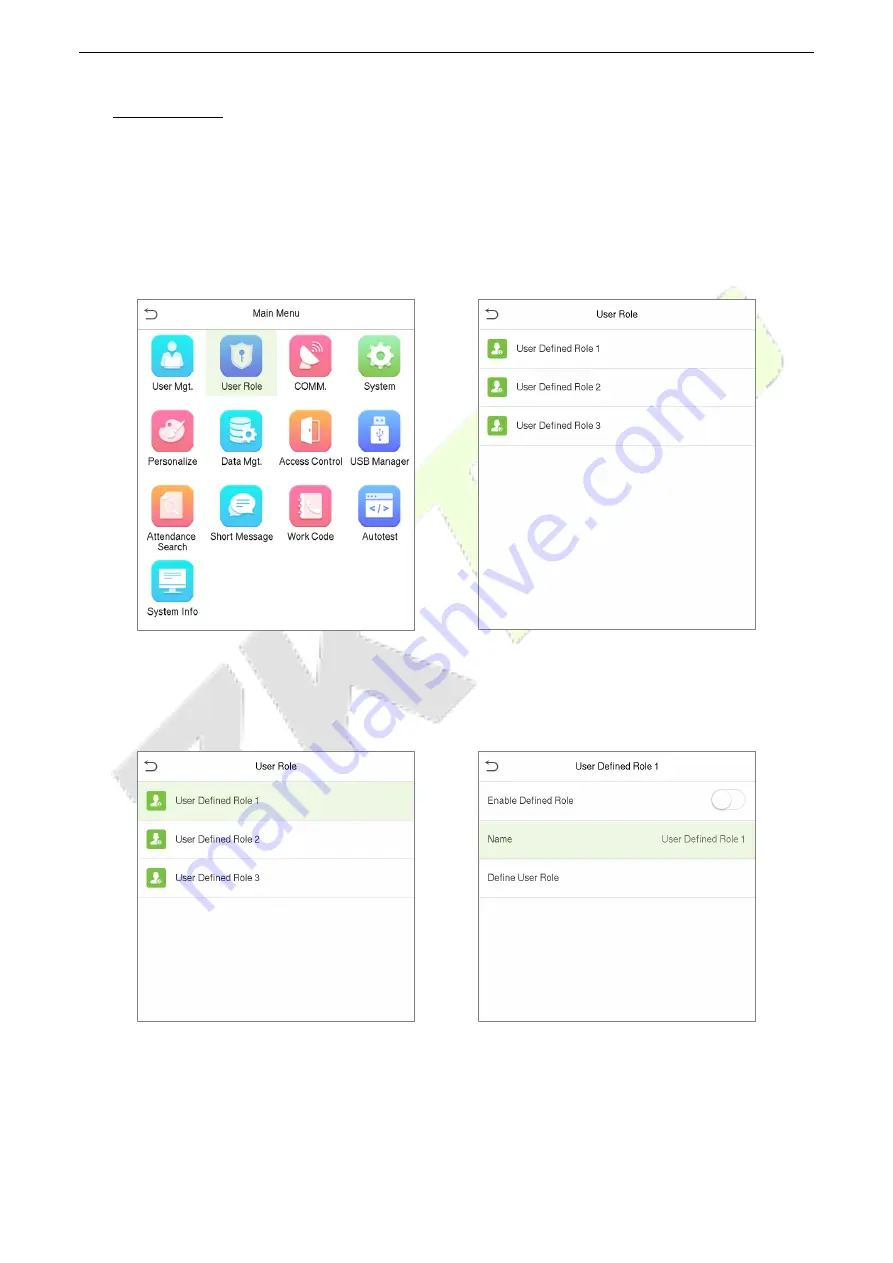
G4L
User Manual
P a g e
| 36
Copyright©2020 ZKTECO CO., LTD. All rights reserved.
6
User Role
User Role
facilitates to assign some specific permissions to certain users, based on the requirement.
•
On the
Main
menu, tap
User Role
, and then tap on the
User Defined Role
to set the user defined
permissions.
•
The permission scope of the custom role can be set up to 3 roles, that is, the custom operating
scope of the menu functions of the user.
•
On the
User Defined Role
interface, toggle
Enable Defined Role
to enable or disable the user
defined role.
•
Tap on
Name
and enter the custom name of the role.
•
Then, tap on
Define User Role
and select the required privileges to assign to the new role, and
then tap on the
Return
button.
•
During privilege assignment, the main menu function names will be displayed on the left and its
sub-menus will be listed on its right.






























