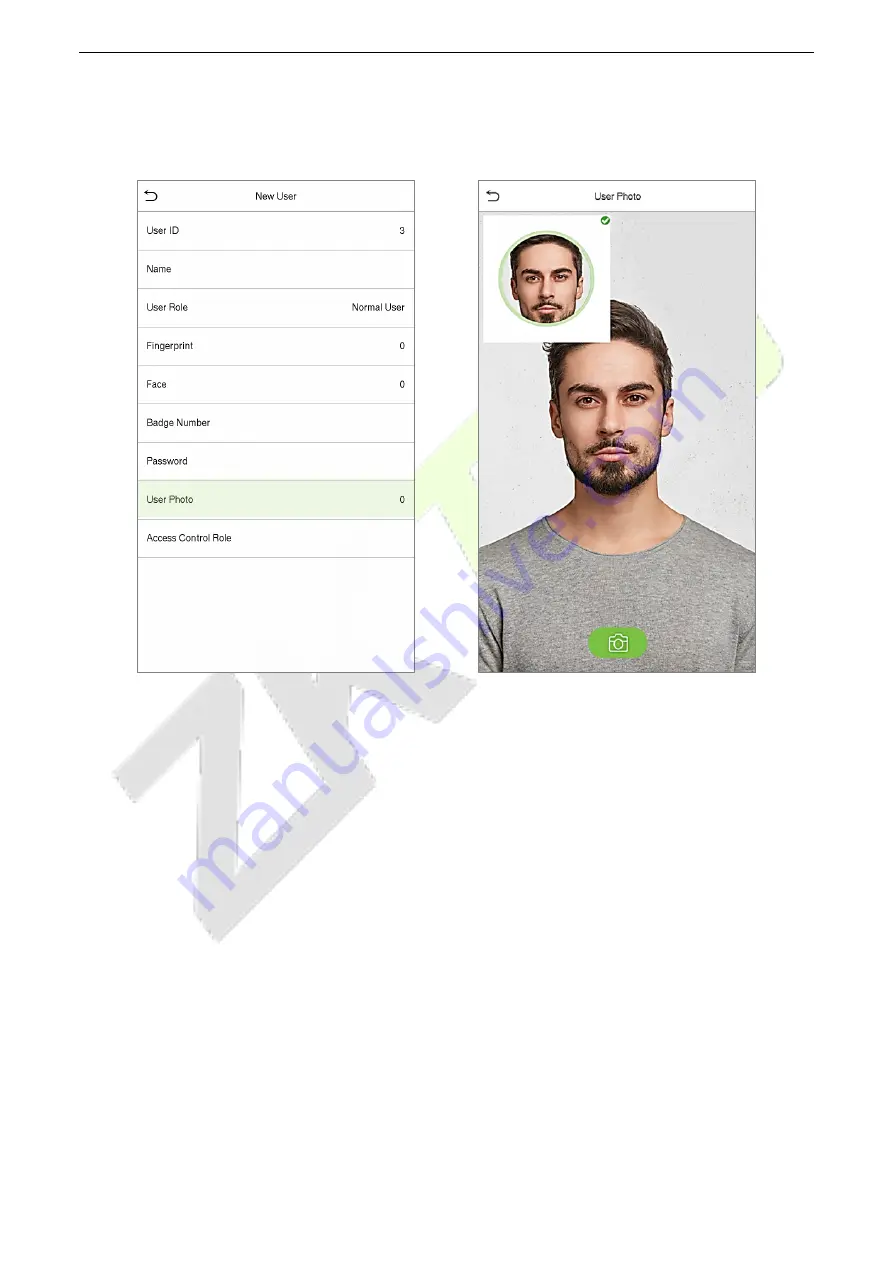
G4L
User Manual
P a g e
| 31
Copyright©2020 ZKTECO CO., LTD. All rights reserved.
5.1.7
User photo
•
On the
New User
interface, tap on
User Photo
to go to the User photo registration page.
•
When a user registered with a photo passes the authentication, the registered photo will be
displayed.
•
Tap
User Photo
, tap the camera button to snap a photo. The system will return to the New User
interface after the photo is being clicked.
Note:
While registering for face, the system will automatically capture the image of the user and set it as
the user photo by default. Hence, even if the user did not want to register a user photo, the system will
automatically set the captured picture as the default User photo.
5.1.8
Access Control Role
The Access Control Role sets the door access privilege for each user. This includes the access group,
verification mode, fingerprint privilege and also facilitates to set the group access time-period.
•
On the
New User
interface, tap on
Access Control Role
to go to the Access Control interface.






























