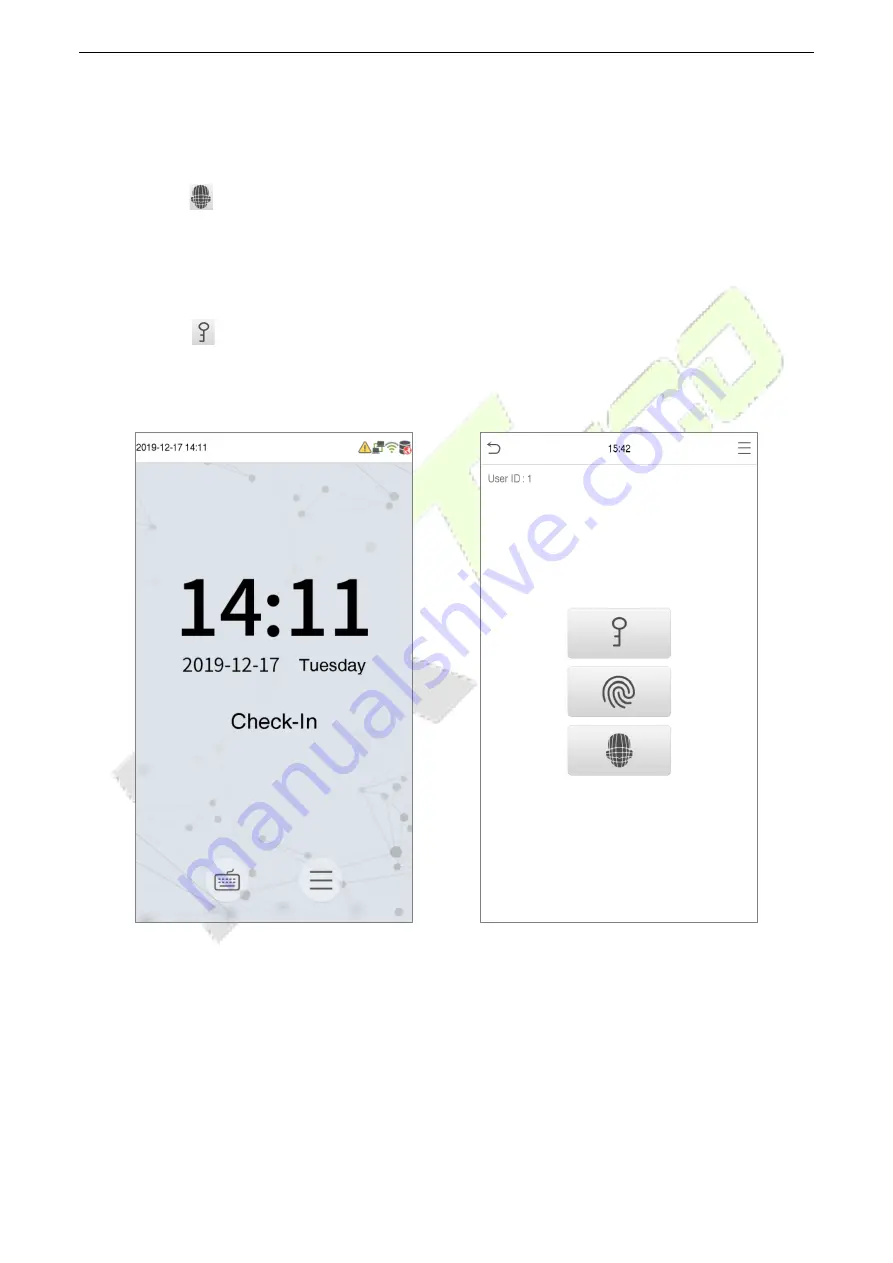
G4L
User Manual
P a g e
| 22
Copyright©2020 ZKTECO CO., LTD. All rights reserved.
•
Enter the user ID and click
OK
.
•
If the user has registered password and fingerprint in addition to face, then the verification method
is set to fingerprint/ password/ face verification and the below screen will appear in the Device.
•
Tap on
the button to go to the face verification mode.
•
If the user has registered face and fingerprint in addition to the password, then the verification
method is set to fingerprint/ password/ face verification and the below screen will appear in the
Device.
•
Tap on
the button to go to the password verification mode, then enter the password, and
then tap
OK.






























