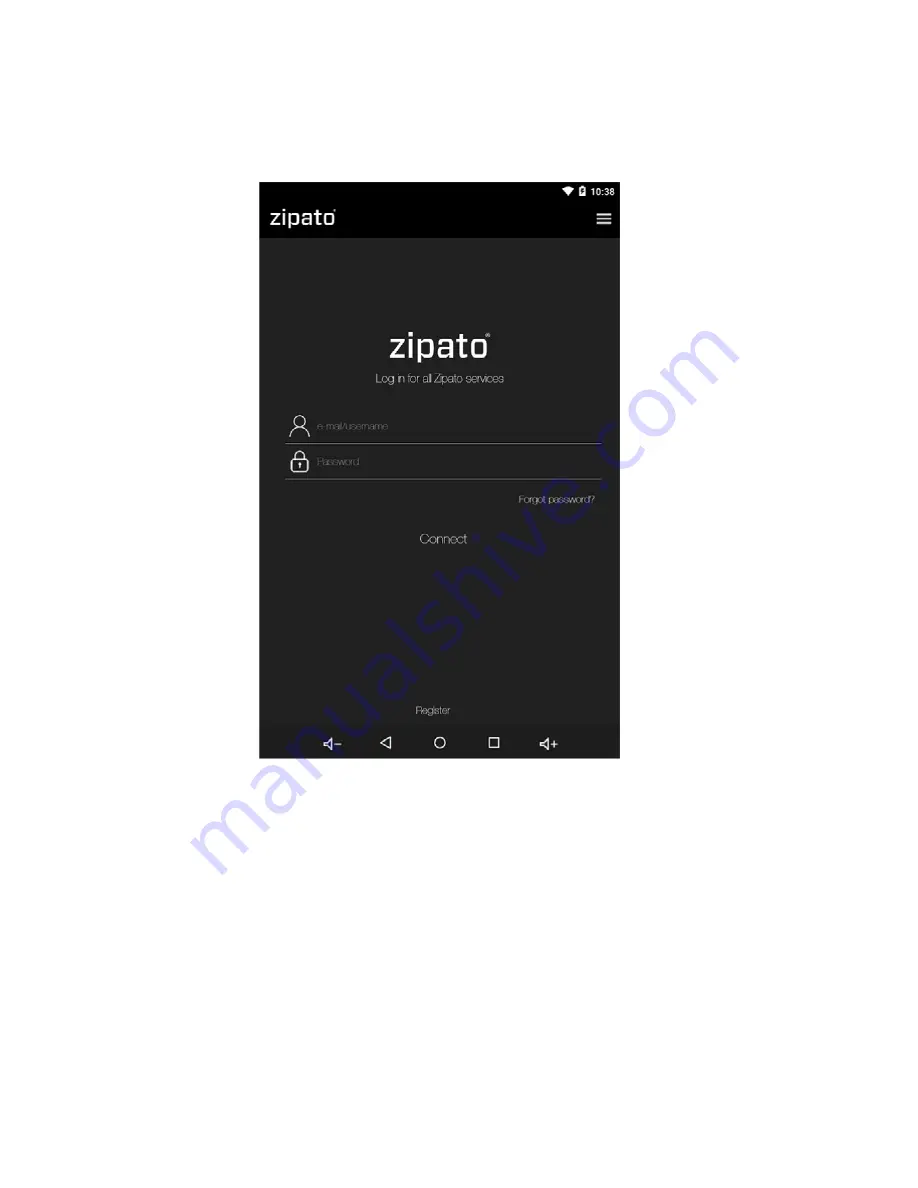
Zipato registration
At the home page, start ZIPATO application and select REGISTER. You will need to confirm your email
address, and login to Zipato app afterwards.
Figure 11. Registration
When login first time to Zipato application, you will be required to enter your mobile number and choose
your location. This way you will be able to receive phone and SMS security alerts, as well as to get the
local
weather information on your ZipaTile.
Once registered and logged in to the Zipato application, ZipaTile will be automatically configured, and
you
will be able to see the thermostat, security and weather information on the home screen.
If you want to unregister yourself and restart the ZipaTile to factory default settings, go to ZIPATO
APPLICATION > SETTINGS > MASTER RESET
After registration Zipatile will automatically self-configure and this process may cause lack of certain
information within a first 10-20 minutes of using Zipatile.



















