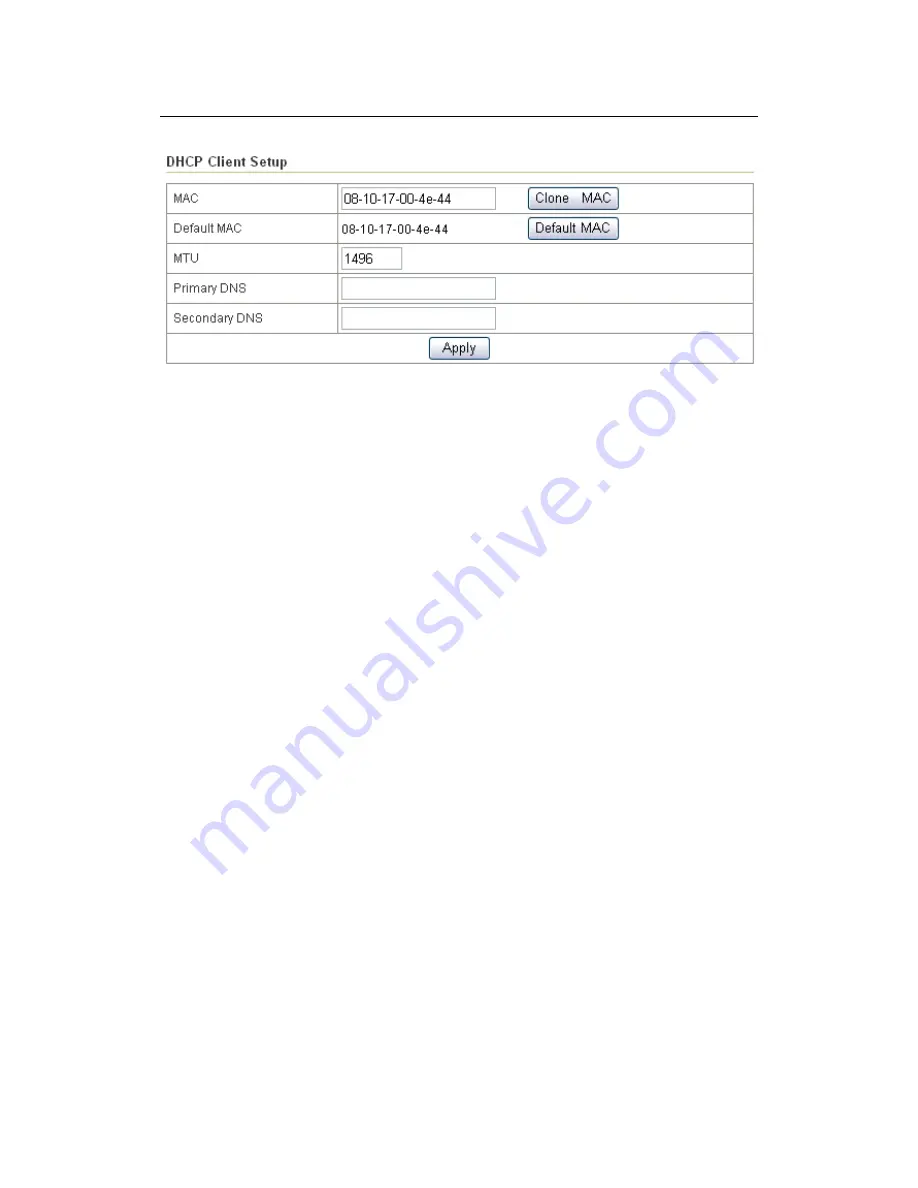
X11 Wireless Broadband Router User manual
Page 42 of 69
Figure 32
z
Physical Address Clone
: Your ISP may require a particular MAC address
in order for you to connect to the Internet. This MAC address is the PC’s
MAC address that your ISP had originally connected your Internet
connection to. Type in this MAC address in this section to replace the WAN
MAC address with the MAC address of that PC (you have to be using that PC
for the Clone MAC Address button to work).
z
MTU
: MTU is the Maximum Transmission Unit. It specifies the largest
packet size permitted for Internet transmission. Enter your MTU number in
the text-box to set the limitation. The recommended size, entered in the
Size field, is 1496. You should leave this value in the 1200 to 1500 range.
z
DNS
: Check "DNS" and enter the IP address to specify DNS server for LAN
DHCP server.
z
Click “Apply” to save these settings with the Router. The System will apply
the new settings and start rebooting right away. After reboot, the Wireless
Router will enable these settings with the Router.
6.4.2 PPPoE
Some DSL-based ISPs use PPPoE (Point-to-Point Protocol over Ethernet) to
establish Internet connections. If you are connected to the Internet through a
DSL line, check with your ISP to see if they use PPPoE. If they do, you will have
to select PPPoE.
















































