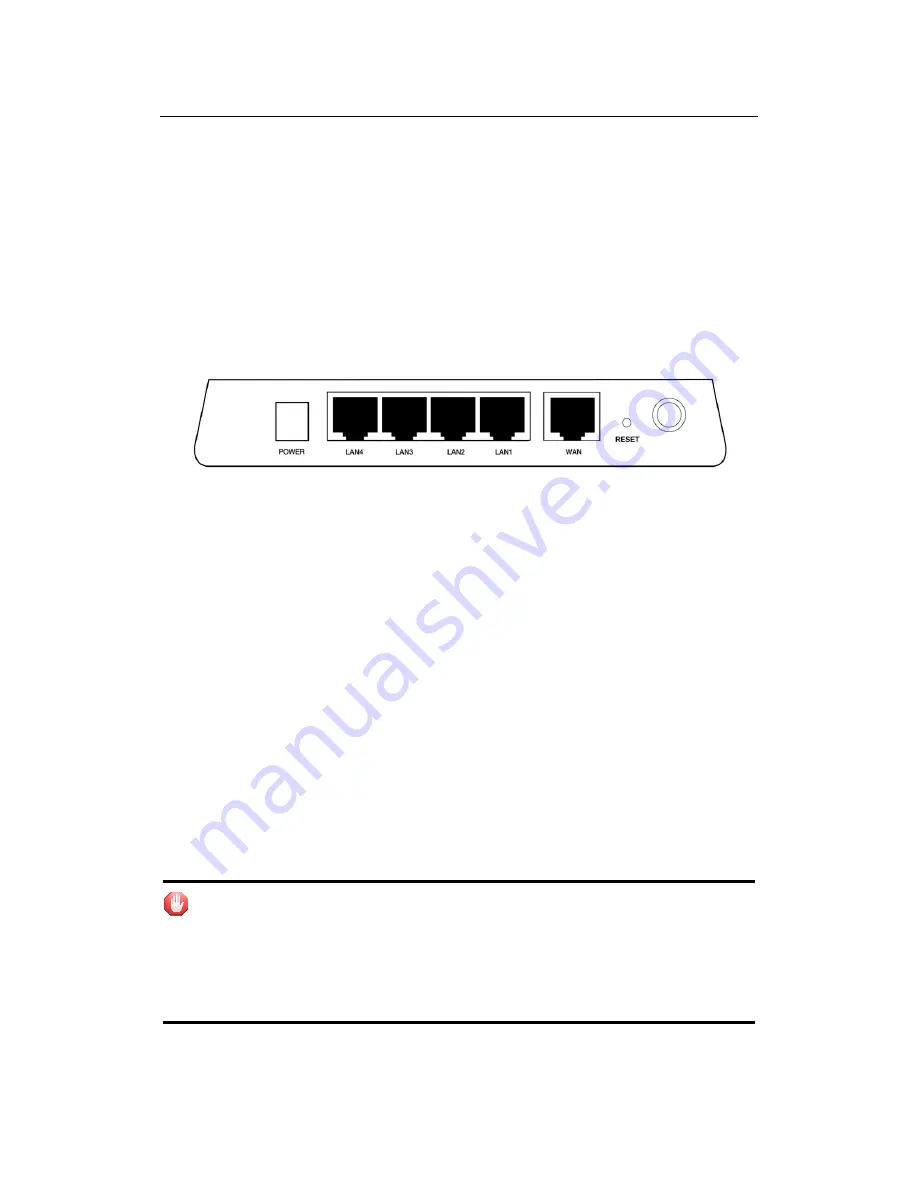
X11 Wireless Broadband Router User manual
Page 21 of 69
Chapter 3 Getting to Know the Wireless-G
Broadband Router
The following sections describe the physical characteristics of your router.
3.1 Back Panel
The following illustration shows the X11 back panel:
Figure 2 back panel
Power
: The receptacle where you plug in the power adapter.
LAN Ports 1-4
: These four ports connect the router to your LAN or home
network using Ethernet cables. This enables communication among clients,
such as PCs, on the network. The LAN ports support either 10-BASE-T or
100-BASE-T transmission speeds as well as straight-through and crossover
Ethernet cables. Any of these four ports can also serve as an uplink port to
other network devices, such as another router or switch, which allows you to
extend your network.
WAN
: Connect your modem to your router using this port with your supplied
Ethernet cable. This is the only port you can use for this procedure. This enables
your router to access the Internet. The port supports 10/100 Mbps as well as
straight-through and crossover Ethernet cables.
Reset button
: Resets your router or resets the router to the default login
settings.
Antenna
: The antenna used for wireless connections. You are able to rotate
the antenna to gain the best signal reception.
If the router experiences trouble connecting to the Internet, briefly press
and release the Reset button to reset the router. To reset the router to the
factory defaults, press and hold the Reset button for more than five seconds.
This clears the router’s user settings, including User ID, Password, IP Address,
and Subnet mask. (Warning: your original configurations will be replaced with
the factory default settings)
















































