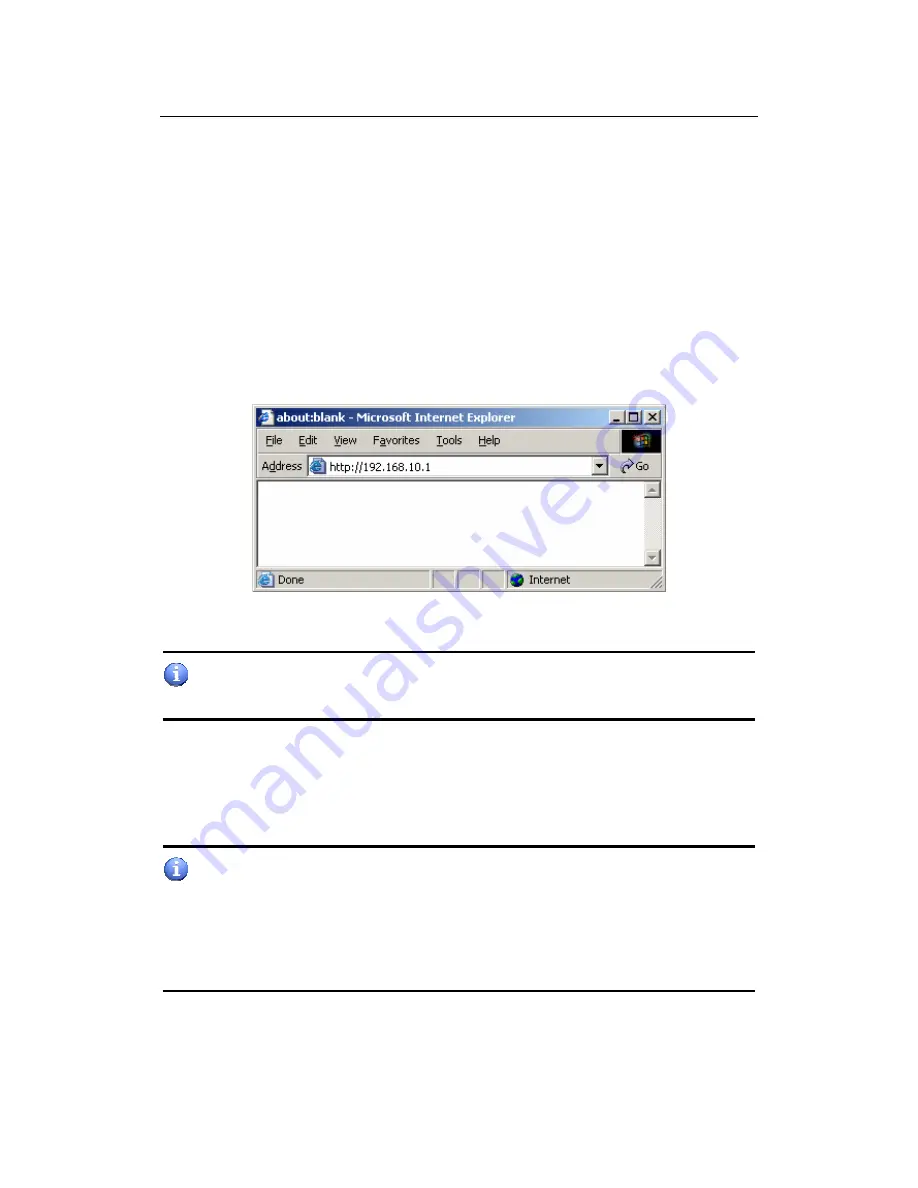
X11 Wireless Broadband Router User manual
Page 33 of 69
Chapter 6 Web Configuration
6.1 Logging In
In order to make the whole network operate successfully, it is necessary to
configure the Wireless Router through your computer has a WEB browser
installed. Please follow up the steps listed below.
Step 1: Start your Web browser and type
http://192.168.10.1
in the Address
field. This address is the default private IP of your router.
Figure 17
If the router’s LAN port has been changed with new IP address, enter the
new IP address instead.
Step 2: After Pressing Enter, you will be able to see the Wireless Broadband
Router’s web-based configuration utility. From now on the Wireless Broadband
Router acts as a Web server sending HTML pages/forms at your request. You
can click the menu options at the left to start the configuration task.
Don’t forget to change the Password in configuration’s Authentication to
ensure the security. When first configuring your router, it is recommended that
you have an Ethernet cable connected to the router. Performing the INITIAL
configuration using a wireless connection is not secure and is not recommended.
After you have finished the initial configuration of the router, your connection
will be secure and you can safely use either a wired or wireless connection.
In the home page of the Wireless Router, the left navigation bar shows the main






























