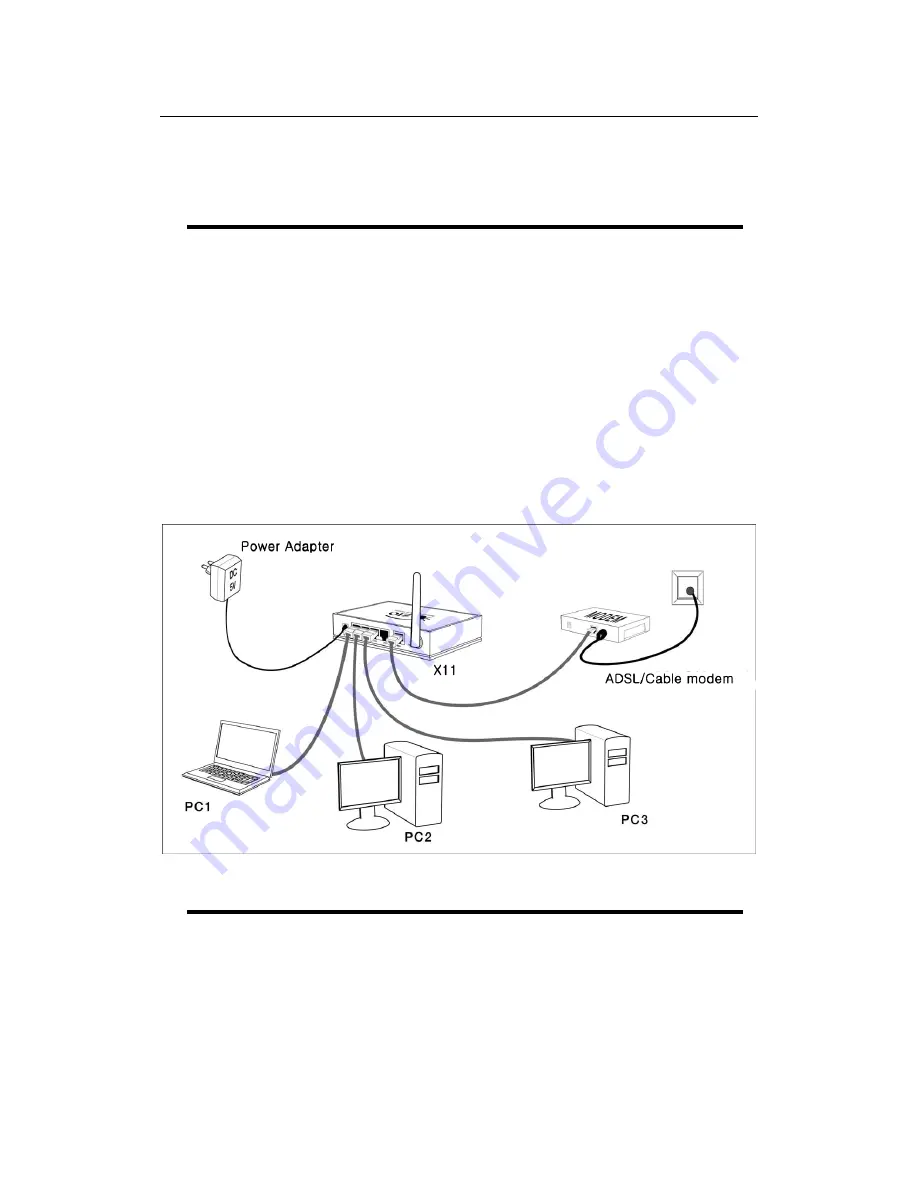
X11 Wireless Broadband Router User manual
Page 5 of 69
This Quick Installation Guide only provides you some basic instructions. For more
detailed information, please refer to the User Manual.
○
1
Connecting the Wireless Broadband Router
Prior to connecting the hardware, make sure to power off your ethernet device,
Cable/ADSL modem and X11 Wireless Broadband Router. Then follow the steps below
to connect the related devices.
Step 1
Connecting your computer to the LAN port.
Attach one end of the Ethernet cable with RJ-45 connector to your hub, switch or a
computer’s Ethernet port, and the other end to one of the LAN ports of your Wireless
Broadband Router.
Step 2
Connecting Cable/ADSL Modem to the WAN port.
Connect the Ethernet cable attaching to your Cable/ADSL modem to the
WAN
port of your
Wireless Broadband Router.
Step 3
Connecting the power adapter.
Connect the single DC output connector of the power adapter to the power jack on the side of the
Wireless Broadband Router.
Then plug the Power Adapter into an AC outlet,
Step 4
Power on the following devices in this order:
Cable/ADSL modem, Router, and PCs
The figure below illustrates a connection example:
○
2 Setting Up PC to Access the Router’s Web Based Management
You can manage the Wireless Broadband Router through the Web browser-based
configuration utility. To configure the device
via Web browser, at least one properly
configured computer must
be connected to the device via Ethernet or wireless network.
The
Wireless Broadband Router is configured with the
default IP
address of
192.168.10.1
and
subnet mask of 255.255.255.0
, and its
DHCP server is enabled
by
default. Before setting up the Router, make sure your PCs are configured to obtain an IP






































