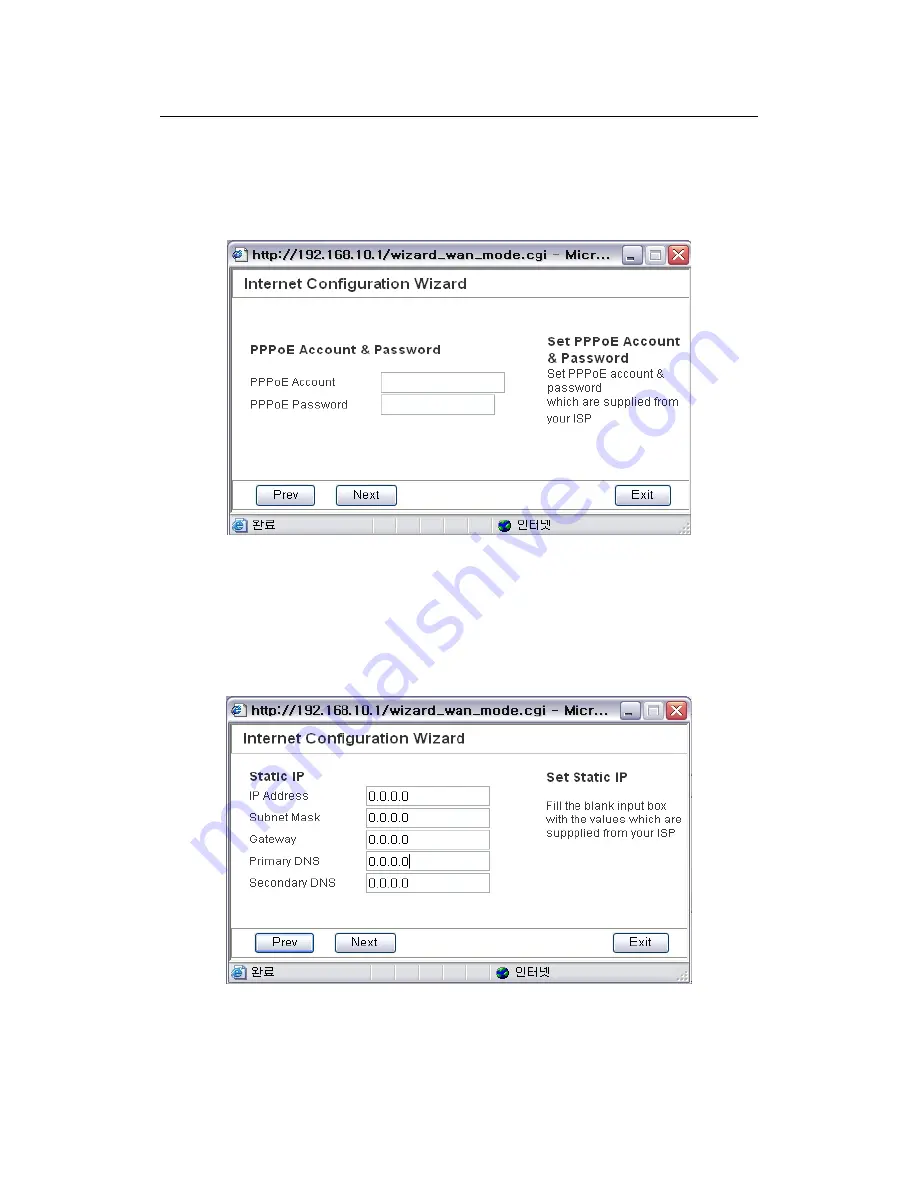
X11 Wireless Broadband Router User manual
Page 36 of 69
Internet. Your ISP should provide all the information required in this
section.
z
Enter the User Name and Password provided by your ISP for the PPPoE
connection then click on “Next”.
Figure 21
For Static IP
z
Select Static IP if your ISP has given you a specific IP address for you to use.
Your ISP should provide all the information required in this section.
z
Fill the blank input box with the values which are supplied from your ISP
And then click on “Next”.
Figure 22
















































