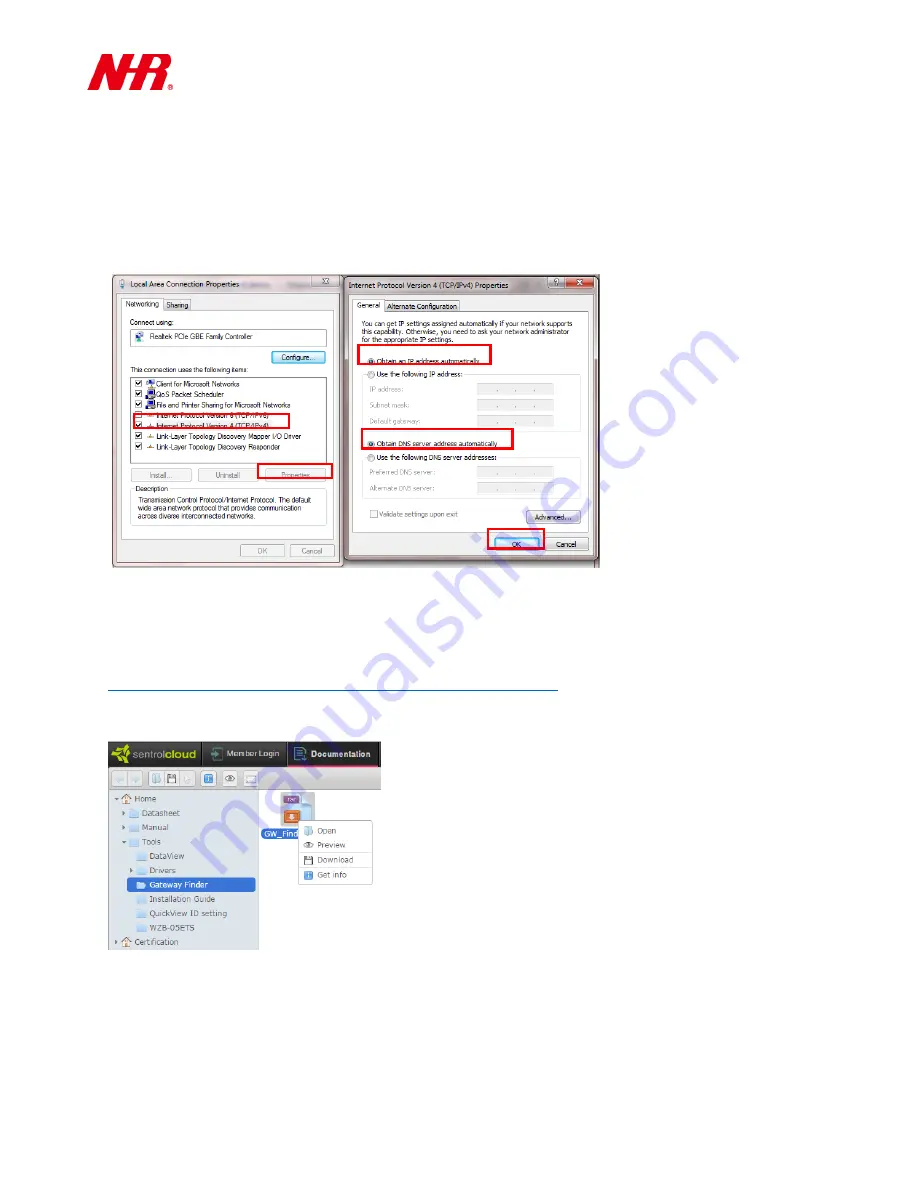
G07 User Manual
6
d)
Initially your G07’s connection mode is set to DHCP (Dynamic Host Configuration Protocol) right
out of the factory. When your computer is connecting to your G07 for the first time, your
computer’s connection mode needs to be set to DHCP. (Using Windows 7 as an example) Go to
Start -> Control Panel -> Network and Sharing Center -> Change adapter settings -> Local Area
Connection -> Properties -> Internet Protocol Version 4 (TCP/IPv4) -> Properties
. Make sure that
the options
Obtain an IP address automatically
and
Obtain DNS server address automatically
are
selected. Click
OK
.
e)
Use an Ethernet cable to connect G07 to
the same
repeater or Ethernet switch that your computer
is connected to, or you can use an Ethernet cable to connect G07 to a repeater or Ethernet switch
that belong to
the same
local area network (with internet connection) of your computer.
f)
Open a web browser on your computer and go to the website
http://www.sentrolcloud.com/nhr/view/front/download.php
.
Please go to the folder
Home -> Tools -> Gateway Finder
. Right-click the
GW_Finder
RAR file icon
and select
Download
, then uncompress and install
Gateway Finder
to your computer.
g)
Launch
Gateway Finder
. Click
Search
to search and display all of your G07 gateway(s) within the
same local network of your repeater or Ethernet switch, then double-click the MAC address of
your gateway (or you can manually open a web browser and manually enter the IP address of your
gateway).

















