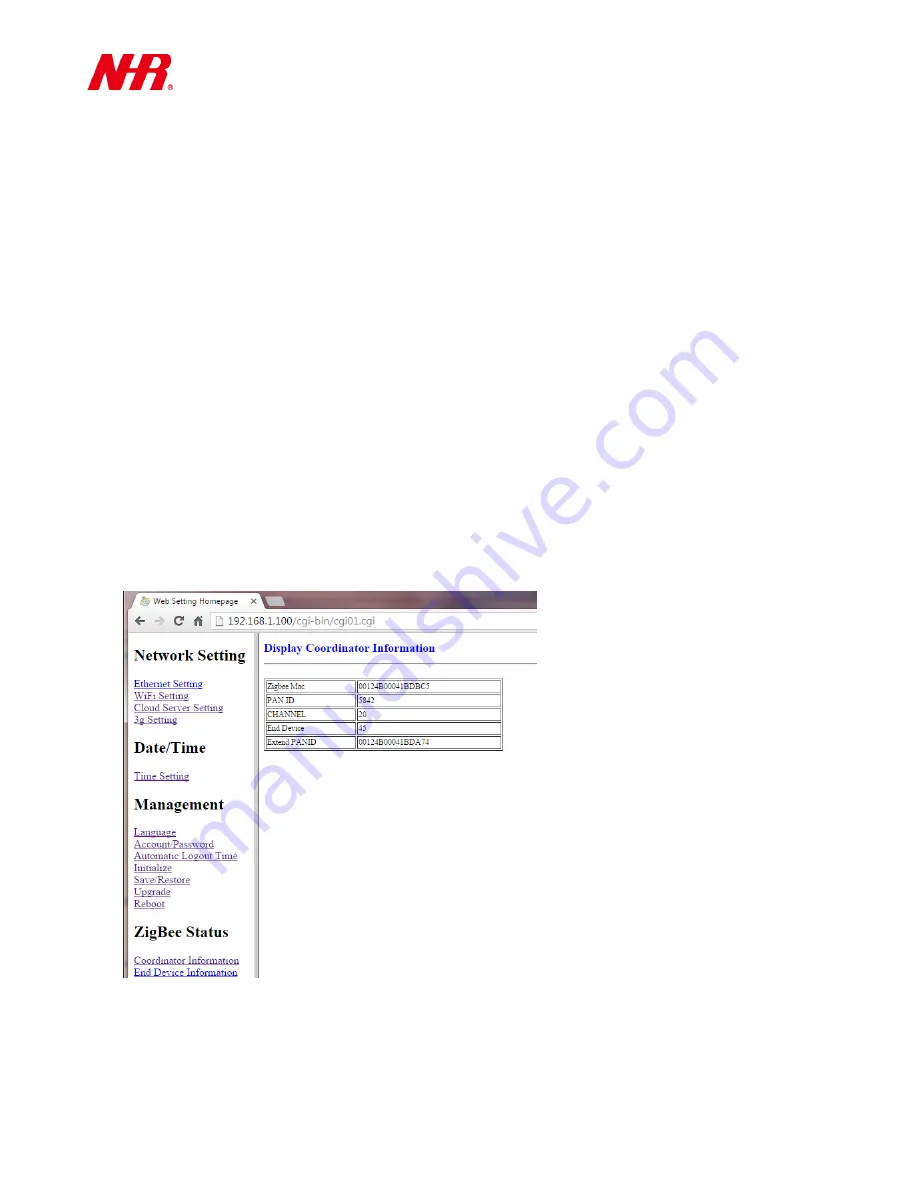
G07 User Manual
12
Automatic Logout Time: Sets the allowed time period of user inactivity before automatic
logout occurs.
Initialize: Resets this web setting homepage to factory default values. You can also press and
hold (with a sharp-pointed instrument) the hardware
Reset
button for 30 seconds for the
same initialization.
Save / Restore: Click
Download Profile
to save your G07 settings (configured in this web
setting homepage) as a G07 profile file on your computer, or click
Upload Profile
to restore
your G07 settings from a previously saved G07 profile file on your computer.
Upgrade: Displays your G07’s current firmware version with the online firmware upgrade
option. There are two ways to upgrade your G07 to the latest firmware:
Method 1 – Click
Internet Upgrade
and follow screen instructions.
Method 2 – Download the latest G07 firmware file to an USB drive’s root directory. Insert
the USB drive to your operating G07’s USB port. When the NETWORK and WIRELESS LEDs
flash simultaneously, the upgrade is complete. (Using a sharp-pointed instrument) Press the
hardware
Reset
button to reboot G07 with the upgraded firmware.
Reboot: Click
Reboot
to restart your G07, as this action is required for any changes made in
this web setting homepage to be effective (unless stated otherwise).
f)
ZigBee Status
:
Coordinator Information: You will see information relevant to your coordinator, e.g. End
Device (the number of end devices [i.e. child devices] connected to your gateway).
End Device Information: Displays technical information for all of your connected end devices
(i.e. child devices).

















