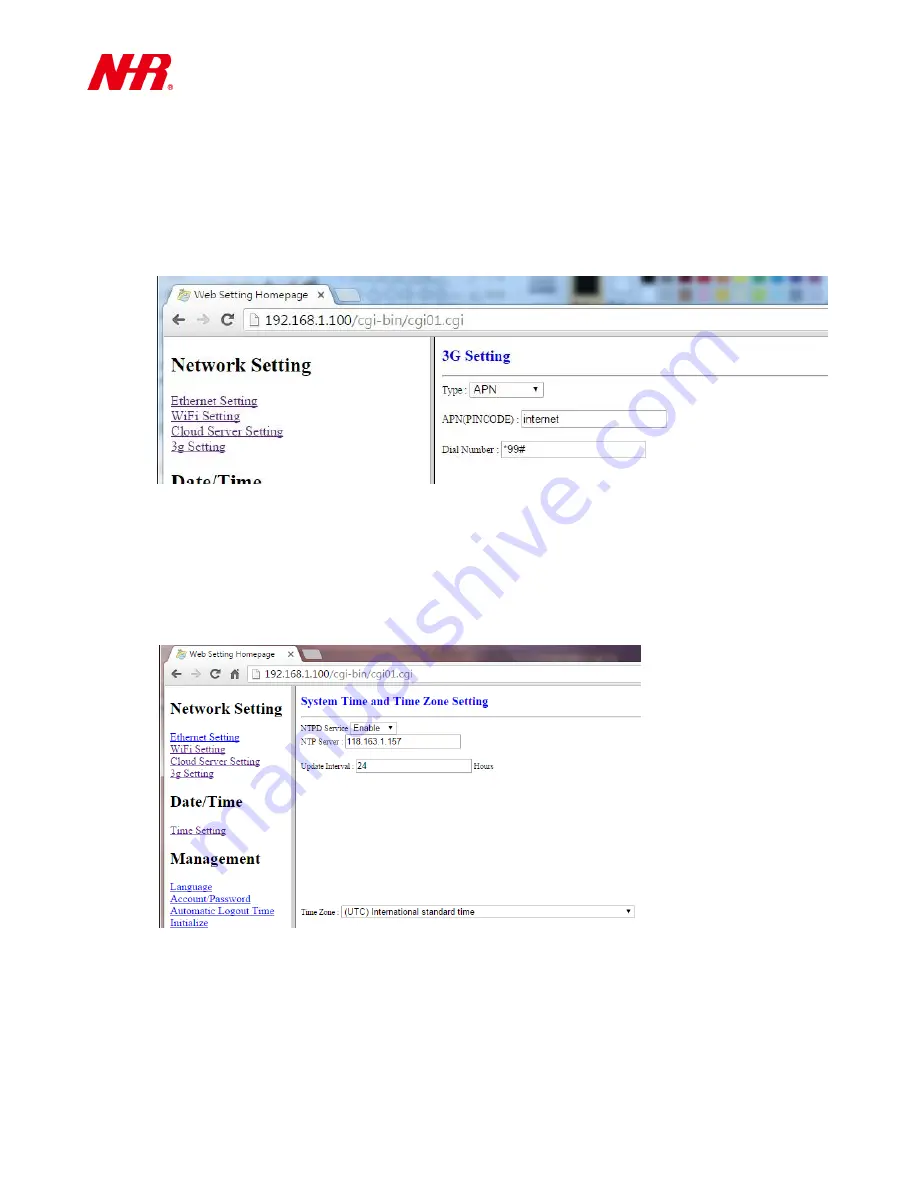
G07 User Manual
10
o
Key: AES Encryption Key. When AES encryption is enabled for data transmission, the
key entered in your gateway must match the key of the cloud server; otherwise the
communication will not be enabled.
o
Key Confirm: Enter the AES Encryption Key again for confirmation.
3G Setting : If you want to use 3G connection, please disconnect the Ethernet from your
G07 after completing 3G settings below, then reboot your G07.
Please select or enter information provided by your 3G network service provider.
d)
Date/Time
:
Time Setting: Set up your G07’s System Time and Time Zone settings by configuring the
following parameters:
NTPD Service: Enables or disables NTPD (Network Time Protocol Daemon, a service that
automatically synchronizes G07’s current date and time settings periodically) (
Enable
/
Disable
). The default option is
Enable
.



































