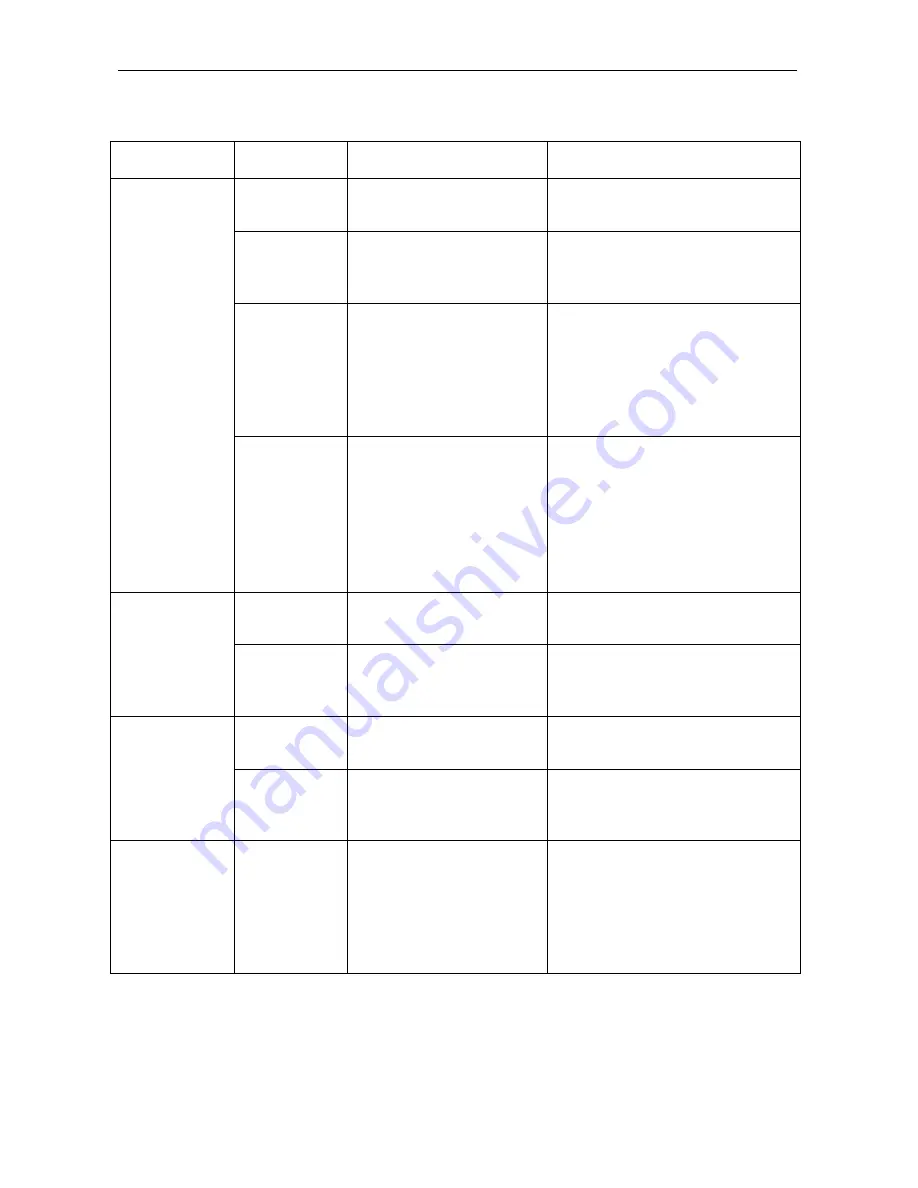
11
Table 2. LEDs (2 of 2)
LED
State
Indication
Additional Information
Flashing
Green*
DS3 connection is
established and active
Traffic is flowing.
Solid Green DS3 link
A connection exists but there
is indication of a problem with
the DS3 line.
Solid
Amber
Remote Alarm
Indication (RAI). The
outgoing connection
from the unit has been
lost; no data is being
transmitted.
Yellow alarm. The unit's
partner network extender has
lost its incoming connection
and has LOS.
DS3
Connections
LINK/ACT
(Ports 1 or
1&2)
Pulsing
Amber
Alarm Indication Signal
(AIS). An indirect
connection has been
lost; the unit may no
longer be receiving
data from its partner
network extender.
Blue alarm. The unit's partner
network extender has lost a
connection with an
intermediate device and has
LOS or RAI.
Flashing
Amber
Data is being
transmitted
.
DS3
Connections
Tx (Ports 1
or 1&2)
Not
Illuminated
No data is being
transmitted.
Flashing
Amber
Data is being received.
DS3
Connections
Rx (Ports 1
or 1&2))
Not
Illuminated
No data is being
received.
Power
Solid Green The unit is powered
If the Power LED is not
illuminated, it is unlikely that
the network extender is
receiving power and therefore
none of the LEDs will be
illuminated
* A pulsing LED blinks steadily at a rate of once per second. A flashing LED blinks at a
more rapid, less constant rate.












































