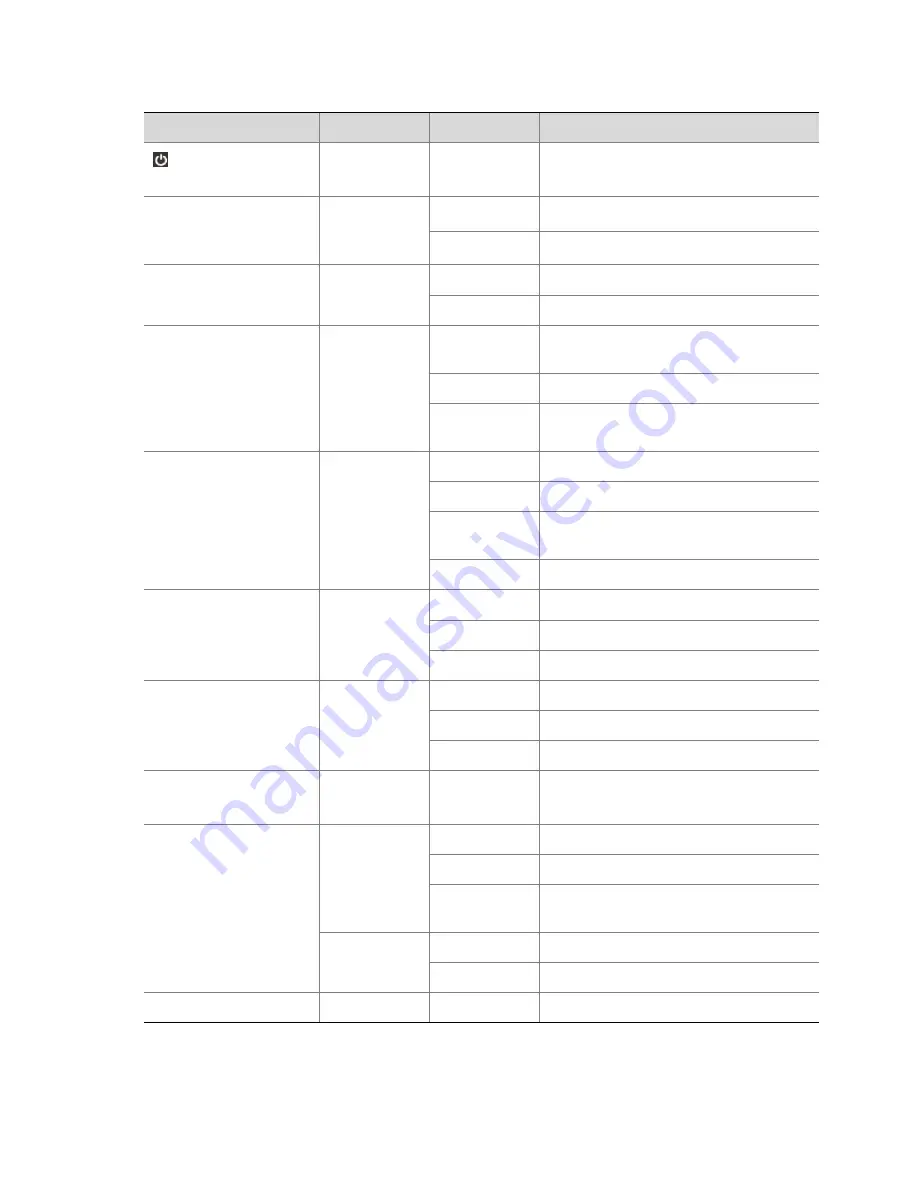
2
Table
1
‐
1
Status
Indicators
Indicators
Color
Status
Description
(Power
indicator)
Red
Constantly
on
Device
powered
on.
NET
(network
indicator)
Blue/Green
Constantly
on
Network
properly
connected.
Off
No
network
connection.
PWR
(power
indicator)
Blue/Green
Constantly
on
Power
connected.
Off
No
power.
IR
(remote
control
indicator)
Blue/Green
Constantly
on
Device
is
selected
and
can
be
remotely
controlled.
Blinking
Device
is
being
verified.
Off
Device
is
not
selected
and
cannot
be
remotely
controlled.
SHIFT
(reuse
button
indicator)
Blue
Constantly
on
The
reuse
button
becomes
a
function
key.
Briefly
on
A
button
is
pressed
and
released.
Off
The
reuse
button
works
in
number
or
letter
input
mode.
Briefly
off
A
button
is
pressed
and
released.
RUN
(running
indicator)
Blue/Green
Constantly
on
Running
normally.
Blinking
Starting.
Off
Shut
down.
CODEC
(codec
indicator)
Blue/Green
Constantly
on
Signal
input
without
coding
or
decoding.
Blinking
Being
encoded
or
decoded.
Off
No
signal
input
or
system
shutdown.
ENC
(Encode
indicator)
Green
Blinking
Encoding.
HD
(hard
disk
indicator)
Blue/Green
Constantly
on
Running
properly
without
data
access.
Blinking
Running
properly
with
data
access.
Off
Hard
disk
is
not
installed
or
the
system
shuts
down,
or
the
indicator
turns
red.
Red
Constantly
on
Hard
disk
at
fault.
Blinking
Several
hard
disks
at
fault
or
array
rebuilt.
HD
ERR
Red
Constantly
on
Hard
disk
at
fault.










































