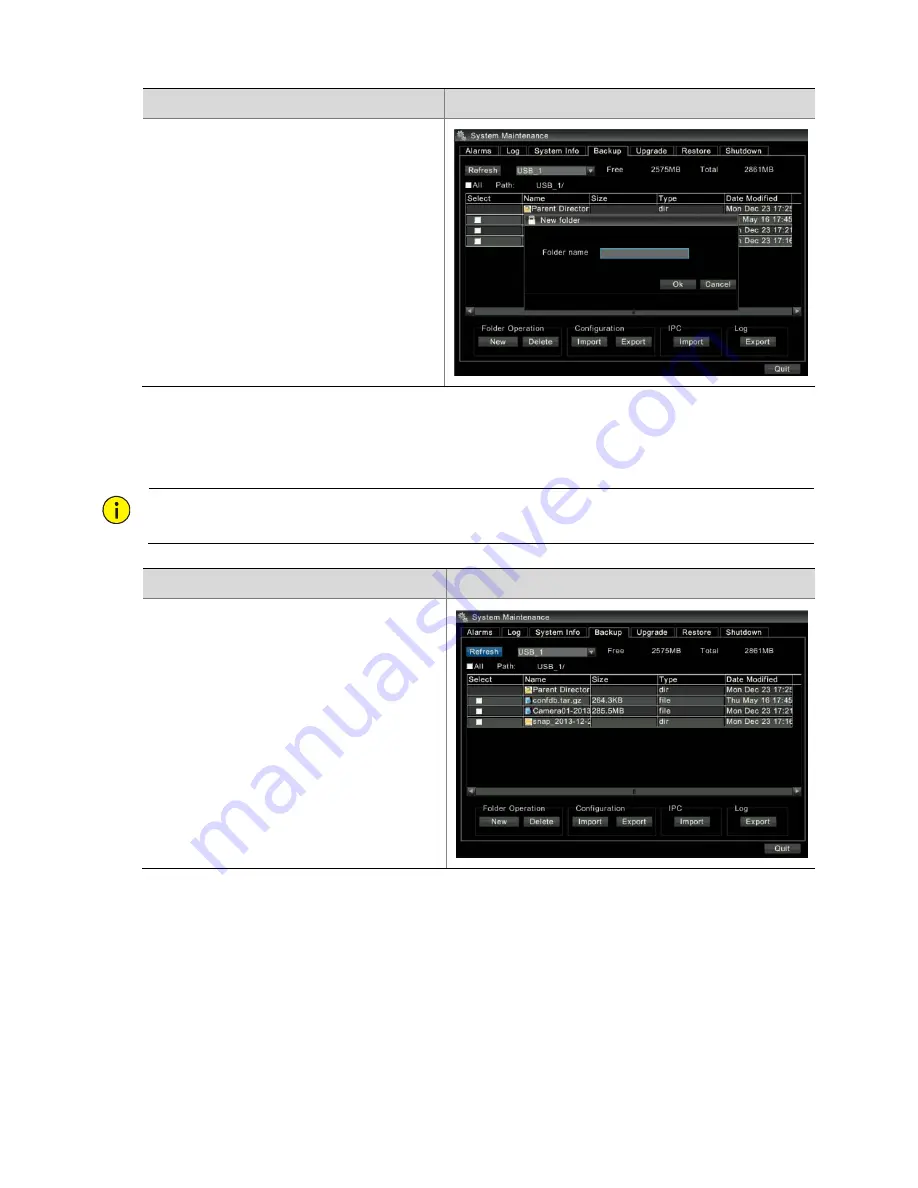
110
Steps
Screenshot
3.
Create
a
folder.
Click
New
.
The
New
folder
window
is
displayed.
Enter
the
folder
name
to
create
the
folder.
Deleting
a
USB
Flash
Drive
File
or
Folder
CAUTION
!
Data
is
permanently
deleted
after
you
delete
a
file.
Therefore,
exercise
caution
with
this
operation.
Steps
Screenshot
1.
Right
‐
click
anywhere
in
the
preview
interface,
and
then
choose
Menu
>
Maintenance
>
Backup
.
The
system
backup
interface
is
displayed.


























