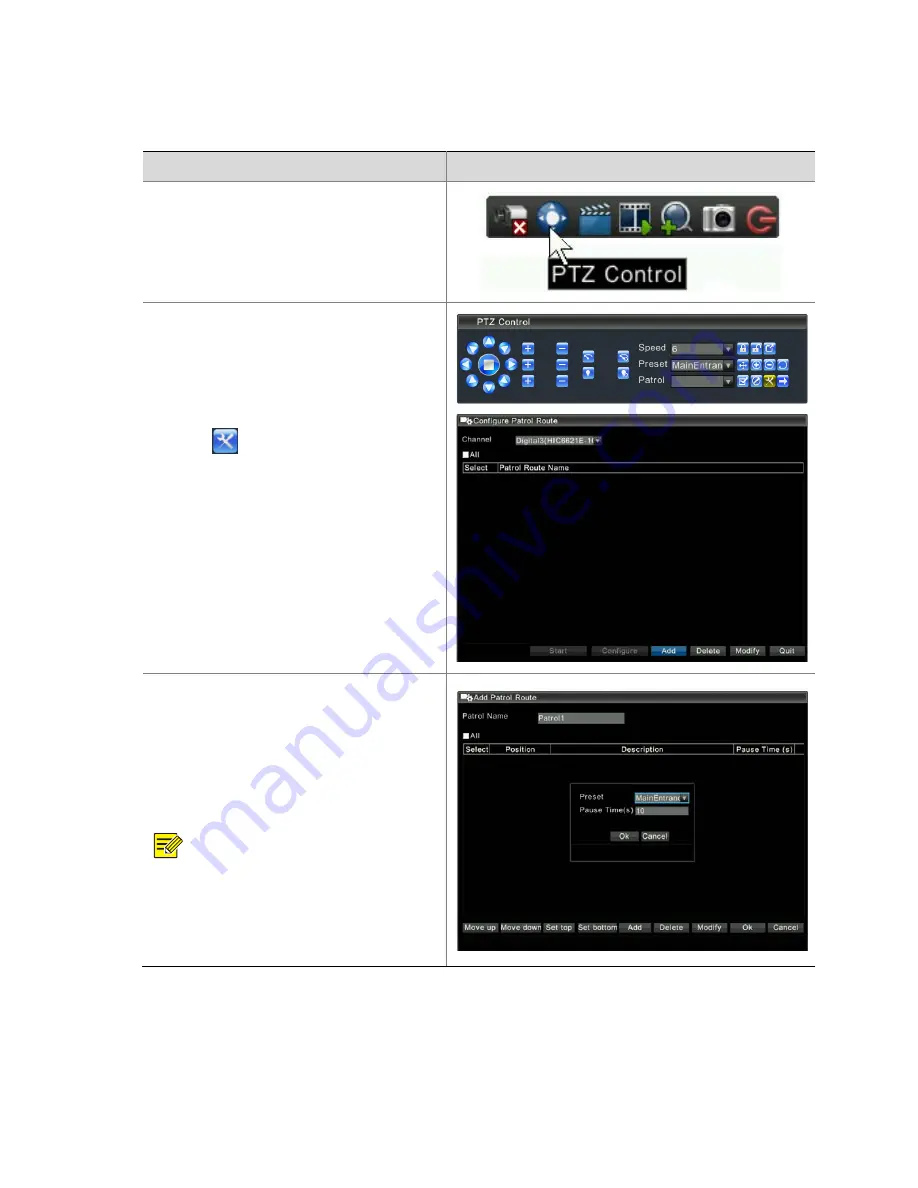
48
Configuring
Patrol
Routes
and
Plans
Adding
a
patrol
route
Steps
Screenshot
1.
In
the
preview
interface,
select
the
preview
pane
of
a
camera,
and
click
the
PTZ
control
icon
on
the
toolbar.
The
PTZ
Control
interface
is
displayed.
2.
Add
a
patrol
route.
1)
Click
on
the
PTZ
control
panel.
The
Configure
Patrol
Route
interface
is
displayed.
2)
From
the
Channel
drop
‐
down
list,
select
a
camera
for
the
patrol
route,
and
then
click
Add
.
The
Add
Patrol
Route
interface
is
displayed.
3)
Enter
the
name
of
the
patrol
route.
4)
Click
Add
,
select
a
preset
position
of
the
PTZ
camera,
set
the
duration
for
the
preset
position
in
the
Pause
Time
text
box,
and
then
click
Ok
.
The
selected
preset
position
is
added
to
the
patrol
route.
5)
Repeat
the
preceding
steps
to
add
other
preset
positions
as
necessary.
NOTE
!
You
can
click
the
Move
up
and
Move
down
buttons
to
adjust
the
sequence
of
the
preset
positions
in
the
patrol
route.
You
can
also
modify
or
delete
a
preset
position
from
the
patrol
route.






























