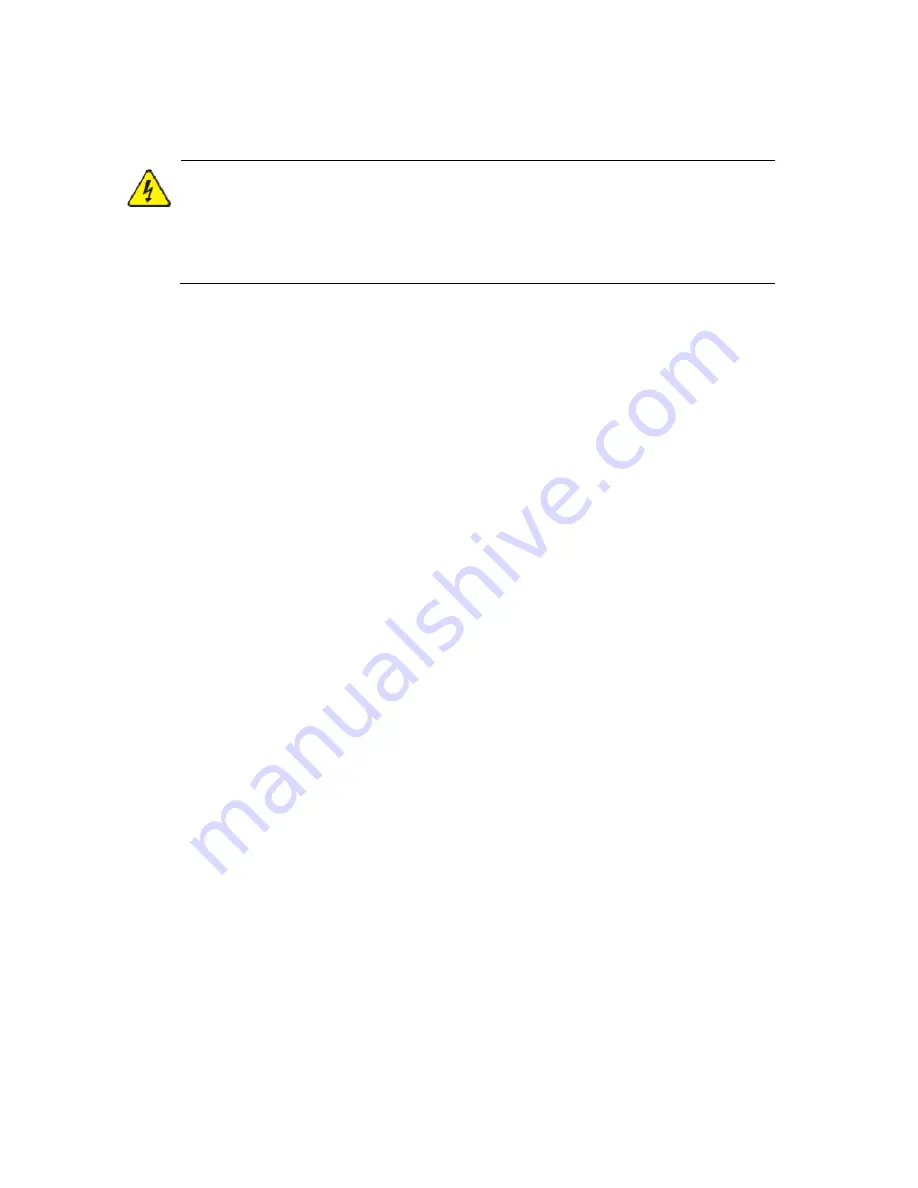
Safety
Information
WARNING!
Installation
and
removal
of
the
unit
and
its
accessories
must
be
carried
out
by
qualified
personnel.
You
must
read
all
of
the
Safety
Instructions
supplied
with
your
equipment
before
installation
and
operation.
Warnings:
z
If
the
product
does
not
work
properly,
please
contact
your
dealer
or
the
nearest
service
center.
(We
shall
not
assume
any
responsibility
for
problems
caused
by
unauthorized
repair
or
maintenance.)
z
To
reduce
the
risk
of
fire
or
electrical
shock,
do
not
expose
this
product
to
rain
or
moisture.
z
This
installation
should
be
made
by
a
qualified
service
person
and
should
conform
to
all
the
local
codes.
z
Please
install
blackouts
equipment
into
the
power
supply
circuit
for
convenient
supply
interruption.
z
The
separate
earthing
terminal
must
be
permanently
connected
to
earth.
z
For
AC
supplied
model:
The
plug
‐
socket
combination
must
be
accessible
at
all
times
as
it
serves
as
the
main
disconnecting
device.
z
Before
the
power
cable
is
installed
or
removed,
the
power
must
be
turned
off.
z
To
avoid
heat
accumulation,
good
ventilation
is
required
for
a
proper
operating
environment.
z
Improper
use
or
replacement
of
the
battery
may
result
in
hazard
of
explosion.
Please
use
the
manufacturer
recommended
battery
type.


































