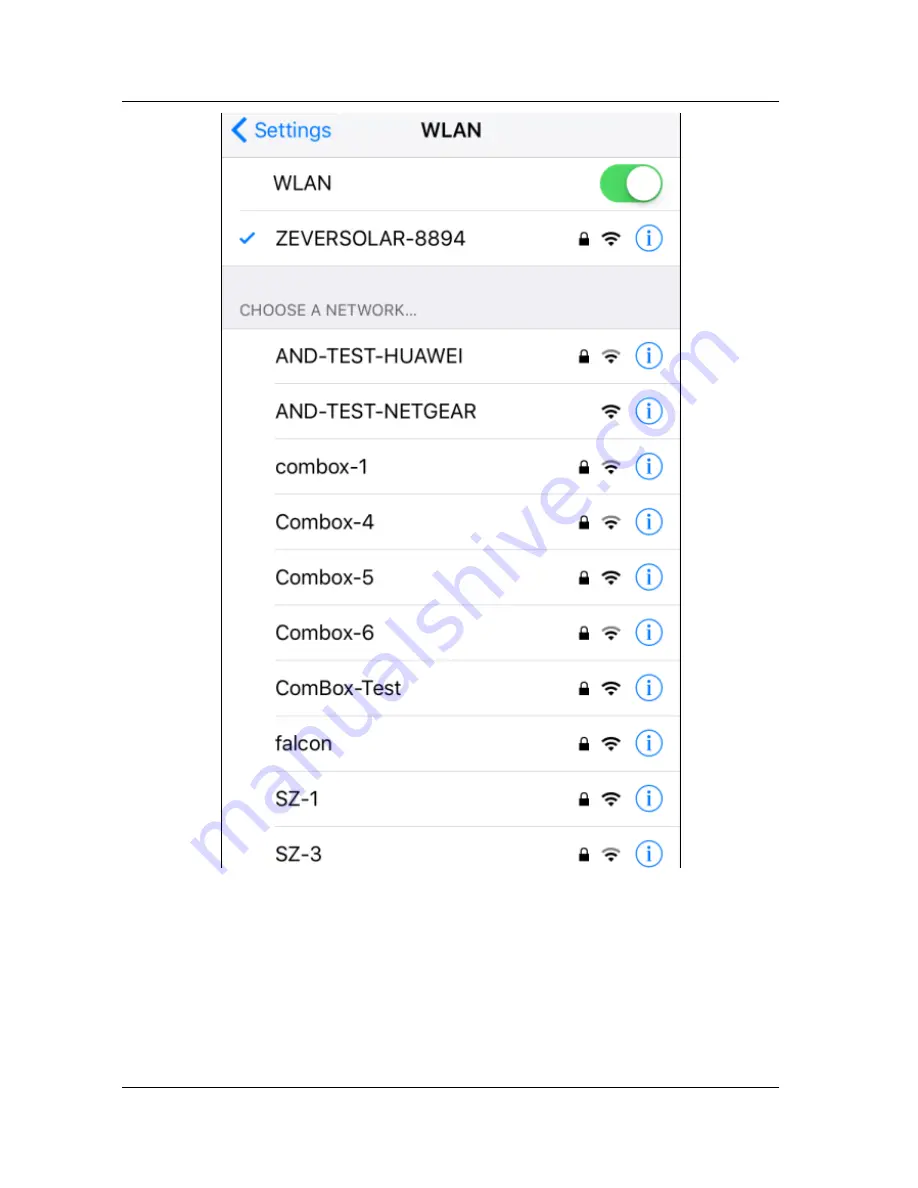
ZeverCloud APP
~
46
~
Fig.7-10: Connected to the WiFi
Click the ‘Connect WIFI’ button in the navigation bar at bottom as shown in Fig.
7-7 to enter the WiFi configuration page as shown in Fig.7-11. Here you can
modify the WIFI password of the monitoring devices, as well as modify the
account name and password of the router. You can switch routers here as well
as shown in the area marked with ’1’ in Fig. 7-11.
















































