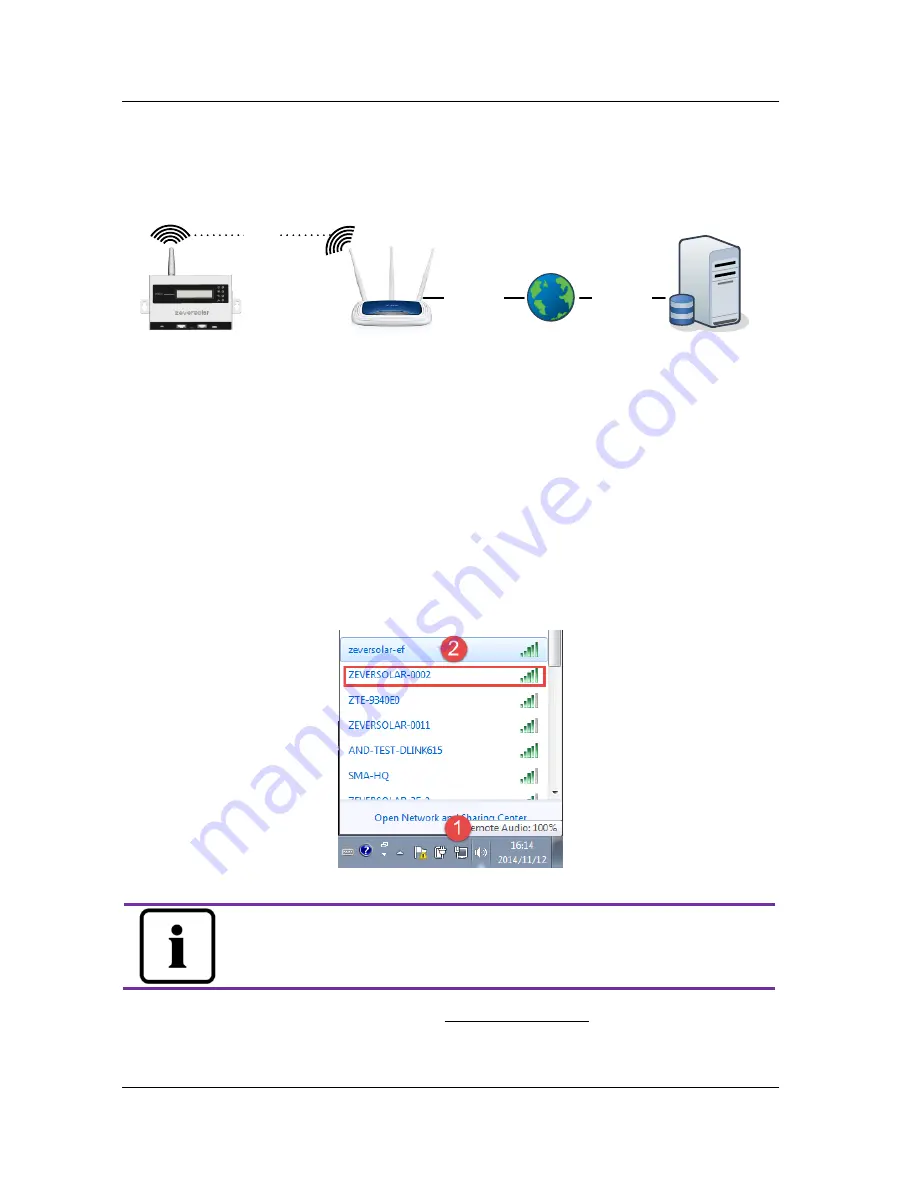
Connection
~
18
~
5.7
*Connecting to the WiFi
If users use the ZeverCom WiFi’s WiFi to connect to the router for remote
monitoring, the connection diagram is shown in Fig. 5-9.
WiFi
Zevercloud
ZeverCom WiFi
Wireless Router
Internet
Internet
Fig. 5-9: WiFi connection
In order to achieve remote monitoring reliably, the following steps must be
taken.
Step1: Power on the ZeverCom WiFi and open the mobile device or laptop’s
WLAN page to find the ZeverCom WiFi’s wireless access point. The new access
point of the ZeverCom WiFi’s SSID called ZEVERSOLAR -XXXX is displayed, as
shown in Fig. 5-10. Connect to the access point using the mobile device or laptop
and enter the password as “zeversolar” when prompted.
Fig. 5-10: WLAN connection page
1.
"XXXX" stands for the last four digits in the serial number.
Step2: Start the web browser and enterhttp://160.190.0.1. The internal website
opens.






























